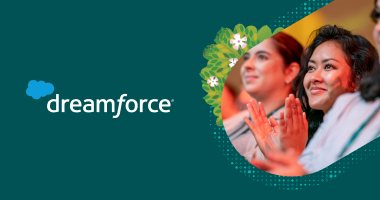Should I create a guest account or use Slack Connect?
Guests are great for when you’re working with someone who feels like a member of your organization but needs limited access to Slack, such as contractors and interns
- Are available for paid workspaces. Guests can belong to a single channel or multiple channels, but need to be manually added by admins.
- Can be invited to your workspace just like regular members via the invitations page.
- Have icons by their profile photos: a triangle for single-channel guests and a square for multi-channel guests.
Slack Connect is a better fit when you’re working with an external organization like customers, vendors, and partners. When working in a channel, multiple people from each company can easily be involved with the ability to add members as work scales.
- Each team has a common place to collaborate, loop in the right people on an as-needed basis, and build a collective repository of knowledge that anyone on each team can add to and reference
- Each team can send messages, share files and access the channel history
- Any member of the channel can also direct-message (DM) any other member in the channel, even if they’re from the other team
More and more organizations are moving toward channels for the additional control and flexibility they provide—especially when collaborating with two or more people at other companies.
FAQ
[aside headline="Data access" description="" bullets="Guests: Only the host organization has access to the communication and files when the guest account expires | Slack Connect: Each company can keep a record of the communication and files after the channel is disconnected" /][aside headline="Security" description="" bullets="Guests: Only Workspace Owners and Admins can invite or manage guest accounts| Channels: People can share a channel by sending an invitation to their external partner. Depending on your settings, admins on each side must approve the channel and can disconnect the channel at any time." /]
[aside headline="Cost" description="" bullets="Guests: Teams get 5 free Single-Channel Guests per paid active member, and Multi-Channel Guests are billed as regular users | Slack Connect: Unlimited number of channels and Slack Connect DMs can be shared externally at no cost." /]
[aside headline="Ease of Access" description="" bullets="Guests: Guests need to log into your organization’s workspace, rather than using their own Slack workspace | Slack Connect: People from other companies can collaborate in the channel right away without logging into a new workspace. " /]
[aside headline="Custom Emoji" description="" bullets="Guests: Guests will have access to your full library of emoji | Slack Connect: Custom emoji can be used and will be displayed to all teams. Other team(s) can tack on to a custom emoji of yours but can’t see your set in their emoji picker." /]
[aside headline="Direct Messages" description="" bullets="Guests: Guests can DM only members of the channel(s) that they’re in | Slack Connect: You will be able to DM or group DM anyone in a channel, including external members." /]
[aside headline="Invites / Admin Management" description="" bullets="Guests: Admins must manually invite guest accounts one by one. Admins can choose an automatic expiration date for each guest account | Slack Connect: Once the channel is created, each team can invite others from their workspace to join as projects evolve and additional people need access." /]