Slack Essentials is your guide to working in Slack. Previously, we covered how to organize your work into channels as well as how to read, write and respond to messages in Slack.
This lesson covers one of the fundamental ways to collaborate in Slack: gathering feedback from your teammates. You’ll learn how to:
- Create a dedicated project channel
- Share files and ideas in the channel
- Request feedback from teammates
- Gather feedback in threads
- Get fast approvals with emoji reactions
- Keep your team aware of decisions
Once you have a handle on these steps, you can use this formula to have organized, free-flowing conversations on any topic.
Step 1: Create a dedicated project channel
Let’s assume your team is working on a new company website. The first thing you should do is create a dedicated project channel. Follow the basic steps below.
- Invite all the teammates who are collaborating on the project to a new channel that has a naming convention like this:
#proj-new-website - Write a clear purpose for the channel
- Highlight an upcoming deadline or milestone in the channel topic
- Post and pin important kickoff messages and documents
This creates a single place for all conversations and updates for this project. It also ensures everyone in the channel is clear on why they were invited, what the kickoff documents look like, and next steps.
Step 2: Share files and ideas in the channel
Slack makes it easy to share files, from documents and spreadsheets to images and videos. Let’s say you’re looking for feedback on a proposed timeline to kick the project off.
You can upload and share files in Slack in three different ways:
- Click the big ➕ button next to where you type new messages

- Simply drag and drop files into the channel
- Copy and paste a link from a cloud service

A clickable preview will appear when a Google Drive file is shared in a channel
Step 3: Request feedback from teammates
The key to getting helpful feedback is to ask for specifics. When crafting your message in Slack:
- Use an @mention when you need feedback from a specific person. That way, they’ll get a push notification.
- Give people a deadline. If this feedback is holding up your work, mention that you need it by end of day or, if you have more time, later that week. Whichever it is, be specific.
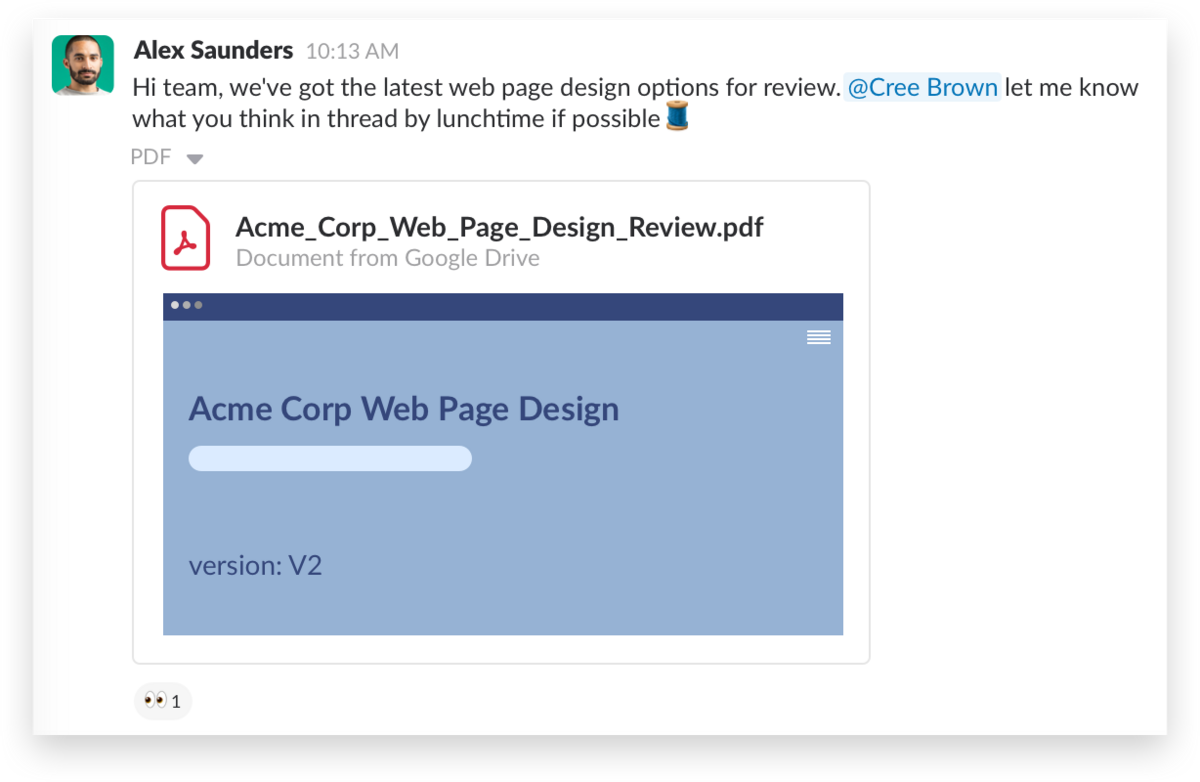
Cree adds the 👀 eyes reaction to let Alex know she’s reviewing the file
Step 4: Gather feedback in threads
When you share a file that requires feedback from more than a few people, use threads to organize discussions and feedback.
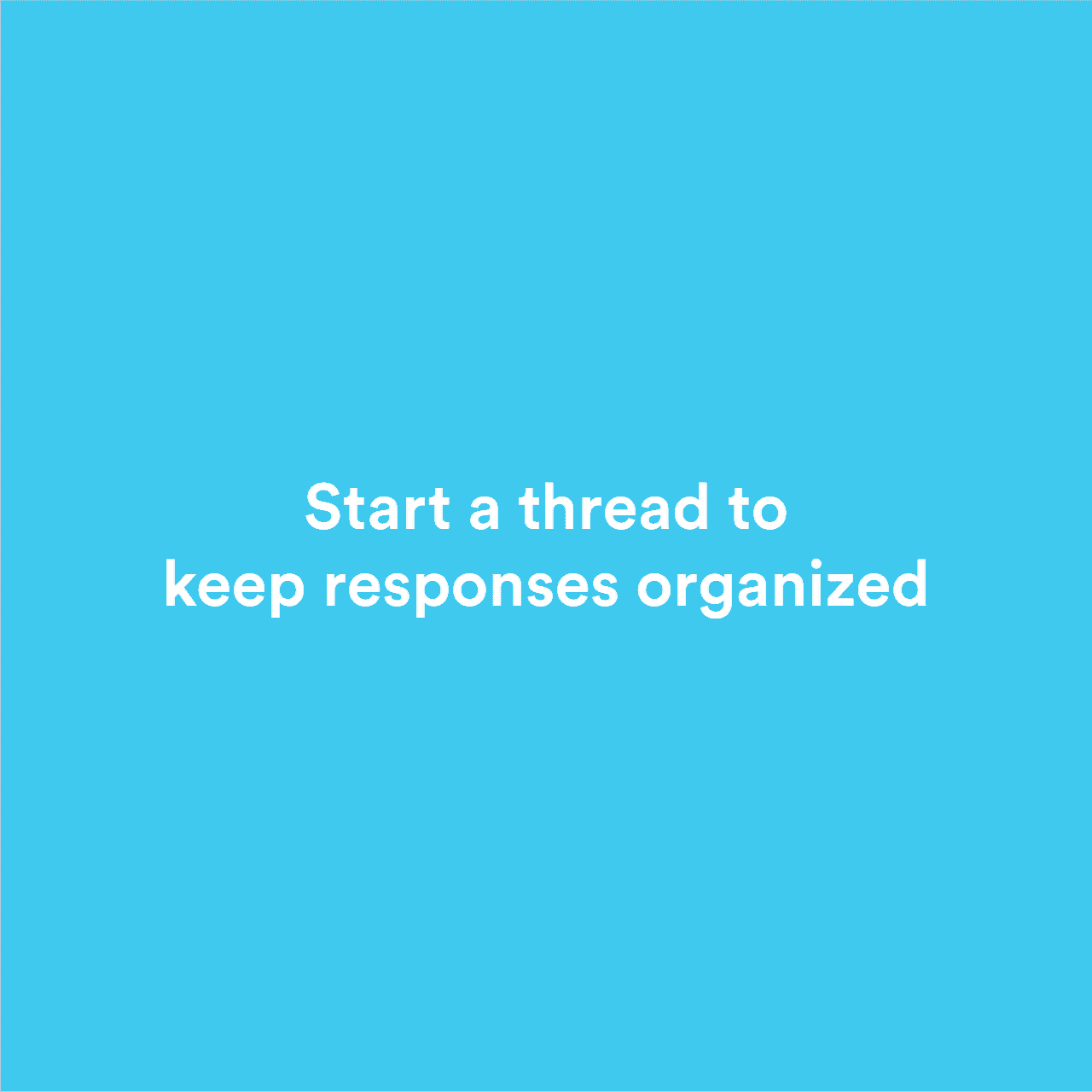
All of the context around suggestions, changes and approvals will remain with those files in Slack threads.
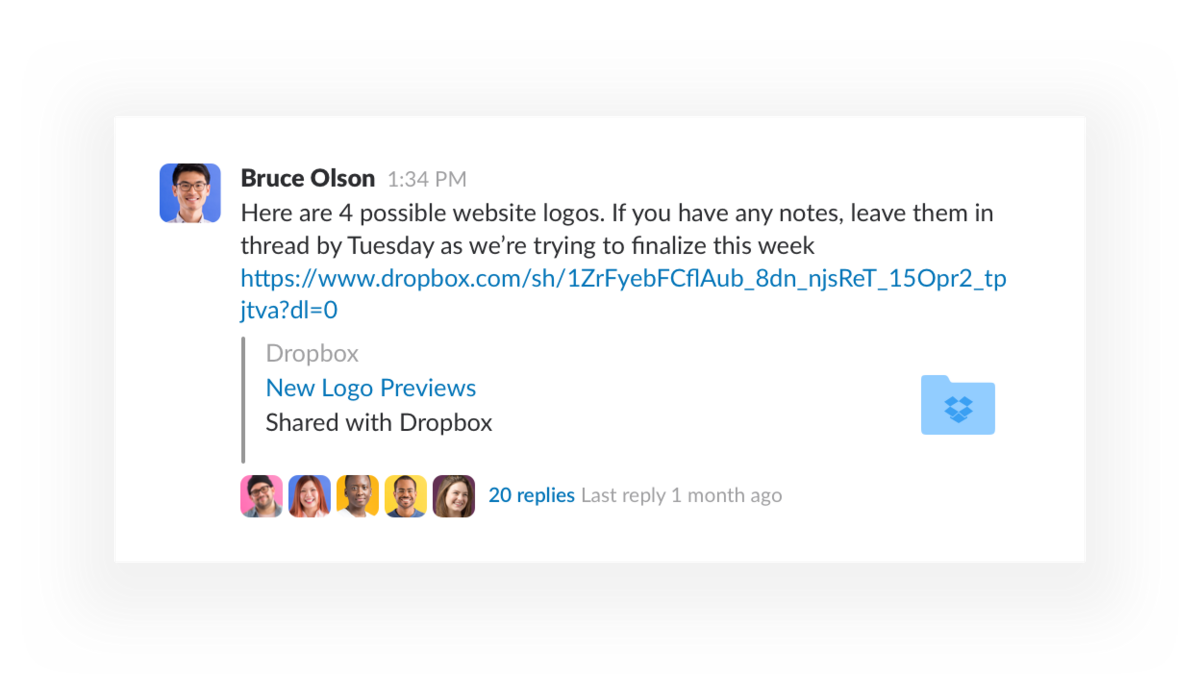
To keep feedback organized, request that all replies be left “in thread”
Step 5: Get fast approvals with emoji reactions
Not all feedback requires lengthy discussion threads among many people. Emoji can be fun, but in Slack they’re also incredibly quick and informative when collecting input and approvals.
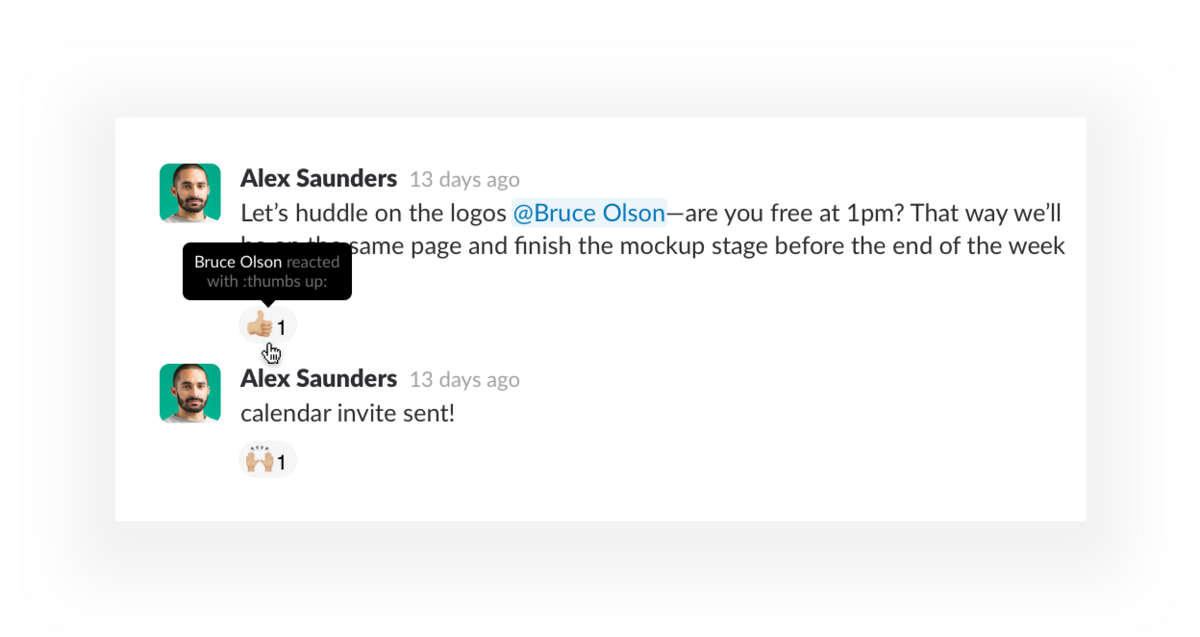
A quick emoji reaction from Bruce is enough for Alex to move a project forward
- For a simple signoff or approval, a quick 👍 thumbs up or a 👎 thumbs down emoji reaction from a manager can move a project along
- Add 👀 eyes to a message to indicate when you’re reviewing and leave a ✔ check mark when you’re done
- Suggest a change and ask for a ➕ plus sign or a ➖ minus sign to total up votes from the team
Emoji reactions also help you keep channel conversations tidy by consolidating the otherwise one-word responses from your whole team.
Step 6: Keep your team aware of decisions
Consider these tips to make sure no one on the team overlooks next steps or misses a key decision:
- Reply in channel with any final decisions made deep in a discussion thread using the “Also send to channel” checkbox. That way the whole team can see without having to dig through a discussion thread.

- Forward relevant messages by copying the link to the message and pasting it into a message or thread. When a boss or key person asks you for an update over a direct message, share links to any relevant messages from the project channel.
- Don’t bottle decisions in DMs. If a direct message discussion leads to a change in your project, repost those decisions in channel so the whole team can be in the loop.
Once you’ve gathered feedback from your team and implemented changes, repeat this process until the project is complete. Remember to share the final version in channel, so it’s easy for your entire team to reference later.
In all, using best practices to give and receive feedback—and acting on it—is both an inclusive experience for your colleagues as they see their suggestions incorporated into final versions, and inspires trust that your project is on the right track.
Even better, when all your project work is conducted in channels, it’s easy for anyone on your team—new or old—to find all the relevant files, discussions and decisions—even far into the future.






