Your profile & preferences
Adjust your profile and preferences to make Slack work just for you.
Manage animated images and emoji
Some of the custom emoji and GIFs shared in your workspace may move or flash. To manage these animations, you can change your preferences at any time.
Manage animations
Desktop
iOS
Android
- Click your profile picture in the sidebar.
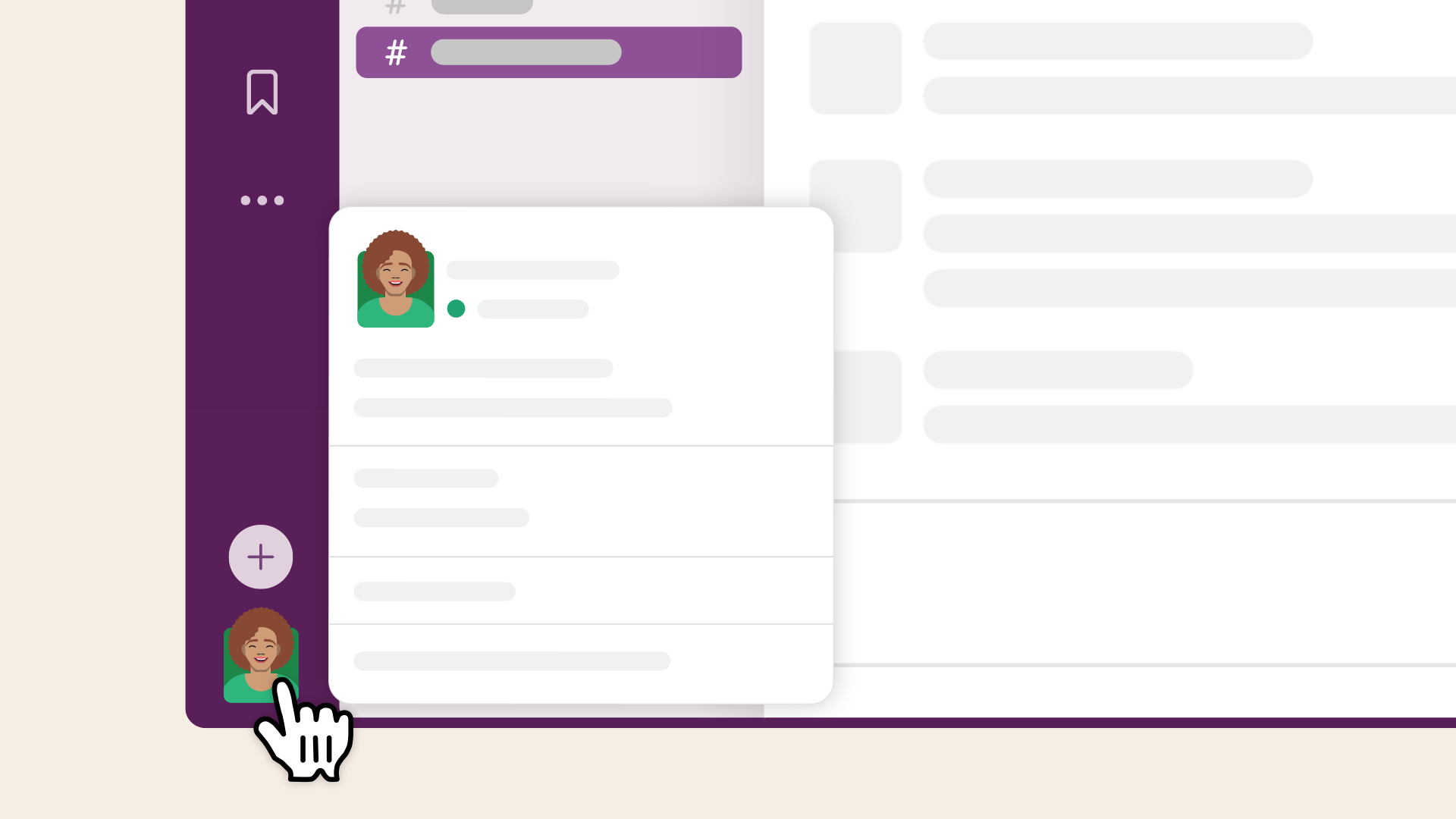
- Select Preferences from the menu.
- Select Accessibility from the list.
- Under Animation, tick or untick the box next to Automatically play animations in Slack.
- Tap your profile picture at the top of your screen.
- Tap Preferences.
- Under Accessibility, tap Animation & haptics.
- Tap the toggle next to Allow animated images on or off, or tap the toggle next to Sync with iOS to match this setting with your device.
- Tap your profile picture at the top of your screen.
- Tap Preferences.
- Tap the toggle next to Allow animated images & emoji on or off.
Tip: On your desktop, you can collapse any image by clicking the
arrow icon beside the image name.
Nice one!
Thanks a lot for your feedback!
If you’d like a member of our support team to respond to you, please send a message to feedback@slack.com.
Got it!
If you’d like a member of our support team to respond to you, please send a message to feedback@slack.com.
If you’d like a member of our support team to respond to you, please send a message to feedback@slack.com.
Whoops! We’re having some problems. Please try again later.

