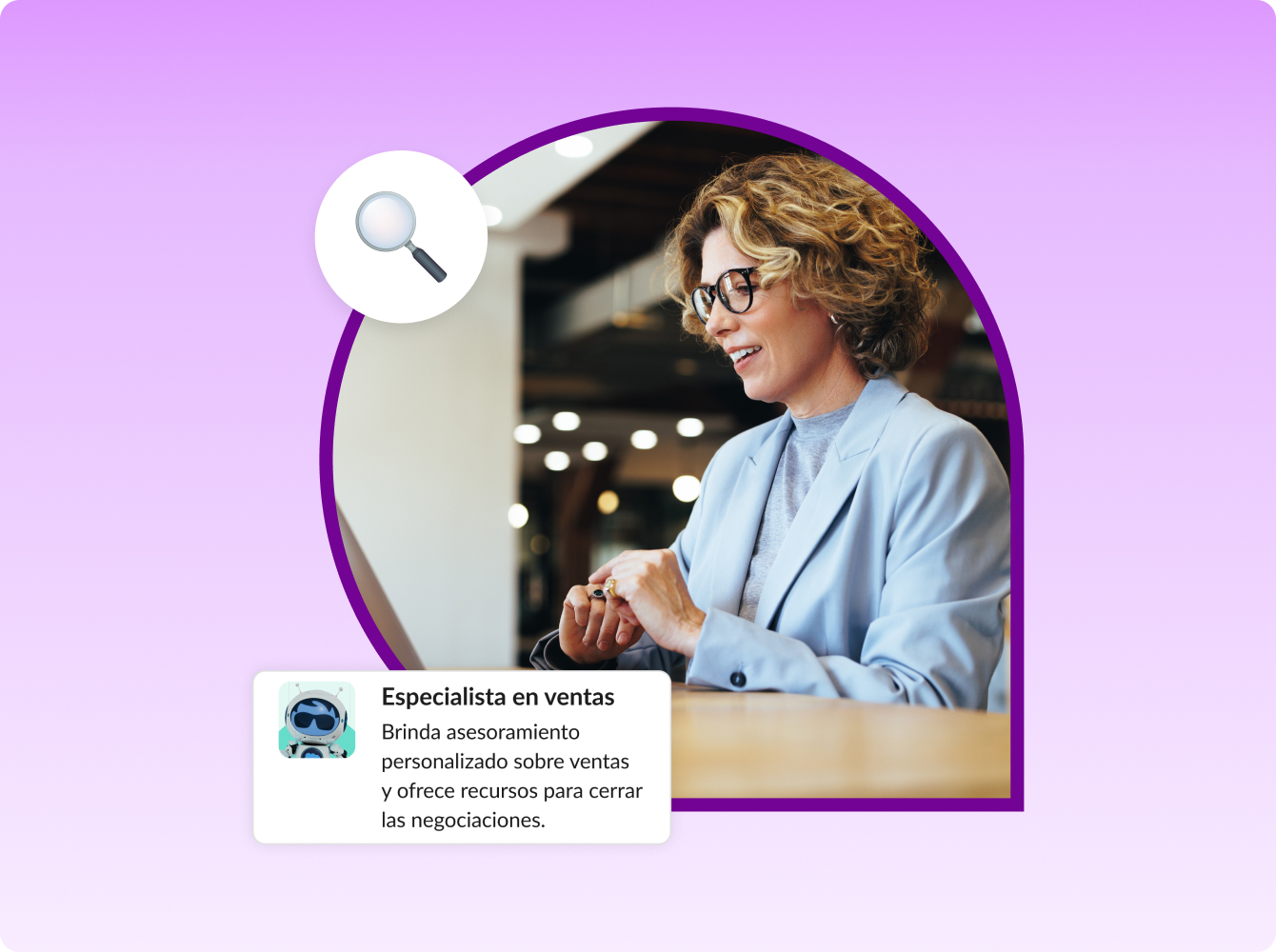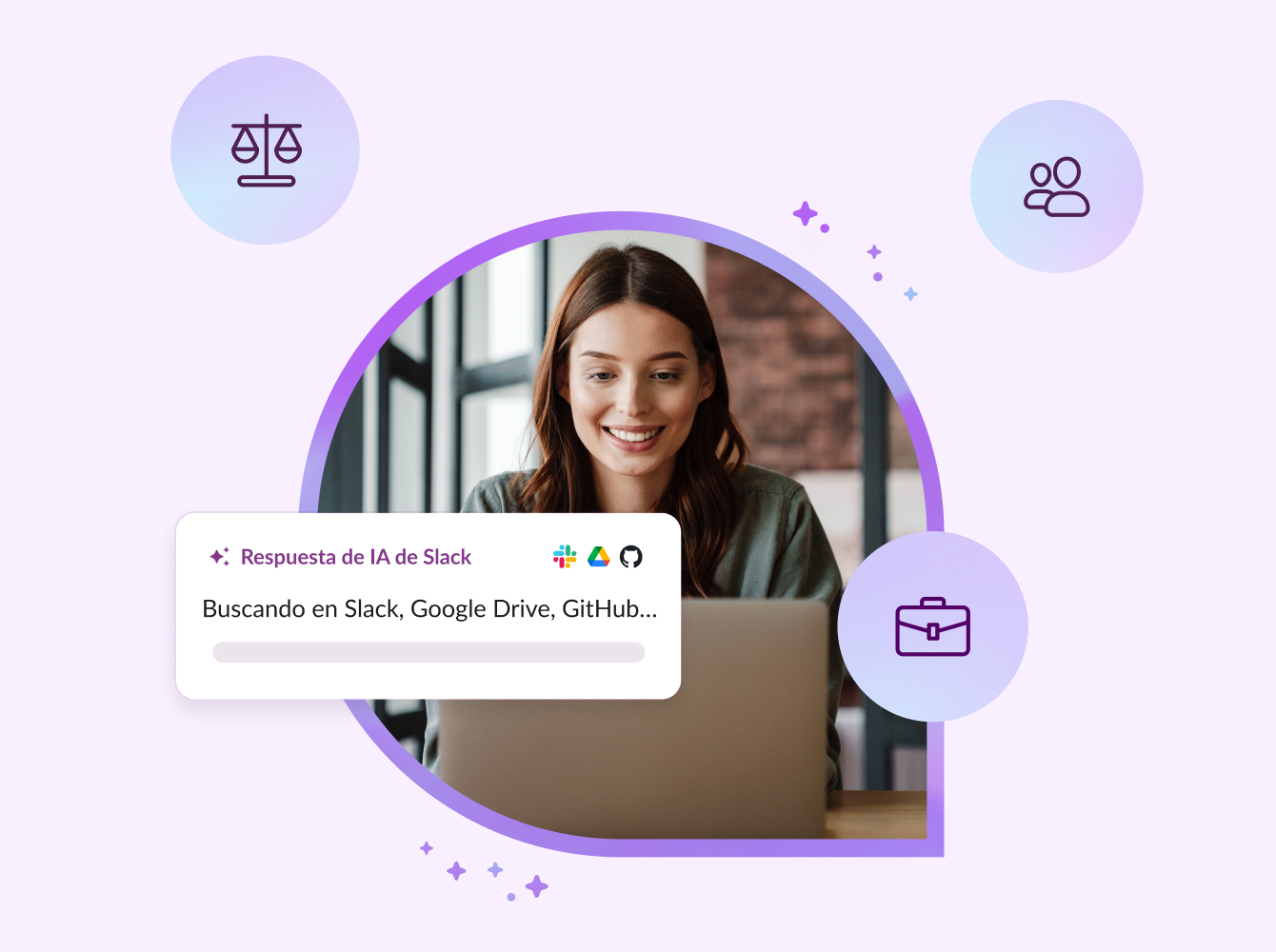Accelerate your business by staying close to partners, to take advantage of new joint opportunities as they arise.
- Loop in subject-matter experts from both sides, like marketing or legal, to help finalize a partnership agreement
- Create personal and persistent connections to partners
2x
Faster to close a company acquisition deal
50%
Faster responses from partners for a joint campaign
A channel that’s shared with a partner looks and feels like a channel you use with your internal team. People from up to 20 different companies can join, so everyone can stay aligned and drive results in one shared space.
Book a free 20 minute call with a Slack expert to help you get started working with your external partners in Slack.
Having all of the information about a specific partner available at once is super important. We have a direct line of communication to our counterparts at the companies we work with most frequently.
Thousands of companies already use Slack Connect to work better together
1. Create the channel
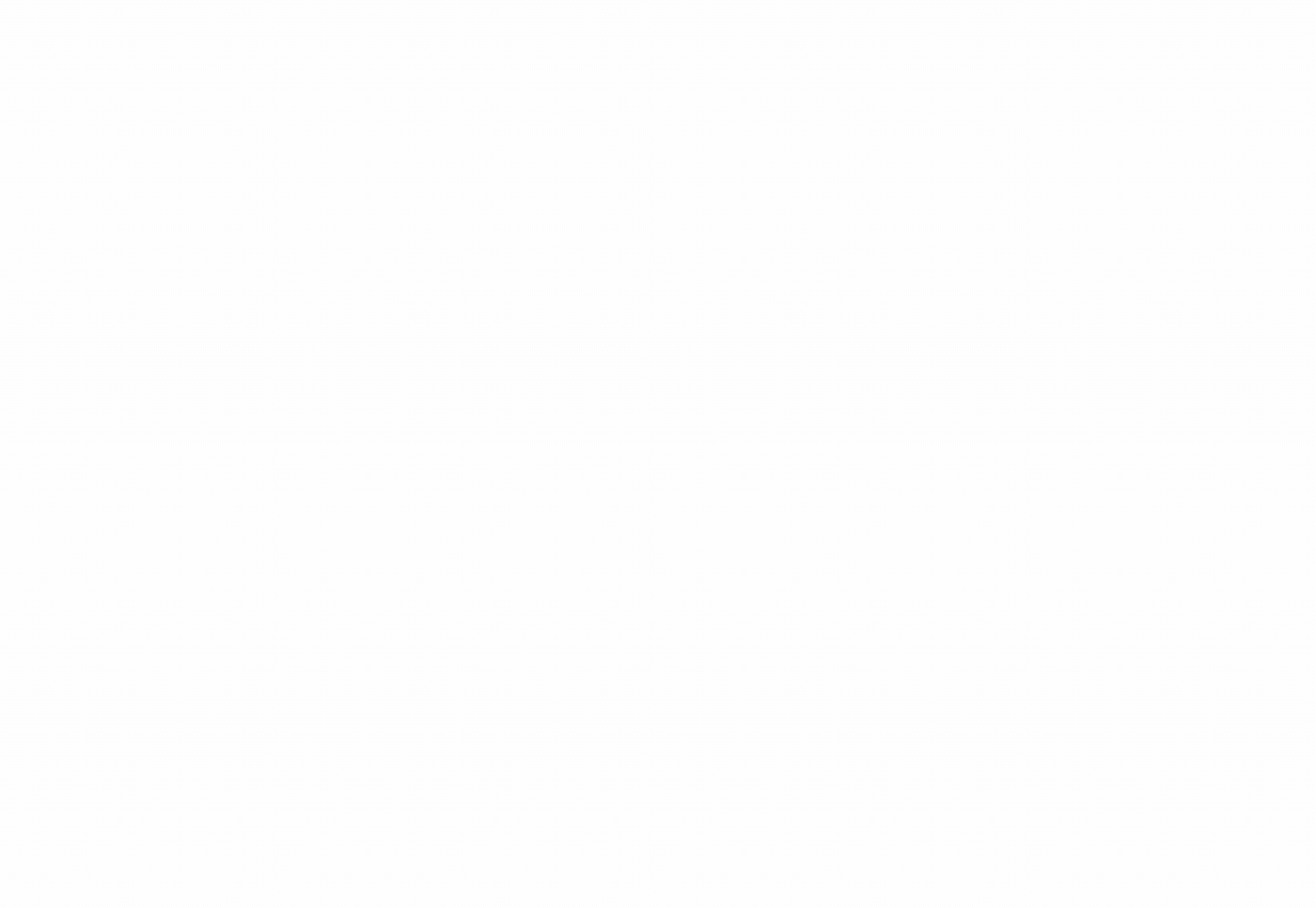
2. Send the invite
Follow the prompt to share the channel outside your workspace. Send your partner an email invite right from Slack, or copy the link provided and email the invite directly.
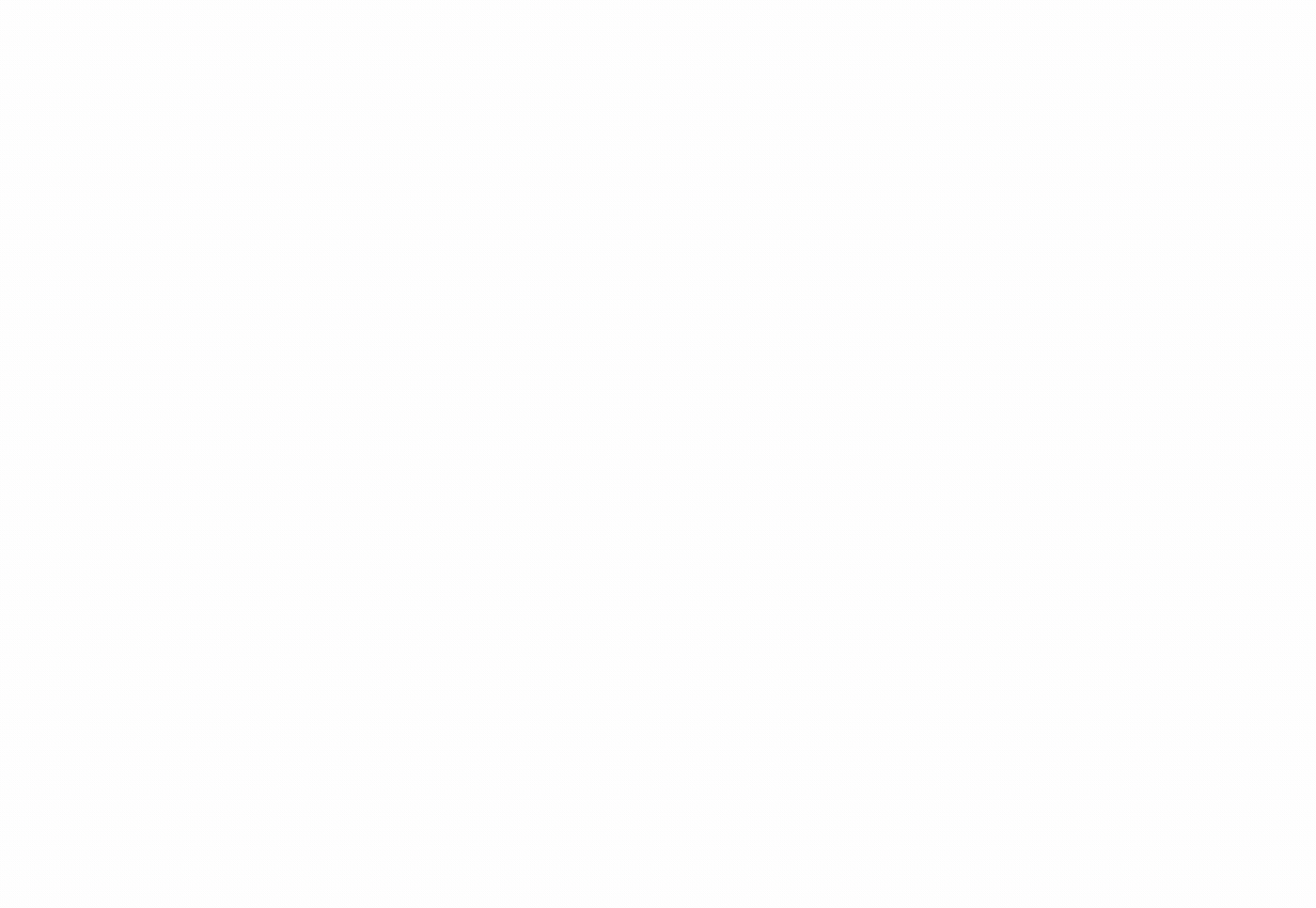
3. Wait for your partner to accept
Pour yourself a cup of tea. Once your partner clicks the link, they’ll be taken back to Slack, where they can accept the invite and set up the channel on their end.
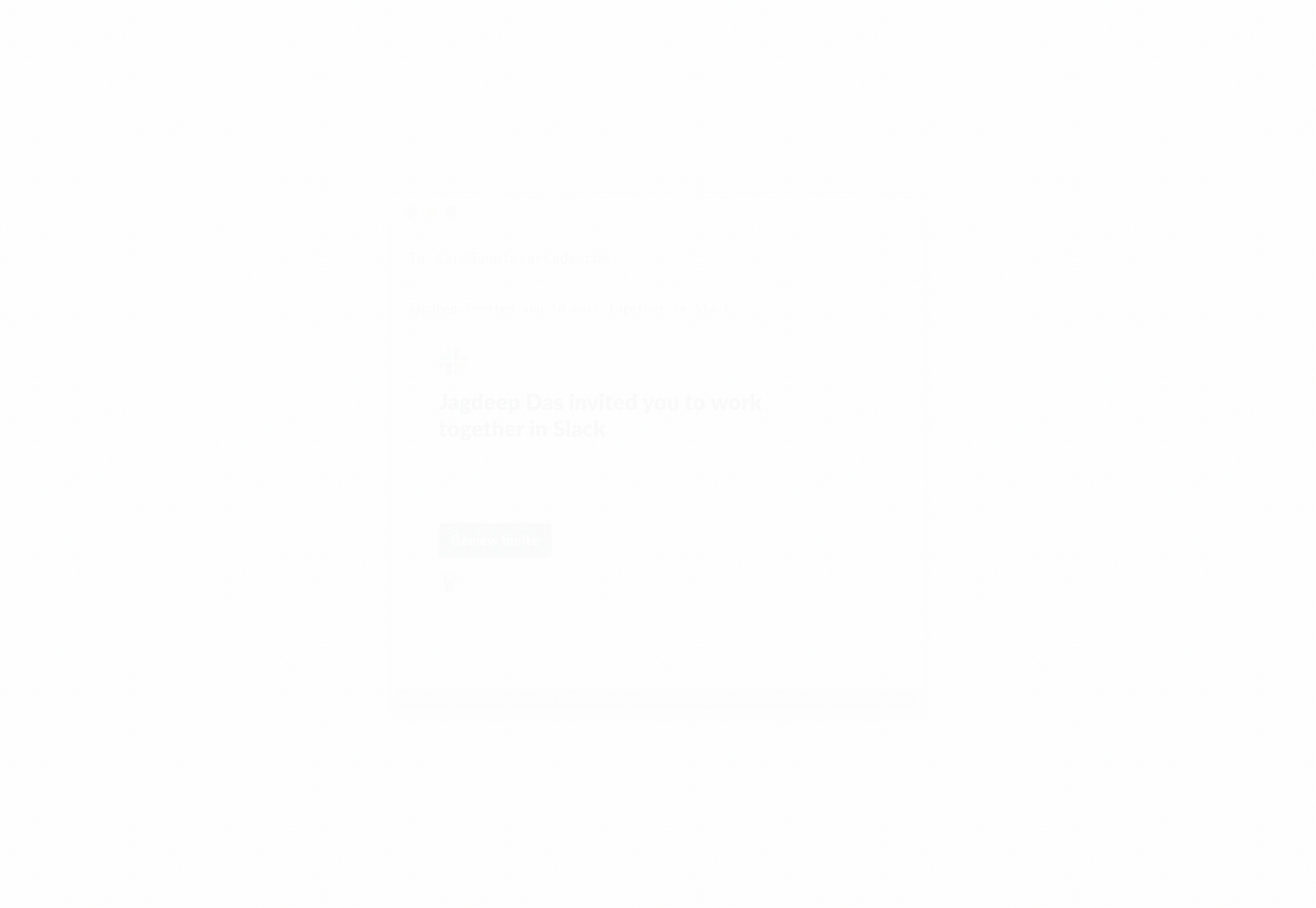
4. Let your admin approve
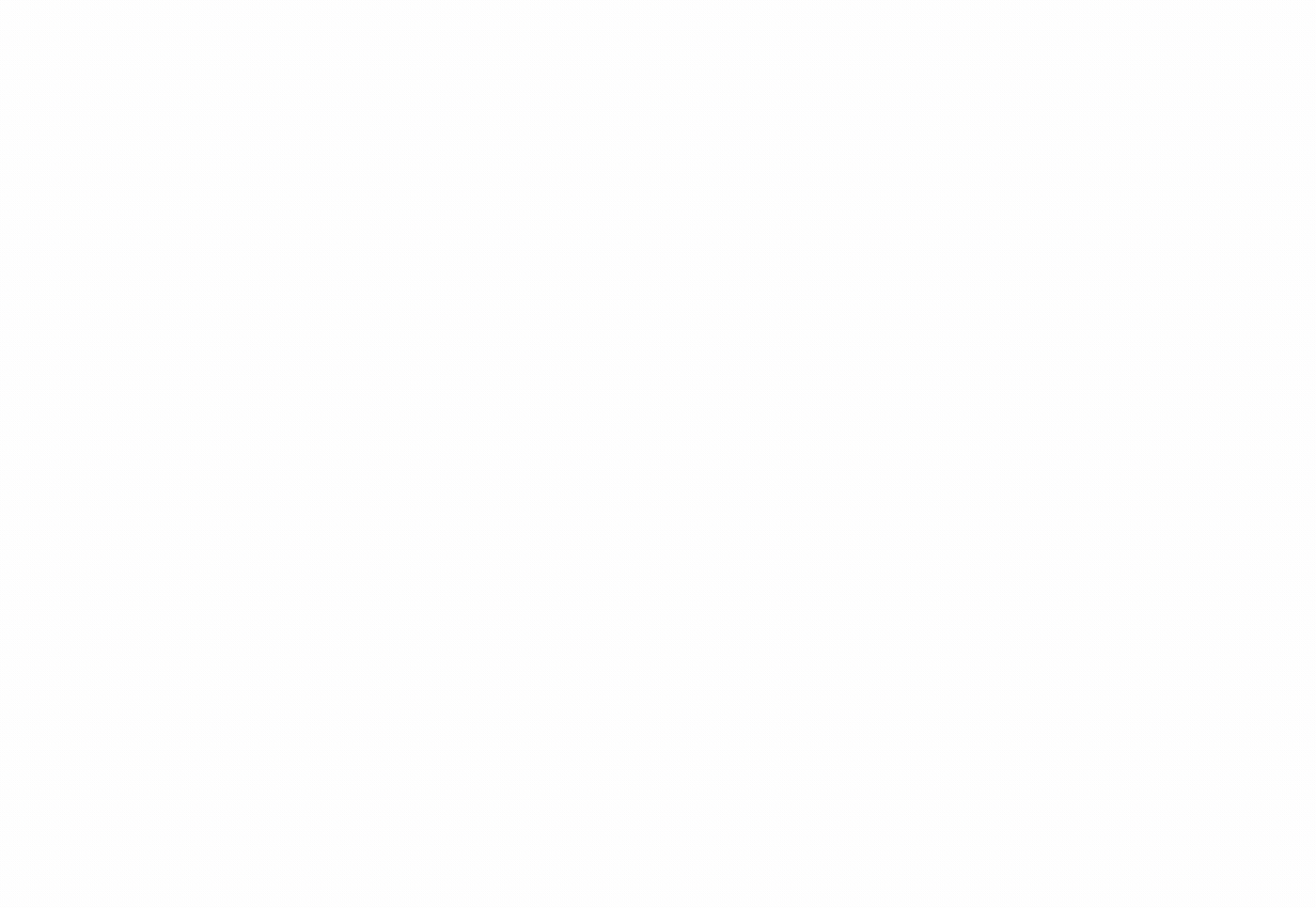
Get started
- Learn more about the benefits of working with partners in channels.