More of us are choosing when and where we work, and on what terms. According to a study by the Future Forum, 76% of knowledge workers want freedom in where they work, and 93% want a flexible work schedule. Slack, the digital HQ that connects your people, tools and customers from anywhere, makes that flexibility possible.
To that end, we’ve released over 100 new features big and small over the past year, all geared toward helping teams like yours do their best work where, when and how they prefer. So for those who haven’t bookmarked our changelog, here are some of our favorite improvements.
Enable flexibility from anywhere
Everyone doesn’t have to be at their keyboards in the same place, or even at the same time, to be productive. Our new audio, video and scheduling features keep projects moving forward while still respecting when teammates are off the clock.
1. Sync via a quick audio chat with huddles
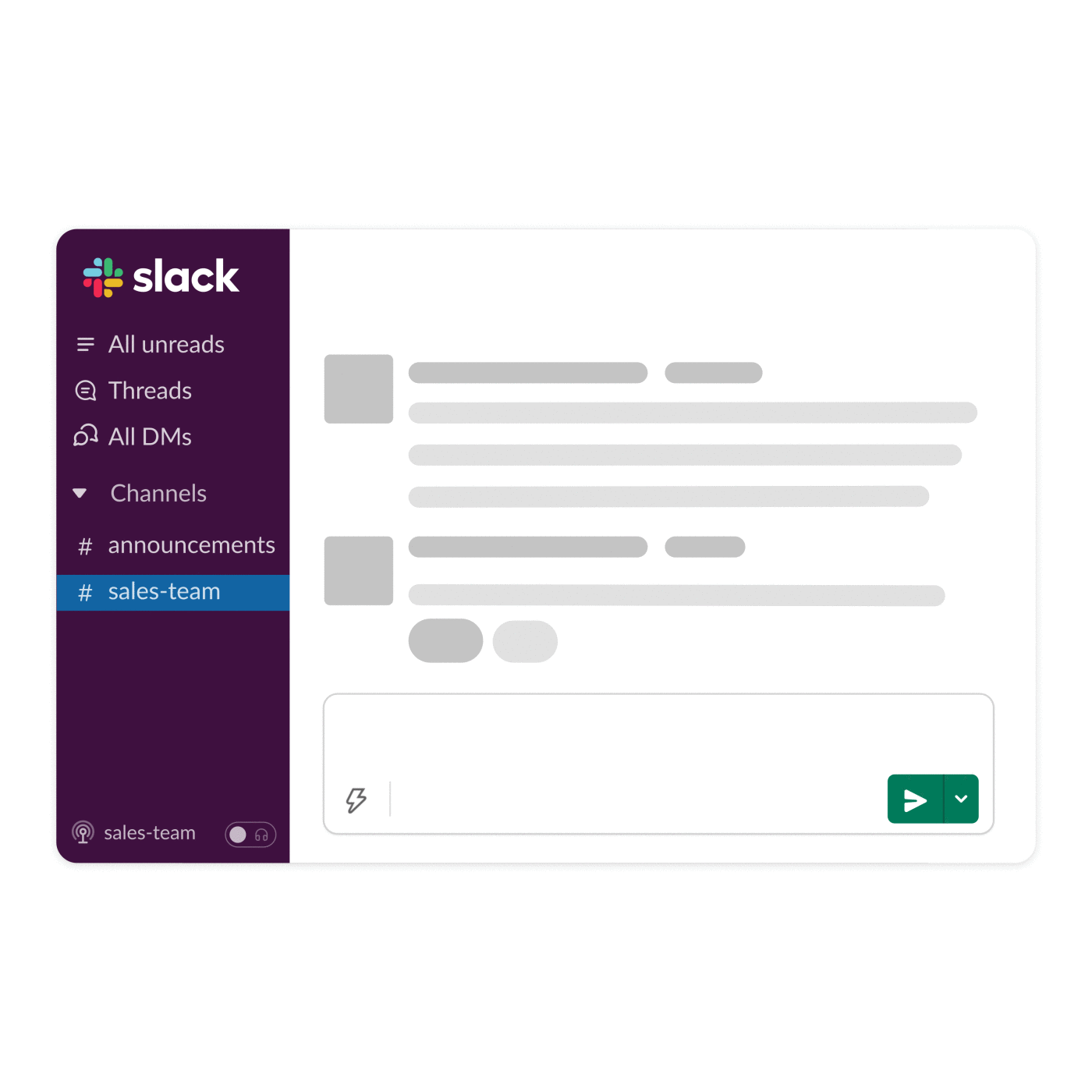
Slack Huddles is a lightweight audio-first way to start live conversations. You can spin up a huddle in any channel or direct message (DM), including those with folks outside your own company. They’re particularly useful for discussing complex topics on the fly without having to negotiate busy calendars.
Everyone can take a break from being on camera (along with the mental load that comes from being “on” for another hour of video calls). Meanwhile, anyone in the huddle can share their screen and everyone can give feedback on a design, deck or proposal together. There’s also a live captioning option if you prefer to follow along with the text.
Huddles were designed for short, quick discussions, and among those who’ve tried them, we see exactly that, with a median call time of just 10 minutes.
2. Create quick audio, video and screen recordings with clips
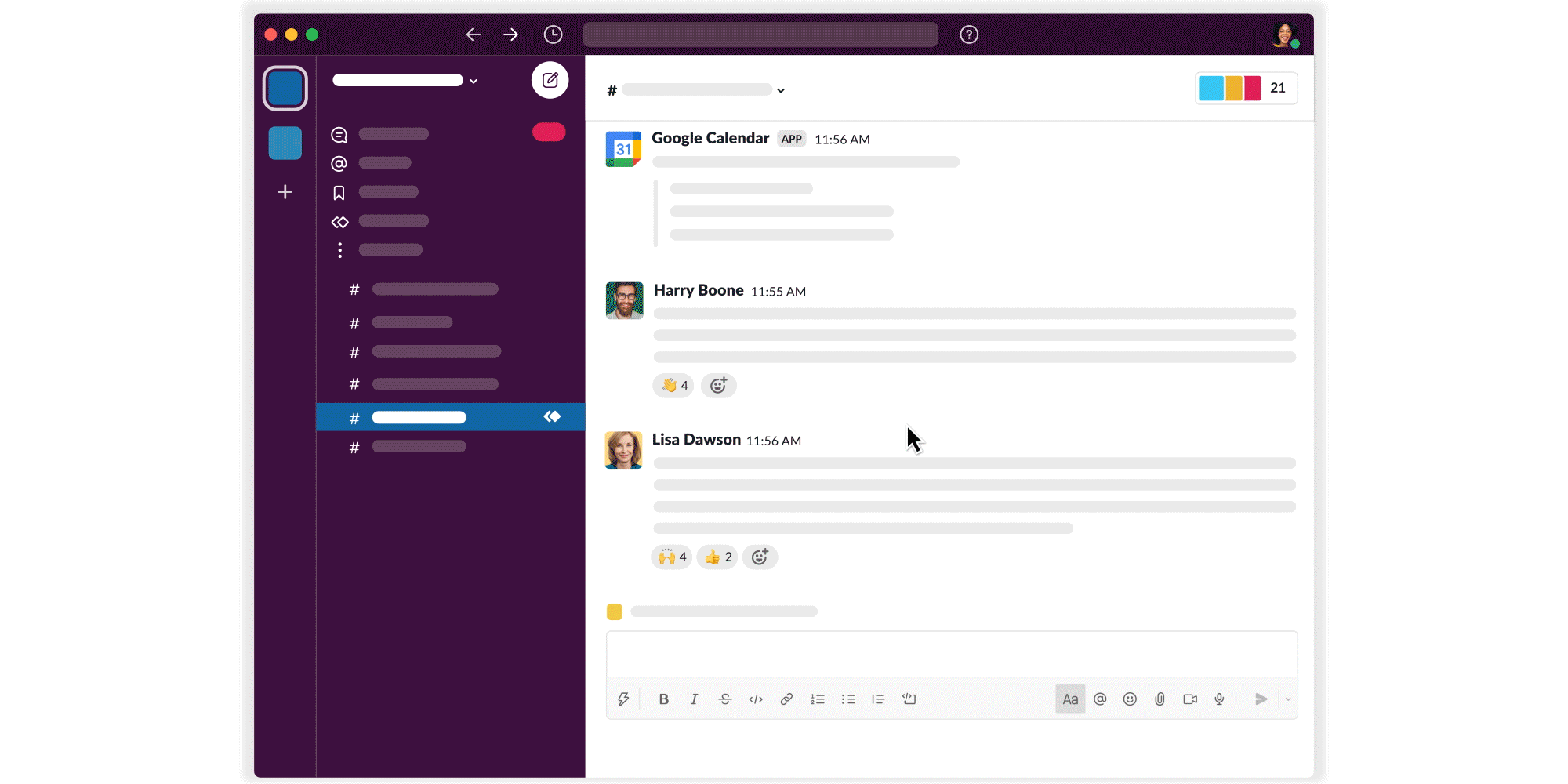
When teams are spread across multiple time zones, scheduling meetings is downright burdensome. And in cases where you can share content asynchronously, they’re often unnecessary too. This is where clips come into the picture. Clips are a new way to easily create and share audio, video and screen recordings into any channel or DM in Slack, where teammates can watch and respond whenever they’re able.
For example, you might shoot a quick video outlining the week’s goals, then post the clip in a channel and avoid another status meeting for the whole team. Or you could share screen recordings of how each team member sets up and uses their tools to help new hires get up to speed.
Whether it’s walking your team through your latest project goals, giving spontaneous feedback on designs, or celebrating a team win, a clip provides nuance and expression that text alone can’t. Plus, a clip’s transcript is archived and searchable in Slack.
3. Schedule messages for a future time or date
Scheduled send is an unsung hero of asynchronous communication in Slack. Say you’re based in Europe and have a new lead to share with your U.S. counterparts. The catch: They’re off work for a holiday. Before you forget, write them a message in Slack, but schedule it to be sent during their Monday morning when you know they’ll be back at their desks.
Schedule updates, action items, and even audio or video clips to appear when it’s most convenient for others, reducing (or even eliminating!) after-hours disruptions for all.
Connect with all your external partners in one place
Just like the way you would invite partners, customers and guests into your physical office, Slack Connect allows you to securely collaborate with them in your digital HQ. Today more than 100,000 organizations collaborate in Slack Connect, and we’ve recently made it easier for you to begin doing the same.
1. Direct message any customer, partner or vendor
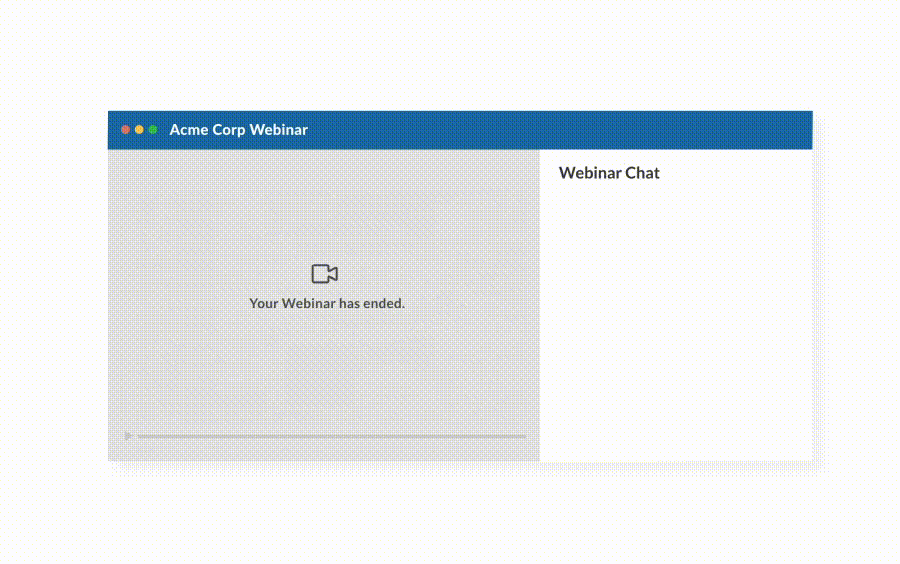
Ad hoc collaboration can be challenging when working with people outside your company. Let’s say you’re collaborating on a sales contract or reviewing the latest designs from your creative agency. If you’re working together over email, real-time communication just isn’t possible, and collecting feedback is slow at best.
Instead, send an invite to anyone you’d like to partner with in Slack. Once they accept, you’ll have a lightweight way to communicate, speeding up the work while eliminating a bunch of time-consuming back-and-forth emails. Salespeople can form direct lines of contact with prospects, while customer service agents can quickly triage issues with users, all without hours of waiting for others to respond to an email.
2. Discover approved connections in your Slack Connect hub
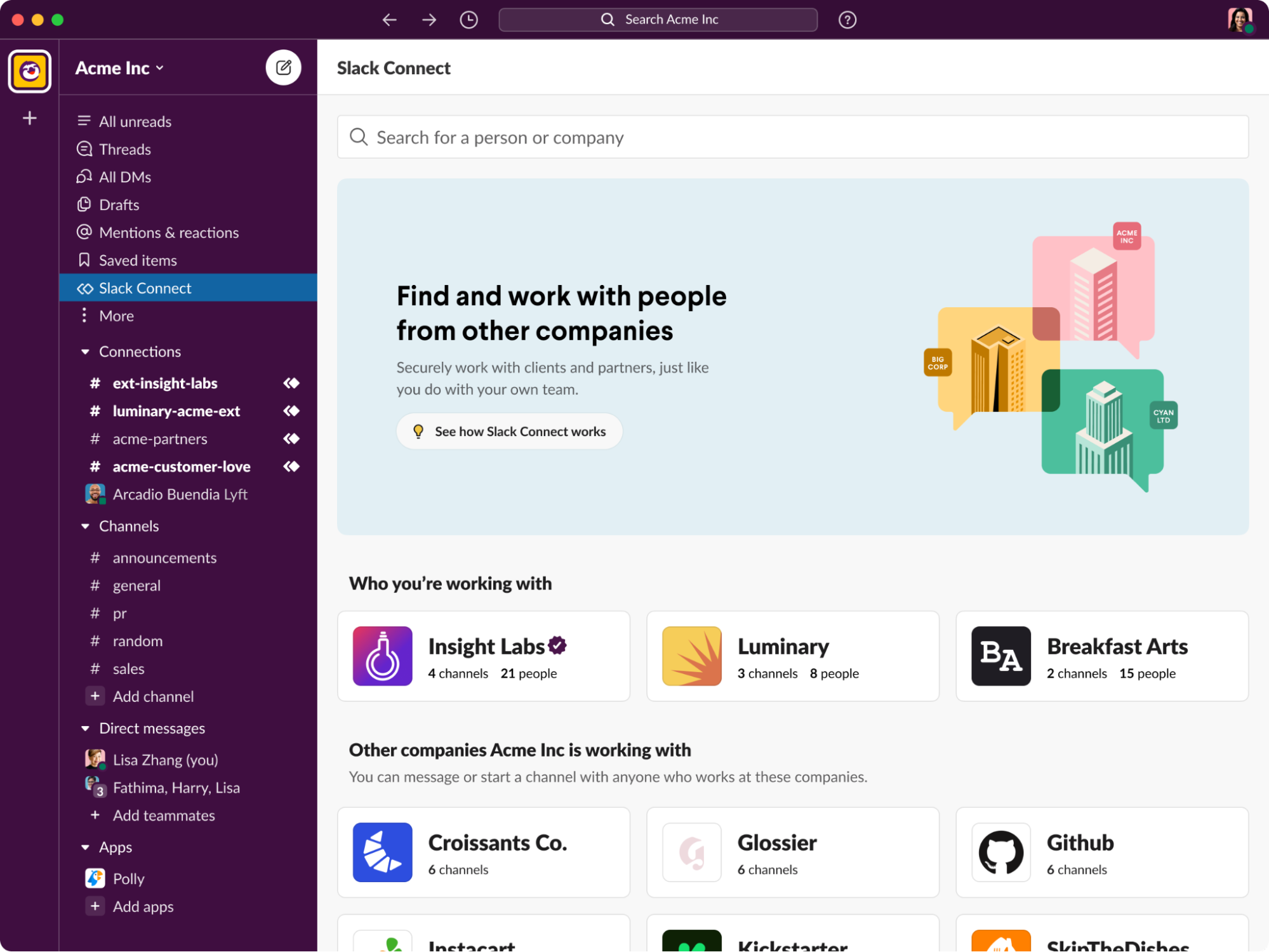
There’s a new spot on your left sidebar dedicated to discovering and starting conversations with organizations that are already connected to your workspace. You can also keep tabs on any invitations you’ve sent or received, and create new channels or DMs on the fly.
Bring together more tools and workflows in Slack
Today there are more than 2,400 tools included in our App Directory, all to help you get more work done right inside Slack. And with recent upgrades to Workflow Builder—our no-code tool for automating common tasks—you can integrate even more third-party and custom apps with Slack.
1. Track signatures with the DocuSign app
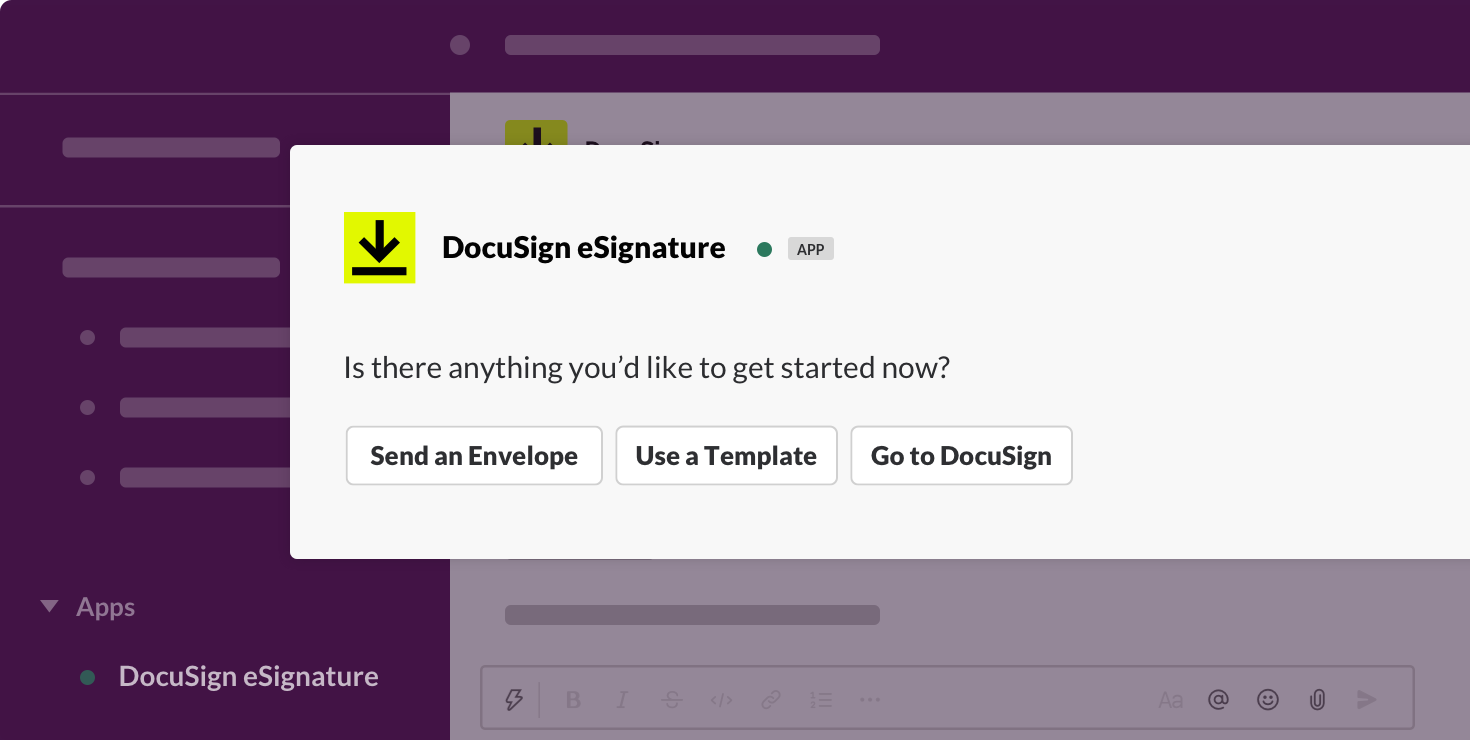
The eSignature app from DocuSign lets you interact with your most important documents in Slack. Access your library of templates to quickly generate agreements and send them off instantly. Sellers can send contracts for customers to sign, your HR team can send onboarding documents to employees, and marketers can send partners release agreements, all without leaving Slack. And when recipients sign on the dotted line, or your own signature is requested, you’ll get a handy notification for that too.
2. Capture and take action on data with Tableau

Once you connect Tableau with Slack, your team can share visualizations when anyone notices something interesting in your data. Use it to gather everyone around an insight, quickly ask and answer key questions, and ultimately help drive decisions.
3. Customize your digital HQ with automated workflows
Workflow Builder is Slack’s no-code tool for automating routine tasks like welcoming people in channels, collecting and routing requests, corralling feedback, and more. Now workflows can include steps that trigger actions in outside apps. For example, a workflow can send submitted data to Google Sheets, create an incident in PagerDuty, or trigger a survey from apps like Polly and Simple Poll.
To start building your own, check out our collection of ready-to-use workflows that integrate with other apps.
See what else is new in Slack
You can keep up with all of Slack’s new features, big and small, by visiting our changelog. Have ideas for how we can improve your digital HQ? Many features just like these come directly from customer feedback. Drop us a note or tweet us at @SlackHQ to share yours.






