Your profile & preferences Adjust your profile and preferences to make Slack work just for you.
Next Previous
actions,activity,access logs,accessibility,add,add an app,add members,add to Slack,administrators,all passwords,analytics,Android,announcement,announcements,App Directory,app icon,Apple Watch,approving apps,archive,Asana,Atlassian,automation apps,badge,payment details,billing,Bitbucket,bot user,box,browse,calls,Calls:,cancel,changes,channels,channel instantly,channel management,channel notification,channel suggestions,claim domains,close,company culture,compliance exports,compose,computers,conversations,convert,connect,connected accounts,connection,connecting,copy messages,create,customisation,customise,custom SAML,custom,customer support teams,data exports,data security,deactivate,default channels,delete,deletion,deploy Slack,desktop,direct messages,directory,disable,discover and join,Discovery API,display name,DMs,do not disturb,domain,domains,downgrade,Dropbox,duplicate accounts,edit,editing,education,email address,email,emoji,emoticons,Enterprise Grid,enterprise mobility management,executives,export,failed payments,fair billing,FAQs,finding,format,formatting,framework for apps,free trials,general,getting started,GIPHY,GitHub integration,GitHub organisation,GitHub,glossary,Google Apps,Google Calendar,Google Drive,guests,highlights,HipChat,human resources,IFTTT,import,incoming webhooks,integrations,iOS,invite,IT teams,Jira,join,keep up,keyboard layout,keyboard shortcuts,Keychain Access,keyword notifications,language,languages,leave,link previews,loading,limits,links,Linux,Mac,manage a workspace,manage apps,manage members,marketing,mention,merge,message actions,messages are displayed,message display,Microsoft products,mobile,mobile push,move channels,moving workspaces,multiple,mute,name,names,noise,not-for-profit organisation,notify,OneDrive,onboard,owners,password,payment,payments,permissions,phones,pin,subscription,subscriptions,Plus subscription,polls,primary ownership,privacy policies,prioritise tasks,private,private channel,private notes and files,project management,public channel,purpose,Quick Switcher,quote,reactivate,read,recruitment,referrer information,reminder,remove,rename,retention,request a new workspace,role,roles,RSS,sales,Salesforce,SAML,SCIM,SCIM provisioning,screen reader,search,send,session duration,share messages,share,shared channel,shared channels,sidebar,sign in,sign out,sign-up mode,single sign-on,Slack Day,Slack for Teams,Slack notifications,save notes and files,service level agreements,ServiceNow,sign up,Slack status,Slackbot,slash commands,snippet,snooze,software developers,star,statistics,Stride,sync,tablets,tax,threads,time zone,tips,to-do lists,topic,triage channels,terms of service,Trello,troubleshoot,trouble receiving,tour,Twitter,two-factor authentication,unread messages,updates,upgrade,upload,username,user groups,URL,holiday,vendor and remittance,video,voice call,voice,what is,what’s important,whitelisting,Windows Phone,Windows,working in,workspace apps,workspace creation requests,workspace discovery,workspace settings,Wunderlist,your actions,Zapier,zoom,features,#general,file storage,posts,dark mode,theme,Workflow Builder,voice,video,screen sharing,workflows,Outlook Calendar,invited members,transfer ownership,whitelist,enterprise key management,transport layer security,strong customer authentication,CSV,text file,working hours,
Search for “[term]” See [n]+ more results →
Change how messages are displayed When using Slack on your desktop, you can adjust how your messages are displayed by choosing a theme and selecting additional display options if you like.
Clean vs. compact theme
By default, Slack uses the Clean theme. If you’d like to see more messages at once, you can switch to the compact theme instead.
Clean theme The
clean theme displays member profile photos beside their messages.
Compact theme The
compact theme uses less white space between messages and hides member profile photos.
Desktop
Mobile
Click your profile picture.
Select Preferences .
Click Messages & media in the left sidebar.
Choose either Clean or Compact .
You can adjust other message-related display settings under Additional options :
Display information about who is currently typing a message Show times with 24-hour clock
Display colour swatches next to hexadecimal values
It's not currently possible to change message display from the Slack mobile apps, but the app display will scale to match the font size that you set in your device settings.
Want to change your font size? You can adjust your zoom level in Slack to increase or decrease the size of your text. However, it's not possible to change the font.
Thanks a lot for your feedback!
If you’d like a member of our support team to respond to you, please send a message to feedback@slack.com .
If you’d like a member of our support team to respond to you, please send a message to feedback@slack.com .
If you’d like a member of our support team to respond to you, please send a message to feedback@slack.com .
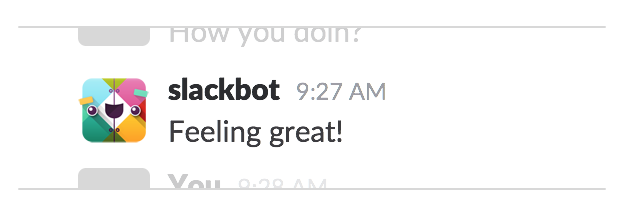 The clean theme displays member profile photos beside their messages.
The clean theme displays member profile photos beside their messages.
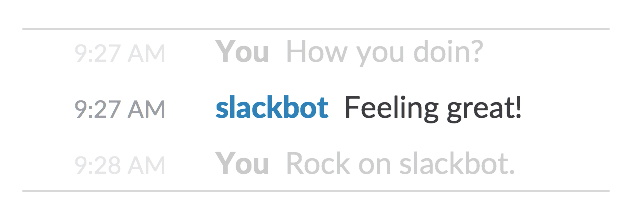 The compact theme uses less white space between messages and hides member profile photos.
The compact theme uses less white space between messages and hides member profile photos.
