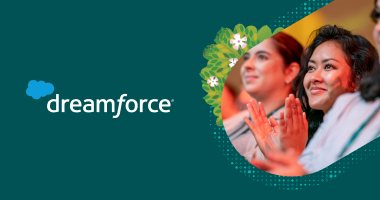Channels are one of Slack’s core features and the best way to organize teams around a common goal.
Channels create clarity and visibility around roles and responsibilities, which helps work get done faster and more efficiently.
Here’s how to get started:
Add channels for teams, projects and functions
Before we get started, you have choices around how to start a conversation in Slack. You can:
- Send a direct message to just one person
- Create a group direct message with up to nine people
- Create a public channel
- Create a private channel
While there are situations for which private communication (via direct messages and private channels) is preferable, default to public channels so that anyone in your organization can find the information they need when searching for it in the future.
Slack ships with two default channels,#general and #random, so creating new channels is the first step to organizing your work. That said, you don’t have to launch dozens of channels right away. Instead, add channels when there’s a real need. Those might include:
- A channel just for one team’s conversations and updates, e.g.,
#team-marketing - A channel to kick off a new project with a cluster of people, e.g.,
#project-blog-redesign - Automated or machine-generated channels filled with data populated by apps and services your company uses, e.g.,
#slack-twitter
Keeping track of channels and messages doesn’t have to be a chore.
Here’s a popular tip for anyone new to Slack: mark important messages with a star, it makes it easier to find them in your sidebar. You can also star channels or DMs to stay organized and on top of your work.
Keep work organized with channel naming conventions
When you add logical prefixes to channel names, like #nyc-office, a channel’s purpose is clear to others. Plus, when you use them extensively, it helps others predict channels they might need. For example, your teammates could create #nyc-sales to coordinate with the New York-based sales team.
When creating channels for active projects, use names that start with the prefix #project-, like so: #project-new-website, #project-2019-conference and #project-alpha. These channels will group together on your sidebar.
The same concept applies to channels like #team-marketing, #team-sales and #team-design. In these channels, members can post status updates, share important calendar reminders and have general discussions related to their responsibilities.
For firms that mostly work with other companies, you might want to label channels with a prefix like #client- or #accounts- and the name of the organization you are working with, e.g., #client-acme or #accounts-megacorp.
Once you’ve agreed on how to name channels, share your guidelines widely by posting and pinning them to your main announcement channels.
To pin a message on desktop:
- Hover over the message you’d like to pin.
- Click the three dots icon.
- Select Pin to channel, or Pin to this conversation in a direct message
Pinning is perfect for so many situations, but let’s take that big kick-off meeting as an example. Pin the strategy deck to the relevant channel or channels. This way, if someone needs to refer back to the plan, it’s always right there.
Creating channels as your org grows
When a channel’s purview or membership grows considerably, group discussions might start overlapping and topics can become harder to follow. If you get to this point, consider adding more specific channels within a similar naming convention.
At Slack, we usually separate every project into at least three channels, each serving a different audience and discussion. For example, when we launched the newest Slack desktop app (called Sonic internally), the work was divided into #devel-sonic, #feedback-sonic and #gtm-sonic.
#devel-sonicwas where developers shared and reviewed code and conducted tests of the latest app beta versions- In the
#feedback-sonicchannel, product managers discussed the features, functionality and design of the app, along with feedback from testers and employees - In
#gtm-sonic, our marketing and PR teams coordinated the “go to market” plan for collecting and iterating on assets leading up to the big day
How many channels is the right number of channels?
In a nutshell, it really depends on the size of your organization.
When different teams throughout an organization adopt Slack, it’s common to see up to two or three times as many channels as there are employees using the app. But more channels in your Slack workspace doesn’t mean more work for everyone if you keep channels highly targeted and organized.
Even if you work at a large company with thousands of employees, you’ll do your best work in channels with as few as a dozen people.
When you set up multiple topic- and project-specific channels, groups of folks can focus their discussions among smaller numbers of people, helping them align and move faster. And having lots of specific channels means each person can participate in fewer channels, because only a handful of them will be necessary for their daily work.
There’s a real danger in having too few channels on a large team. Say you’ve got 500 people at a company using just 40 channels in total. Any one of those channels is likely to span many topics and projects that cross several functional groups, so specific information will be harder to track down. It’s better to add new channels around narrower topics to keep them tightly focused.
Organize your most important channels with sections
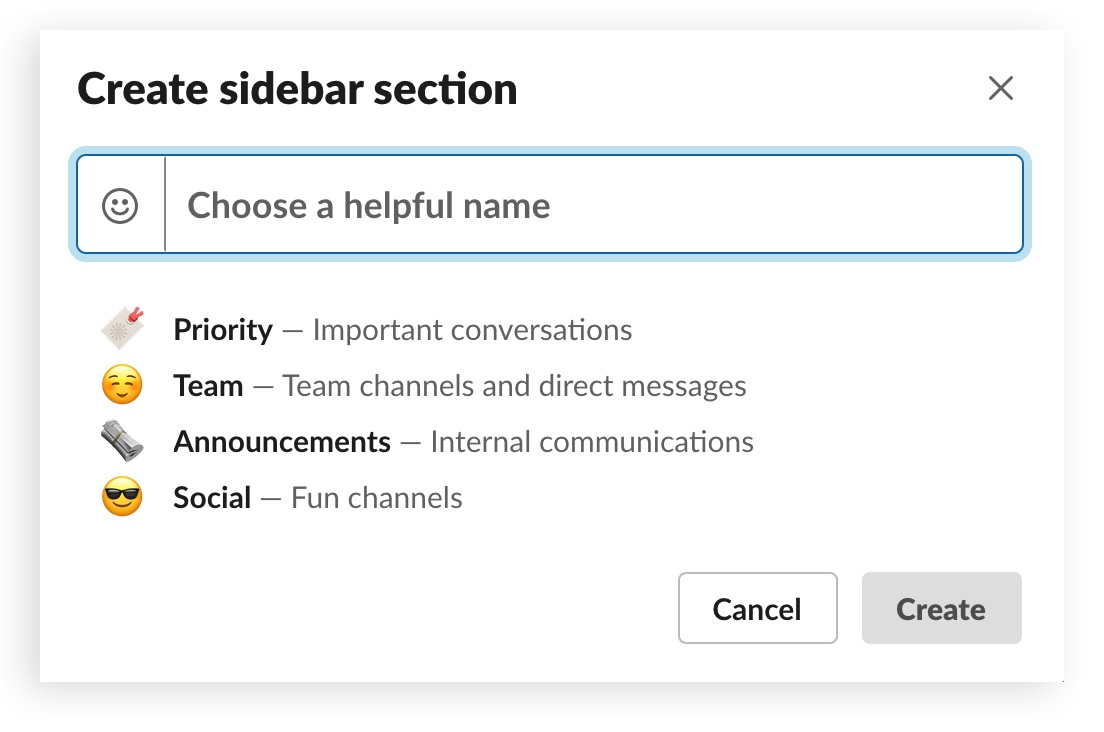
![]()
![]()
![]()
For Slack customers on paid teams, you can create sidebar sections to further organize your starred channels. You can adopt the suggested sections shown above or create your own to group your channels, DMs and apps, with the most important conversations at the top.
Your first section should be a section for your most vital work, and from there, you can customize according to your role. Sales people often create a section called “accounts” to contain any channels shared with customers. Software developers can create a section to house channels related to code check-in and reviews. Those in production roles can benefit from a “projects” section to track channels with their current day-to-day work. Sections are a great way to customize Slack specifically to your liking and tailor it more closely to your role.
Slack Connect: collaborate with outside organizations
Slack Connect allows you to connect your own Slack workspace to that of another company, like an agency, a vendor or a freelance consultant. Work speeds along as both sides share mockups, drafts and final deliverables in their shared channel, skipping the need for email threads or phone calls. And both sides can add or remove team members as needed throughout the life of a project.
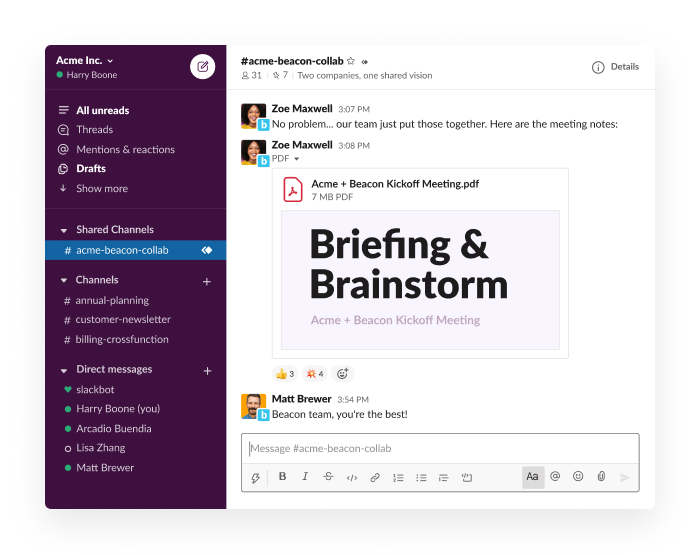
When creating a shared channel within Slack Connect, you might include both company names (for example, #acme-beacon), but either side can set their own name for the same shared channel according to their distinct naming conventions. As with channel names, public and private settings for shared channels are independent, so they can be set as public on both sides, private on both sides or public on one side and private on the other.
Social channels provide real value
Aside from cross-functional teams working on projects together, some of the most popular channels are informal or social in nature, such as #music, #podcasts or #running.
Some might say discussing non-work activities is counterproductive, but social channels allow employees to get to know each other better, share their knowledge and expertise, and help build a wider sense of camaraderie and cohesion on teams.
Optionally, you might want to set aside a prefix of #social- or #fun- in your naming conventions for these kinds of channels to make the intentions of those spaces clear.
Channels bring it all together
With a bit of forethought and planning, channels help everyone in your organization track down what they need. And when everyone has access to the right people and information, the sky’s the limit.