Tutorials & videos
Learning Slack made simple: tutorials, videos and tips to get up to speed and get work done.
Canvases: Add workflows to a canvas
What you’ll learn in two minutes or less: How to add workflows to a canvas so that your teammates can easily find and use them.
Anyone that the canvas is shared with can use the embedded workflows to submit information, create requests and more.
Discover more
Go for it!
- From your desktop, hover over More in the tab bar and select Automations.
- Click All workflows.
- Hover over the workflow that you want to add to a canvas and click on the three dots icon.
- Select Copy workflow link.
- Open a canvas and paste the workflow link. Choose Paste as card so that the workflow displays as an easy-to-use button.
Here’s an example of what this could look like: 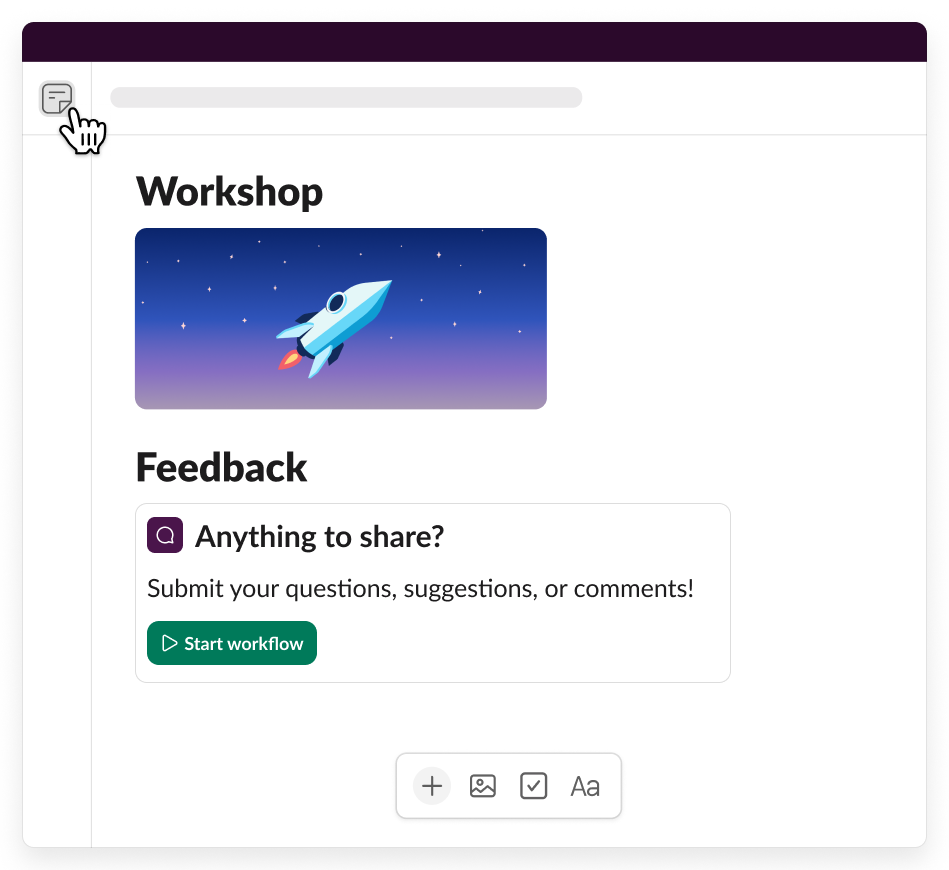
Tip: If you’re new to workflows, we recommend visiting our tutorial to learn about workflows and ways to use them.
Nice one!
Thanks a lot for your feedback!
If you’d like a member of our support team to respond to you, please send a message to feedback@slack.com.
Got it!
If you’d like a member of our support team to respond to you, please send a message to feedback@slack.com.
If you’d like a member of our support team to respond to you, please send a message to feedback@slack.com.
Whoops! We’re having some problems. Please try again later.

