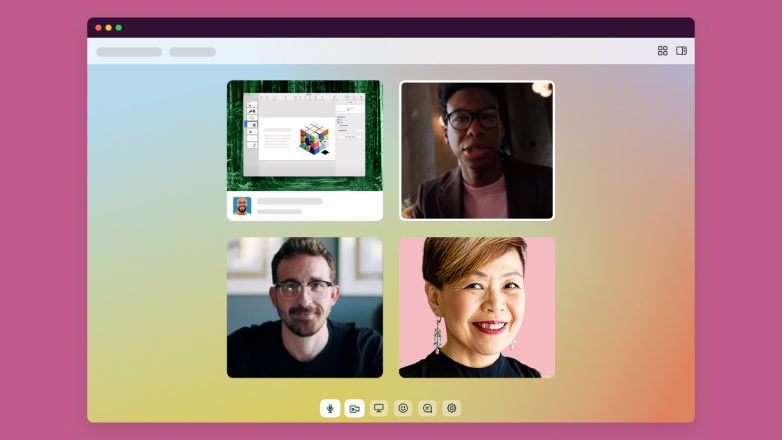Work alongside your team with huddles.
Bring the feeling of working side by side to a virtual space that lets you collaborate and co-create live.
Gather ’round with the flip of a switch.
Huddles happen directly in Slack. Instantly connect over audio or video and share screens so that you can get more done where you’re already working.
37%
increase in productivity among teams that use huddles*
Let your notes take themselves.
AI in Slack keeps you focused on the conversation by taking notes for you. Key points, action items and who said what are all neatly organised when the huddle ends so that everyone can stay aligned.
Liven up the conversation.
Emoji reactions. Colourful backgrounds. Delightful effects. In huddles, teams can express themselves to make being together even better.
If it’s shared in a huddle, it’s saved in Slack.
Any links, documents and messages shared during a huddle are automatically saved once the huddle ends, so you can easily jump back to them for reference.

‘Huddles make a huge difference in terms of being flexible and responsive. We can hop on to address any challenge and innovate so much faster.’
Frequently asked questions
Huddles are perfect for informal online meetings or spontaneous working sessions. You can start a huddle to ask a quick question, start a brainstorm, resolve an issue, or work together on slides or a document.
All huddles start as audio-only conversations. If you are looking to collaborate deeper with your team, you can turn on your video, share your screen, send messages in the huddle thread and use fun reactions throughout the course of your discussion or working session.
All huddles start from where you are already doing your work – in a channel or direct message. Simply click on the headphones icon in the conversation header to start a huddle with your team.
Huddles are available on desktop, mobile and iPad so you can start (or join!) a huddle wherever you’re working.
With the free version of Slack, there’s a two-person maximum for huddles and a 30-minute limit. With the paid versions of Slack, you can have unlimited group huddles. To learn more, visit our pricing page.
You’ll be notified when someone in your huddle turns on AI notes. A notification will continue to display until the huddle ends or someone stops or cancels AI notes. AI will never take notes in a huddle without someone in the huddle turning them on.
Anyone in the channel or direct message (DM) where the huddle took place can view the AI notes canvas. Canvases with AI notes can be shared to other conversations just like any Slack canvas. Transcripts are embedded in the notes canvas and viewable by anyone with access to the canvas, but they won’t show up in search results.
Yes. AI notes are supported on both iOS and Android.