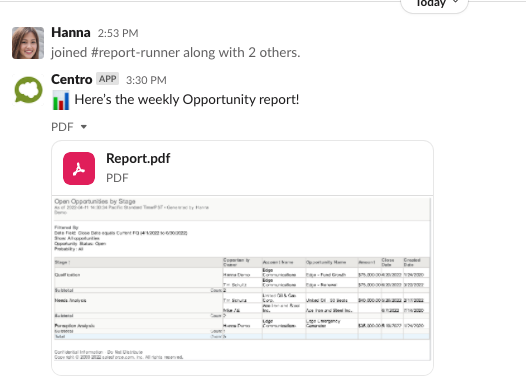Schedule Salesforce reports in Slack
What’s it handy for?
Automatically post Salesforce reports that you care about most into Slack, where the right people can stay updated and mobilize around updates in Salesforce:
- Sales teams: Pipeline reports, inactive or outdated Opportunities, daily Task lists
- Service teams: Open Cases, Escalated Cases, Service Agent activity
- Executive leaders: Forecast summary, Marketing activity, weekly team activity, Operational metrics
With the scheduled date and time trigger and the workflow step powered by Centro, you can send pre-configured Salesforce reports to a public or private channel or DM.
To get started:
- Install the Centro app for Slack
- Navigate to Workflow Builder and select “Import”
- Once imported, edit the workflow and customize for your team
- Publish and let everyone know about your automation masterpiece
See it in action:
- Install the Centro app for Slack.
- Adjust the Time and Date you want the report to run.
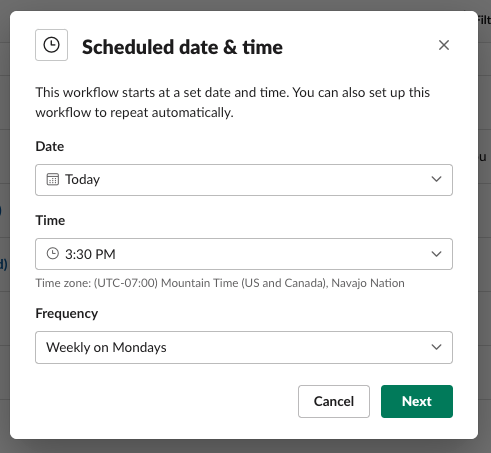
- Start by connecting Centro to Salesforce. Select a Salesforce Automation User with the permissions you want to use to successfully post the Salesforce report.
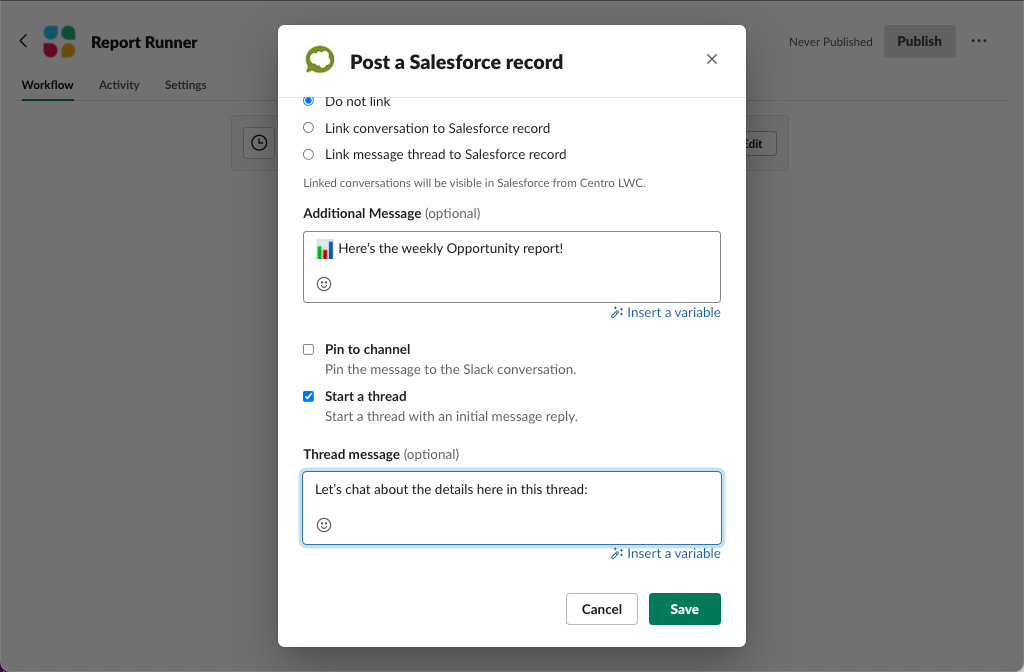
- Select the Post a Salesforce Record step, and customize the channel or DM where you want to post the Salesforce report.
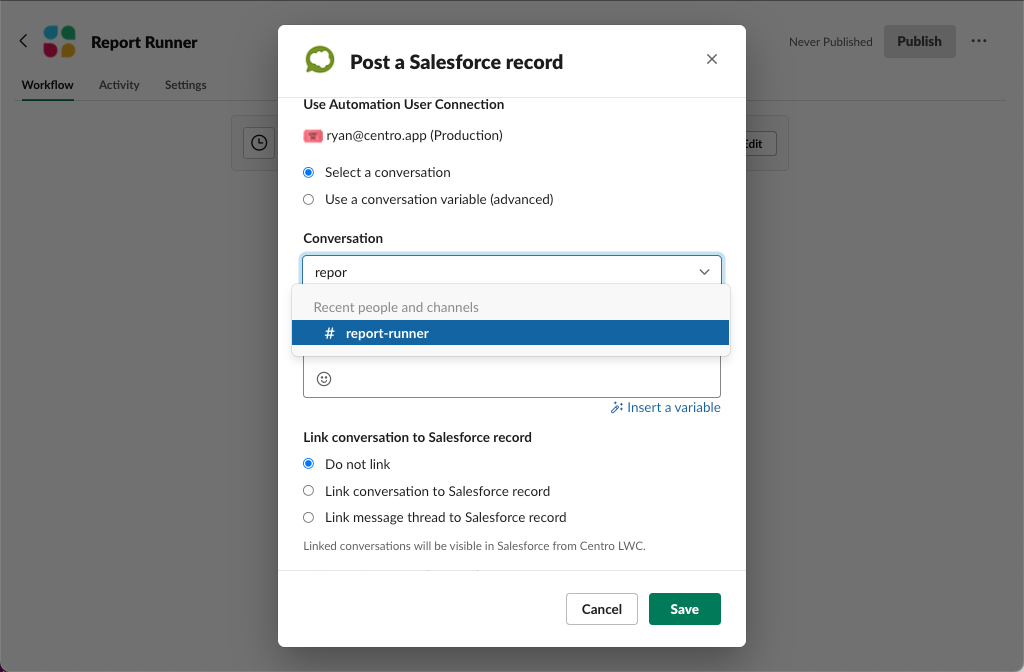
- Customize the Post a Salesforce Record step, pasting the Report ID from the Salesforce URL to the Salesforce Record ID field.
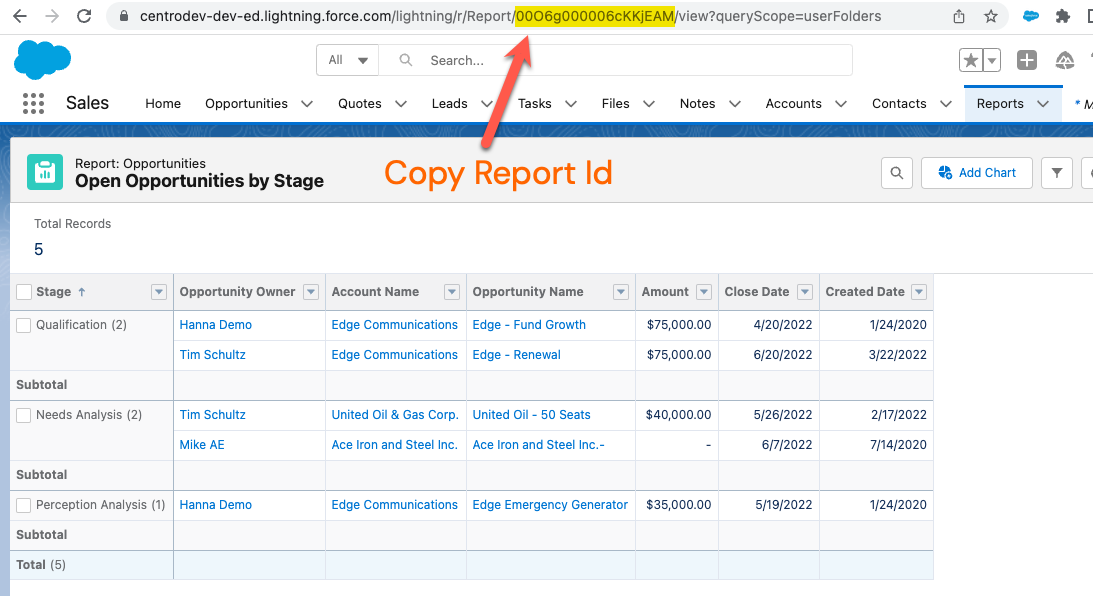
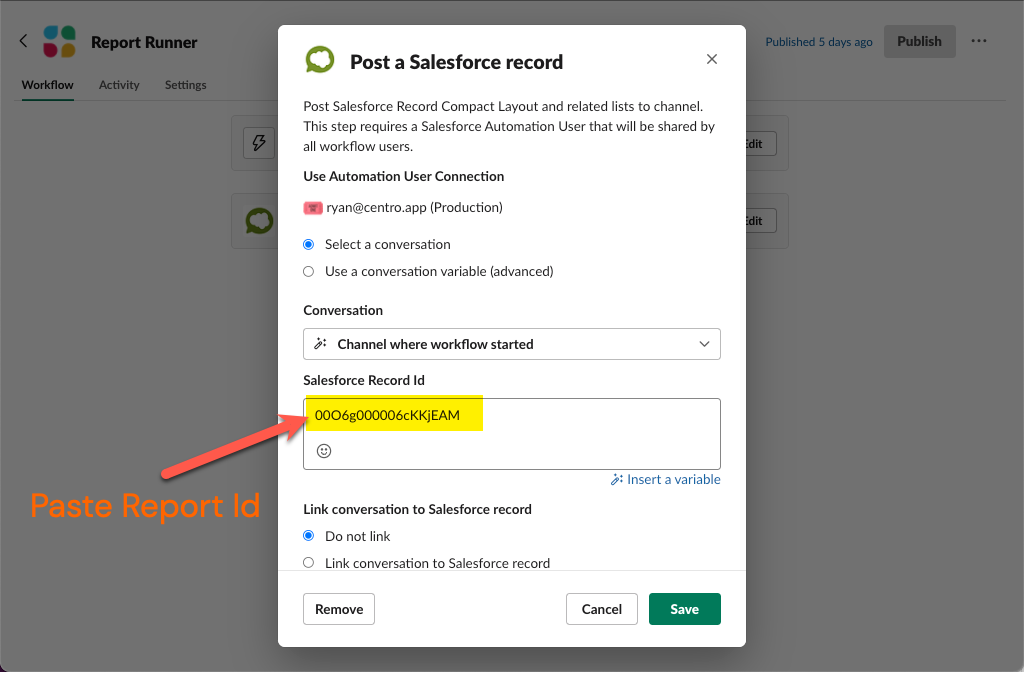
- Customize your workflow to include a message, like a threaded reply.
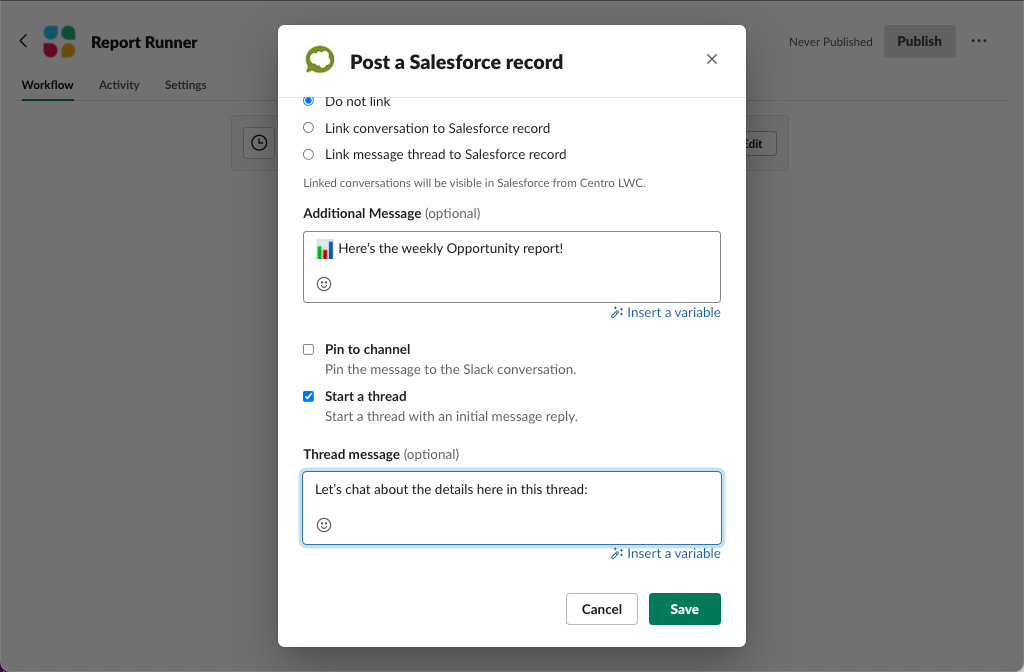
- …and voilà! The Salesforce report will post where you specified at the date and time you selected!