Tutorials & videos
Learning Slack made simple: tutorials, videos, and tips to get up to speed and get work done.
Canvases: Arrange a canvas using columns
What you'll learn in 2 minutes or less: How to change the way information in a canvas is displayed and organized.
Create up to three columns for text, lists, and images, then easily drag them around to your liking.
Discover more
Go for it!
-
Create a new canvas or open an existing one in a new window.
- Add something to the canvas, like text, a list, or a file.
- Hover over what you’ve added and click the six dots icon.
- Hover over Add column and make a selection.
- To rearrange content in columns, click and hold the six dots icon then drag the content to a new location in the canvas.
Here's an example: 
Tip: Drag and drop files, such as PDFs, to a canvas and arrange them into columns.
Awesome!
Thanks so much for your feedback!
If you’d like a member of our support team to respond to you, please send a note to feedback@slack.com.
Got it!
If you’d like a member of our support team to respond to you, please send a note to feedback@slack.com.
If you’d like a member of our support team to respond to you, please send a note to feedback@slack.com.
Oops! We're having trouble. Please try again later!

