Get closer to prospects and customers
Meeting in person may not be possible at the moment, but your relationships don’t have to suffer. Build stronger relationships with customers and maintain deal velocity by connecting in a Slack channel.
Sales teams use Slack Connect to:
- Create personal and persistent connections to customers
- Get feedback on a proposal, and work together to build a mutual plan
- Keep subject-matter experts, such as legal or finance, in the loop to help to close a deal
4x
faster deal cycles for a sales team
60%
faster responses from customers
A channel that’s shared with a customer looks and feels like a channel that you use with your internal team. People from up to 20 different companies can join, so everyone can stay aligned and drive results in one shared space.
Book a free 20-minute call with a Slack expert to help you get started on working with your external partners in Slack.
With Slack shared channels, we’ve never had to fly to see a customer or go to their office to close a deal.
Thousands of companies already use Slack Connect to work better together
How to get started with Slack Connect
1. Create the channel
Click on the + button next to Channels in your sidebar. Name the channel and click on Create.
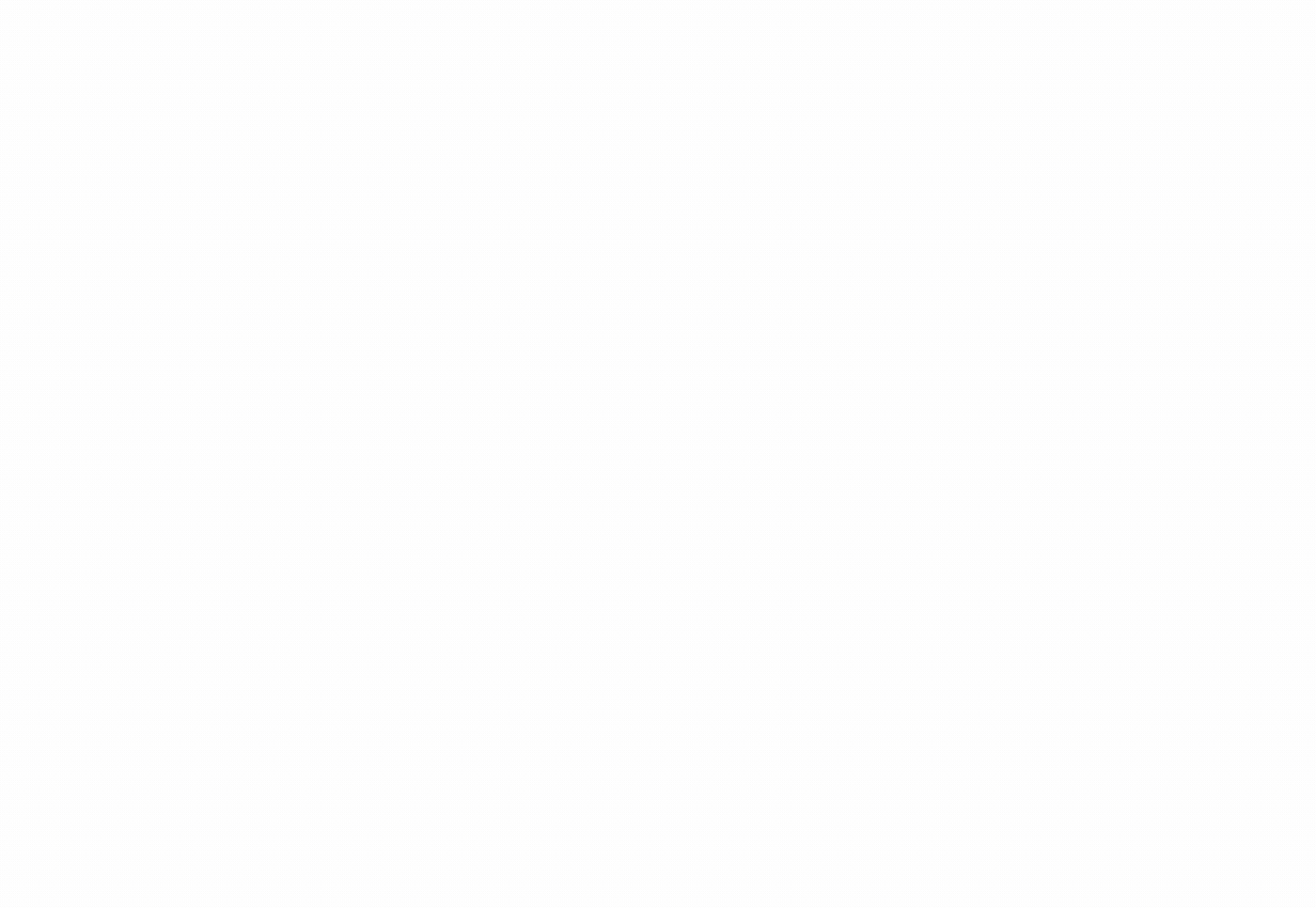
2. Send the invitation
Follow the prompt to share the channel outside your workspace. Send your partner an email invitation right from Slack, or copy the link provided and email the invitation directly.
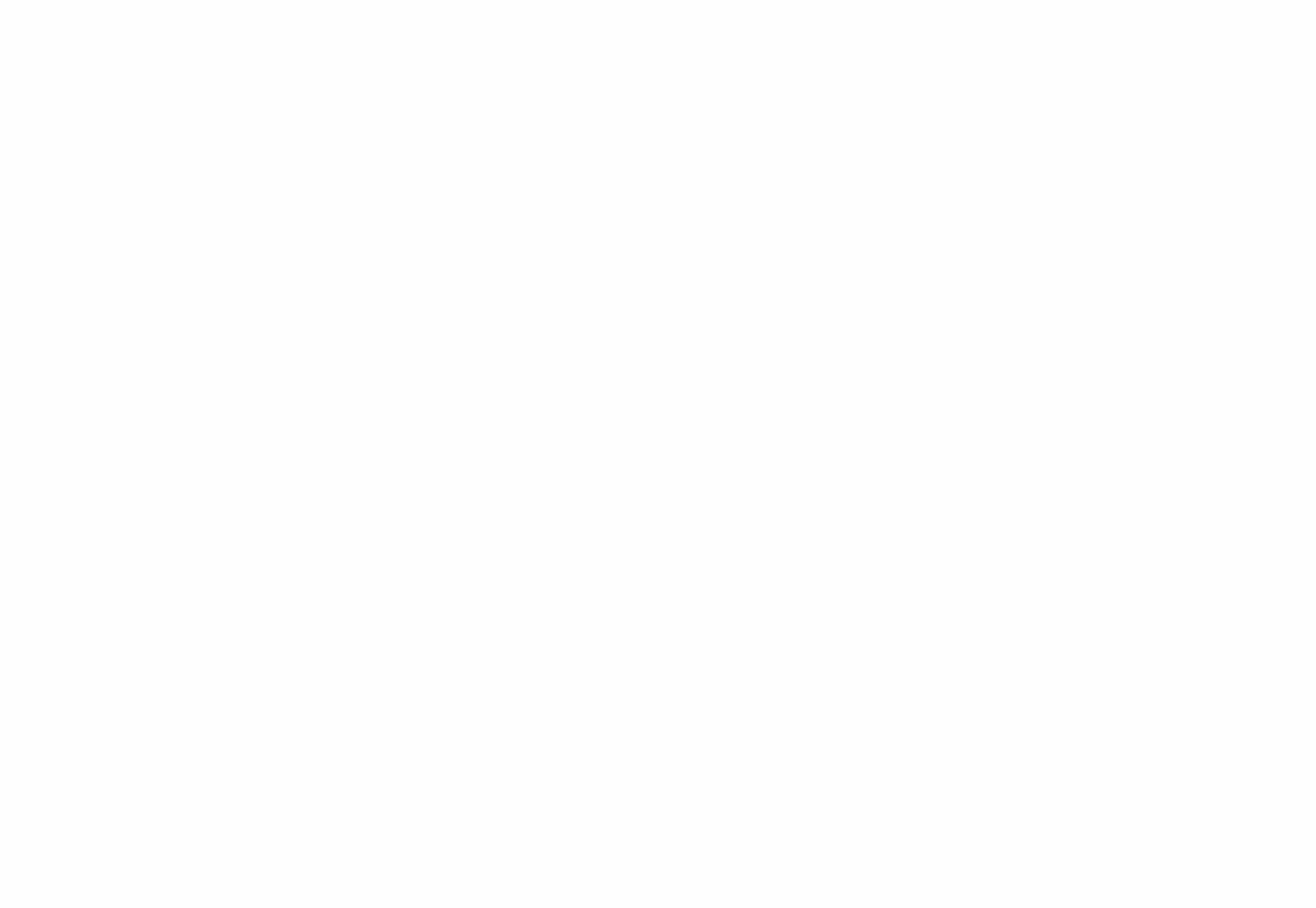
3. Wait for your partner to accept
Stick the kettle on. When your customer clicks on the link, they’ll be taken back to Slack, where they can accept the invitation and set up the channel on their end.

4. Get your admin’s approval
Depending on your settings, the invitation may be sent to an admin on each team for approval. Admins can manage channel invitations by clicking on their workspace name > Administration > Manage shared channels.
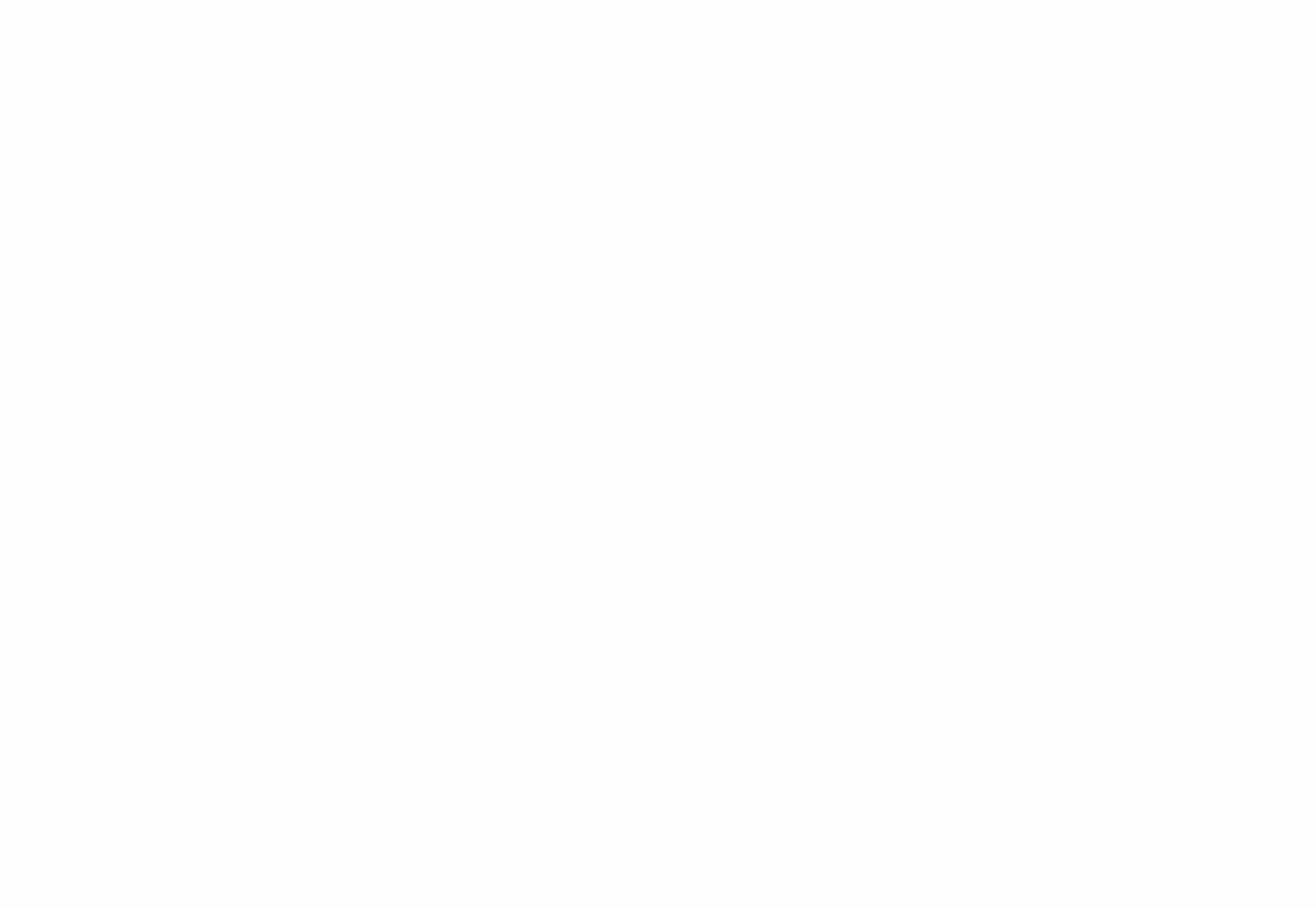
Get started
Join the network of global companies collaborating together in Slack Connect.
- Learn more about the benefits of working with partners in channels.
- To share a channel, you’ll need to be on a paid subscription. For more info, take a look at our pricing and subscriptions.

















