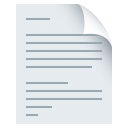Customer success is all about enhancing the customer experience. However, a string of different communication tools and a lack of centralised information slows teams down. Slack helps by bringing your people and processes together in one place – driving collaboration, alignment and communication so that you can meet and exceed customer expectations.
50%
fewer customer meetings for an account manager
60%
decrease in turnaround time for customer responses
Collaborate and share knowledge faster
Learn how to use Slack to efficiently collaborate and share knowledge internally.
Channels
Improving customer loyalty requires a deep understanding of each customer’s unique needs paired with internal team alignment to address them. In today’s fast-paced business environment, that’s hard to achieve if your team relies on email communication. Move internal cross-functional teams into Slack channels and start collaborating on an account or task in real time.
Examples of channels:
- #account-customer-name channels to collaborate on an opportunity, plan strategy, monitor a customer’s onboarding progress, share important documents and keep a historical record of the account’s history
- A #cs-staffing channel to ensure that staffing requests are handled in a timely manner
- A #cs-help channel to enable cross-functional collaboration and bring in the appropriate subject-matter experts quickly
- #announcements channels specific to a department or location, with select users able to post
- #product-feedback channels to be the voice of your customer and enable cross-team collaboration
- #competitive-intel channels to see what’s happening in the life of your competitors
Organise channels by team (#cs-team), projects and accounts (#acct-wiremax), region (#cs-emea) and function (#renewal-notifications or #cs-announcements) to keep conversations focused. Star frequently used channels so that they’re pinned to the top of your sidebar, making them easy to find. To keep your sidebar organised, create sections to group similar channels together. For example, create a section for accounts (such as internal account channels and external account channels with customers), DMs, team channels and projects.
Learn more about how to create a channel.
Customer handoff and onboarding
Customer success and sales teams can create a seamless transition for the customer from pre- to post-sale with specific account channels. The customer success team reviews historical customer information and communicates directly with the sales team if questions arise.
Account channels are also a great place for customer success reps to quickly get up to speed when they take over an account for a team member who is on holiday or on parental leave. With one central place for all account-specific communication, everyone from executives to management to reps can stay informed.
Use canvas – located in the right-hand corner of every Slack channel and DM – to help teams easily store, manage and share knowledge during account transfers or customer handoffs. Embed important files, videos, links, client contact information, to-dos and other relevant information so that it doesn’t get lost in lengthy conversation threads. You can also create standalone canvases to reference project plans, take meeting notes or share a checklist across multiple channels or companywide.
Support cases
Create a #support-cases channel so that success, sales and support teams can be informed of the following:
- An incident is happening
- Its severity and impact
- The actions to take
- The messages that can be shared externally with customers
- The RCA (root cause analysis) that can be shared
Make sure that notifications for this channel are on so that you don’t miss important updates. To be notified of new messages or mentions:
- Open the channel.
- Click on the channel name in the conversation header.
- Below the channel name, click on the notifications drop-down menu.
- Choose your notification preference.
- Click on the X close icon in the top right when you’ve finished.
Monitor tickets from support
It’s important for customer success teams to monitor what’s happening to their customers. Integrate Salesforce Service Cloud or other ticketing systems to track incidents and respond quickly to requests for training or upgrades.
Product feedback
Improve the product feedback loop by centralising information about products or features with a specific channel (such as #product-feedback or #mobile-app). If customers personally share feedback with account leads, that information can be relayed here.
Make sure that the channel is public and customer success, customer service, IT and developer teams have notifications turned on so that triaging issues and sharing the status of fixes and product updates can be done quickly and easily. Account leads can then share updates with customers in Slack Connect.
Standardise and automate time-consuming processes
Learn how to help your team to focus on building customer relationships, not day-to-day processes, with standardisation and automation tools.
Onboard new hires
Get new teammates up and running quickly with an automated onboarding process and a canvas that shares important channel information in a single view. Start by creating a welcome bot with Workflow Builder. As soon as the new teammate joins a specific channel, they’ll receive a welcome message that includes information such as:
- What the channel is for
- Roles and responsibilities
- Instructions on how to make requests
- Important documents, such as kickoff notes and contract stipulations
Start creating workflows in just a few clicks:
- From your desktop, find your workspace on the left-hand side.
- Select More.
- Select Automations, which will open in a new window.
Then, make sure to pin messages containing important information, such as an FAQ doc, project notes, links, etc., at the top of every channel for easy reference. Users can also bookmark other important resources about a project or account so that they are highlighted at the top of the channel’s header, making it easy for new hires to find what they need. And if new teammates can’t find an answer to their question in the pinned or bookmarked resources provided, encourage them to use Slack’s search functionality.
Request intake forms
Whether you’re trying to find the right request form or are in charge of gathering the right information as requests come in, it can be a battle to get the process running smoothly. Use workflow requests in channels to standardise the intake process.
Create request forms for:
- Customer success staffing
- Executive Business Reviews (EBRs)
- Renewals
- Legal reviews
- Account transfers
- Meetings with cross-functional partners
Make sure to add relevant forms in each channel’s canvas for quick access.
Integrate key applications
Choose from 2,600+ apps and integrations to improve productivity for your team.
Recommended apps for customer success teams:
- Salesforce Sales Cloud – Set up real-time and custom alerts. When a sales opportunity or renewal is updated, the app will automatically inform a channel so that a cross-functional team can immediately start working on the next steps.
- Google Calendar and Outlook Calendar – Never miss an important customer meeting again. Accept or decline meetings, get a notification ten minutes before a meeting starts and find a link for meetings, all within Slack.
- Google Drive and Box – Collaborate more efficiently on executive business reviews or sales pitch decks. Use this integration to share, comment on, view or edit your files in Slack.
Automate external updates with bots
To improve communication with customers and save time for your customer success managers, consider building an app to distribute updates in Slack Connect channels. Start by creating a dedicated channel (such as #cs-updates or #cs-bot) and include a form (built with Workflow Builder) so that anyone can submit content ideas or messages. Things such as upcoming webinars, product updates or release notes can then be shared with hundreds of customers at the same time via Slack Connect, giving your customer success managers more time to provide personalised communication.
Build better customer relationships
How to use Slack Connect to collaborate with customers to solve problems faster and build more valuable relationships.
Slack Connect
Email, texts, phone calls, and video and in-person meetings with customers, prospects and partners can be a lot to keep track of. Use Slack Connect to keep communication flowing and provide a historical record for reference. A Slack Connect channel works in the same way that a channel does with your internal team. People from up to 250 different companies can join.
To create a shared channel with your customers:
- Click on the + button next to Channels in your sidebar. Name the channel (include the customer’s company’s name and the project, if applicable), and click on Create.
- Send the invitation by following the prompt to share the channel with an outside workspace. Send your customer or partner an email invitation right within Slack, or copy the link and email the invitation directly.
- When your customer clicks on the link, they’ll be taken back to Slack, where they can accept the invitation and set up the channel on their end.
Please note that you may need admin approval prior to creating a Slack Connect channel. Learn more about how to get started with Slack Connect.
Onboard customers
Just as you automate the onboarding process for new teammates, you can do the same with your customers. Use Workflow Builder to send an automated message with key information as soon as they join a Slack Connect channel. They can quickly access the project overview, contract, timeline, ongoing notes, product guides or whatever else is relevant. And if the customer adds teammates from their company, they’ll automatically be greeted with the message as well.
Triage issues faster
If a customer is having trouble with a product or feature, they can get in touch with their customer success manager directly in the channel. The CS manager can pull in the right people if needed. Everyone can join a quick huddle – a tool that enables audio conversations to happen directly inside Slack – and work together to resolve the issue quickly.
Complete Executive Business Reviews (EBRs)
Create an internal #exec-programmes channel to streamline the EBR process.
- Use a form (built with Workflow Builder) to ensure that every teammate fills in key information such as preferred date, exec attendees and meeting objectives and attaches relevant documents, such as a draft deck.
- Slack will automatically tag and notify the execs listed so that everyone can collaborate and prepare.
- Once the deck is ready, the CS manager shares it with the customer ahead of time in Slack Connect.
- After the EBR meeting, the CS manager sends notes and the next best steps in the #exec-programmes channel.
Effectively manage teams
How to use Slack to help CS team leaders spend more time coaching internal staff instead of on administrative tasks.
Channels for key tasks
Public team channels are a great place to get key operational tasks done efficiently. Encourage leaders to automate:
- Team updates
- Company form requests, such as expenses and time off
- Feedback, such as how a new product release is going
- Reminders, such as a nudge to submit timesheets at the end of each week
Use workflow builder templates to get started quickly.
Private channels are best for internal staff one-to-ones or for customer account channels with sensitive information, such as customers in the public sector. There, leaders can share one-to-one meeting notes and follow-up action items.
Coach in real time
Sometimes, teammates need a quick brainstorming session or advice on handling an urgent customer situation. Instead of trying to schedule a meeting, use huddles to collaborate and coach in real time. You can:
- Take notes in a huddle thread so that there’s a referable record.
- Share your screen to collaborate on a document or deck.
- Turn your camera on if you want to make the session feel more personal.
Learn more on how to use huddles.
Asynchronous communication
Keep your remote teams connected no matter their working location or time zone with schedule-free office hours. Use a channel and a workflow so that teammates can submit questions at any time using a form that is linked in the channel’s canvas – an asynchronous file-sharing and communication tool. Leaders can then acknowledge the query and answer it directly. This turns your team channel into a living, searchable FAQ.
Canvas can also be used to:
- Organise the information that your team needs regularly. Add frequently referenced resources so that teammates can find them without having to scroll through the conversation.
- Take notes and align on key tasks with teammates. Organise priorities and collaborate on action items in the canvas in a direct message conservation.
And what if a teammate misses an important meeting? Turn to clips to leave voice or visual notes asynchronously that can be viewed whenever your teammate comes back online. Take it a step further with some help from your engineering team. Create a workflow that collects notes from any Zoom or Google Meeting discussion and automatically shares those notes back with teammates in a specific channel.
Want to learn more?
Slack helps you and your teams to surface customer priorities, collaborate faster and drive alignment to strengthen customer loyalty. For more ways to get the most out of Slack, take a look at our Help Centre or contact our support team.