Slack is designed to help teams improve their communication, but eliminating email completely isn’t the goal. Email remains ubiquitous and is quite useful for getting updates from pretty much every service on the Internet. Today we’re launching a new feature: all teams on the Standard or Plus plans can have email directed into Slack channels.
Adding the Email integration to your team is simple: just pick the channel to which you’d like send the email messages and you’ll be given a secret email address that will route directly to that Slack channel. That’s it — repeat as necessary.
What could one do with this?
Here at Slack we’ve found this feature useful for all kinds of cases where we might have otherwise forwarded emails around internally or used mailing aliases. Here are just a handful of ideas for ways to use this feature:
- Customers filling out a contact form on your website can appear in your company’s #support channels instantly.
- Weekly stats and infrequent alerts about web server health can go into company-wide channels for everyone to track how your site is doing.
- Using a CRM at work? Drop every new client contact into your #sales-leads channel.
- Daily newsletters pertinent to your industry can be delivered right to the groups most interested in them.
- Monthly sales summaries and nightly updates from financial services can hit your #bizops channel.
- Email aliases like sales@yourcompany or info@yourcompany can be copied into the appropriate channel and be searchable from inside of Slack.
- Alerts of all kinds (server down, weather events, traffic closures, domain name renewals) can be pointed at your company’s #general for all to see and act upon.
If there’s a service you’ve used for years and always wished they integrated into Slack, chances are you could get most of what you want today by giving them a channel-specific secret email address so that the email they already send you arrives in the desired channel.
How do you use it?
- Choose the Email option shown on your Integrations page.
- Select a channel the email will post to, give it a label, name and an icon, and hit Save Integration.
- Copy the generated unique Slack email address (tip: post it to the channel itself as a Pinned Message if you’d like others to use it too), and add that email to any service you’d like to send emails into your channel, and you’re done.
- Repeat the process on as many channels as you’d like to send messages into, letting each instance generate a new special email address.
What does it look like?
Once you’ve got this all set up, you’ll see a short preview when an email hits your designated channel as a new message.

Clicking on the message will expand it, and you’ll see your email as a standalone document within a Slack message.
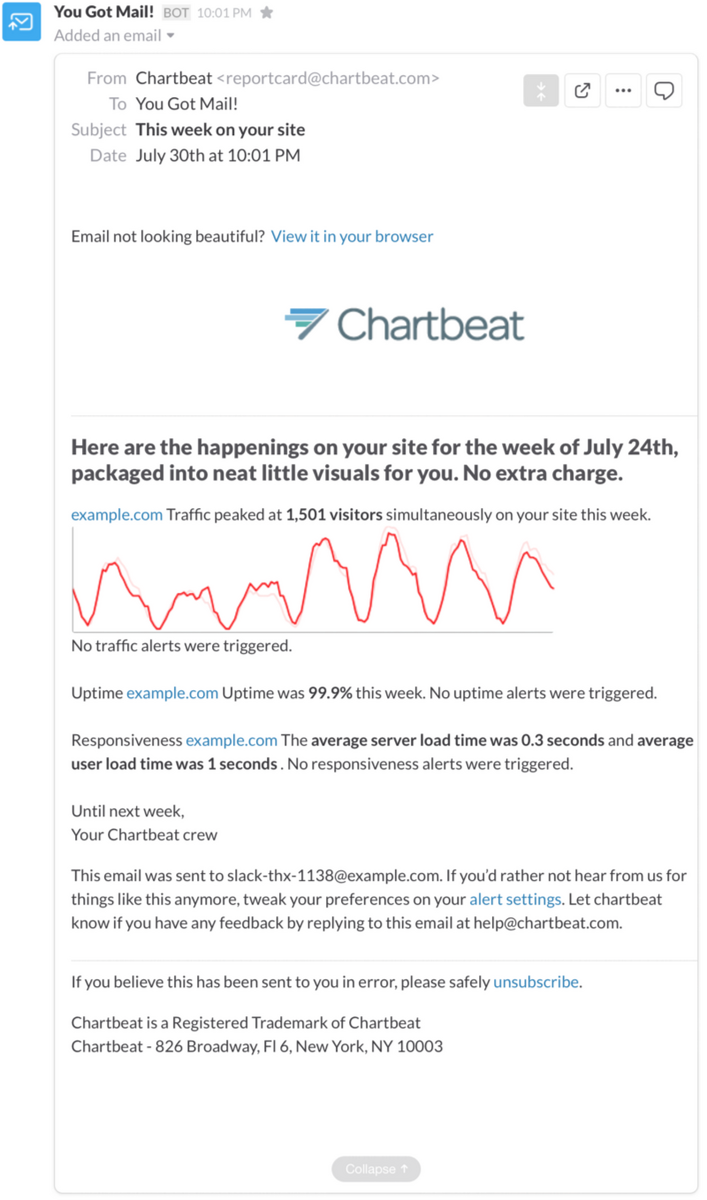
Slack’s Email integration is a powerful way to get information into your team (along with all the search, sharing, and quoting tools available) and is quick and easy to set up. Feel free to experiment and see what works best for your team.
(If you’re on the Free/Lite plan and would like to try this new feature well then perhaps you’ve found a good reason to upgrade to a Standard or Plus plan!)







