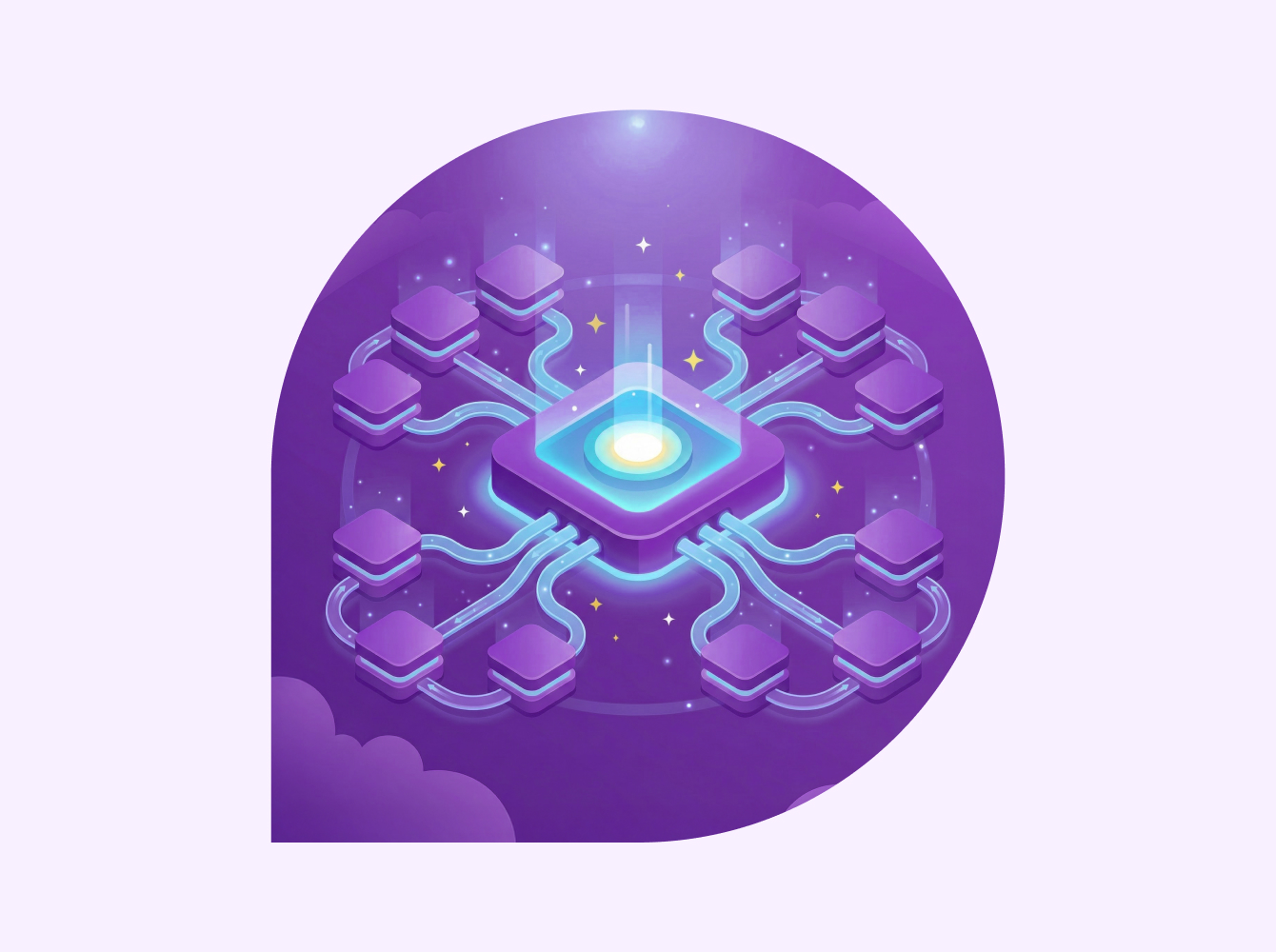Managing supply chains and logistics requires skilled coordination. By sharing a channel with your partners, you can work closely to run day-to-day operations, relay important updates, and handle the unexpected.
- Share real-time updates with partners about key changes to your supply chain
- React and adapt to changing environments to meet customer demand
40%
Decreased time to resolve issues
2x
Decreased turnaround time for responses from partners
A channel that’s shared with a partner looks and feels like a channel you use with your internal team. People from up to 20 different companies can join, so everyone can stay aligned and drive results in one shared space.
Our restaurant partners and our shared service providers can all be in the same Slack channel. Then if there’s an incident, we can immediately communicate with them as if they were physically in the same office as us.
Thousands of companies already use Slack Connect to work better together
1. Create the channel
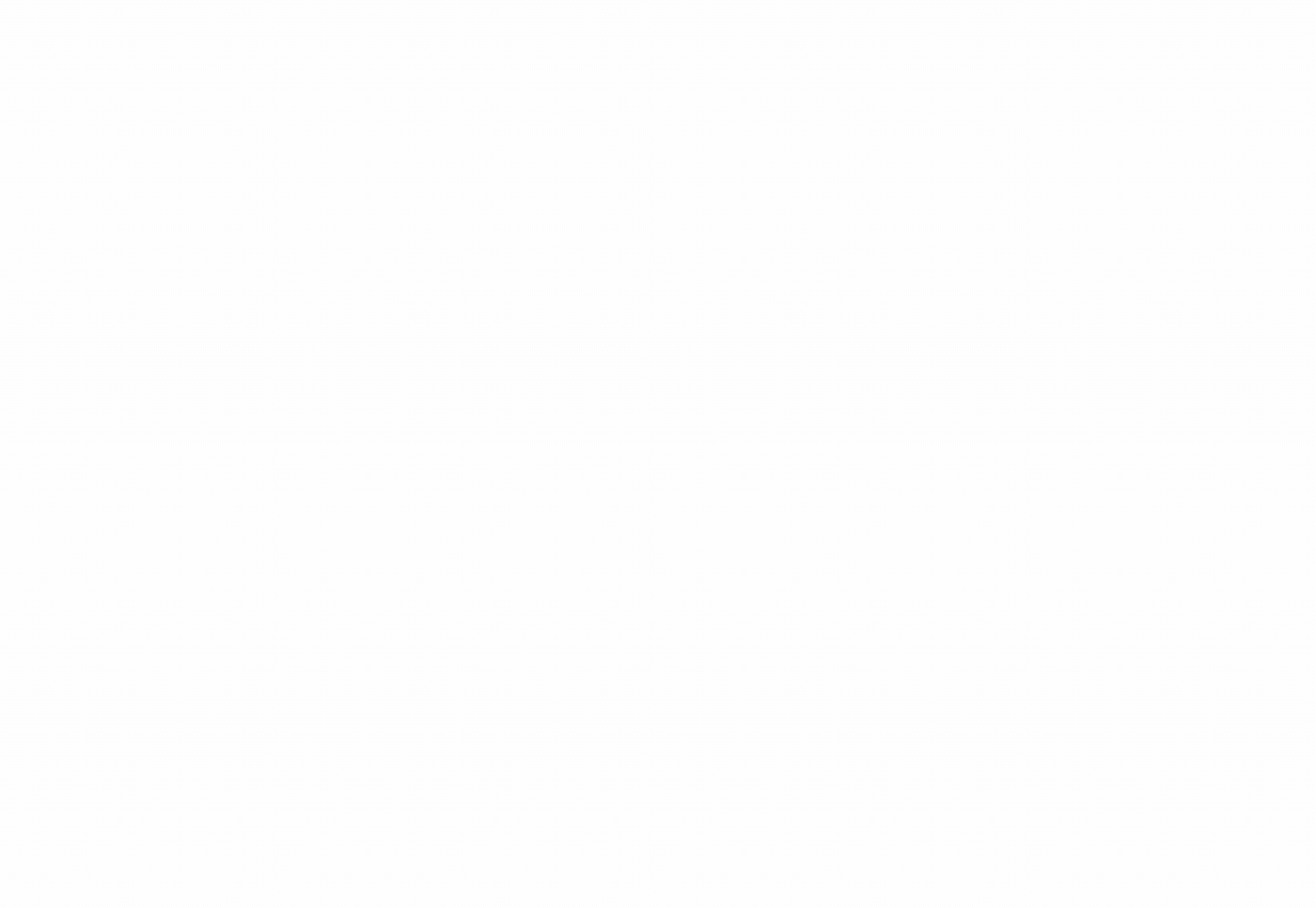
2. Send the invite
Follow the prompt to share the channel outside your workspace. Send your partner an email invite right from Slack, or copy the link provided and email the invite directly.
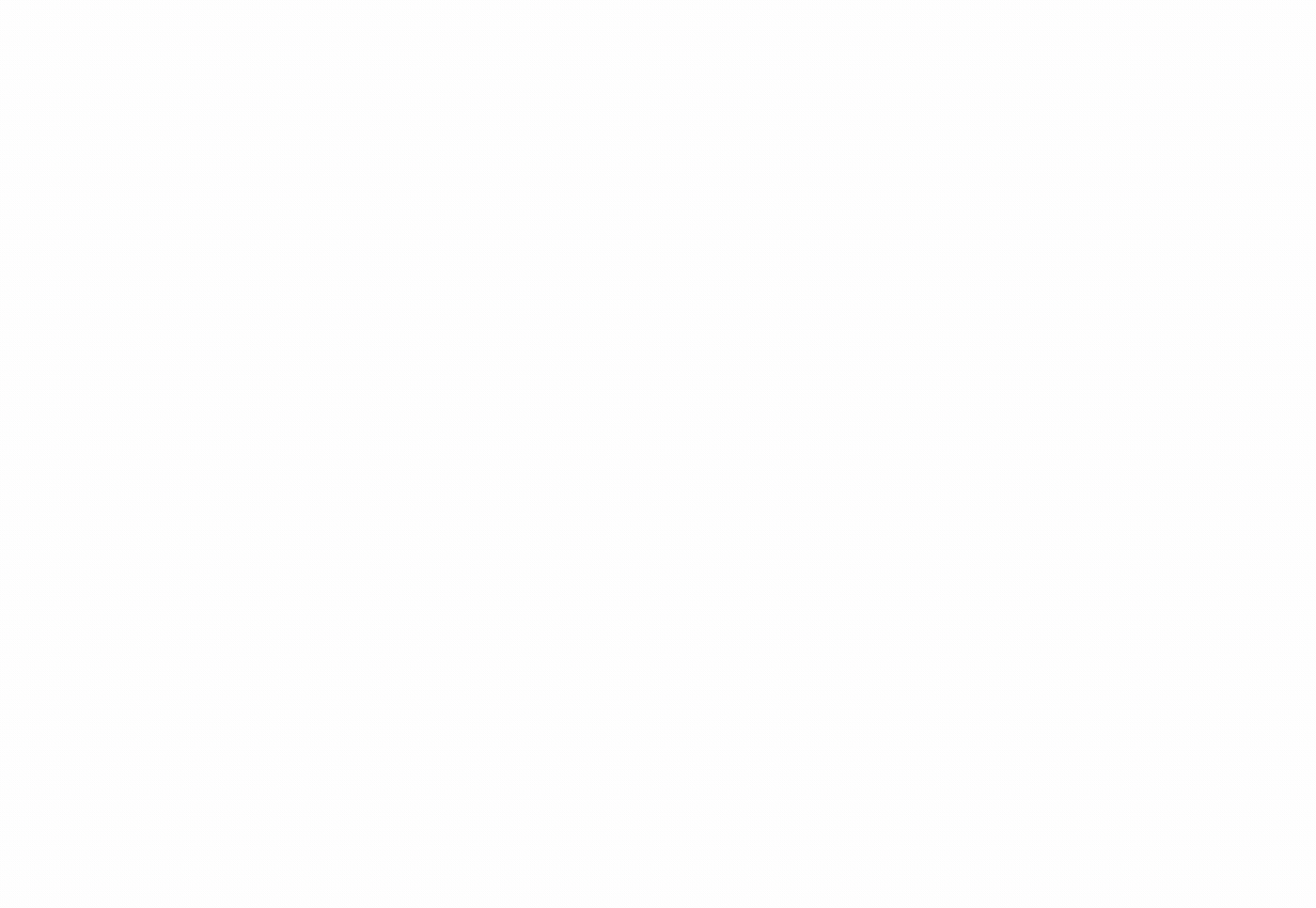
3. Wait for your partner to accept
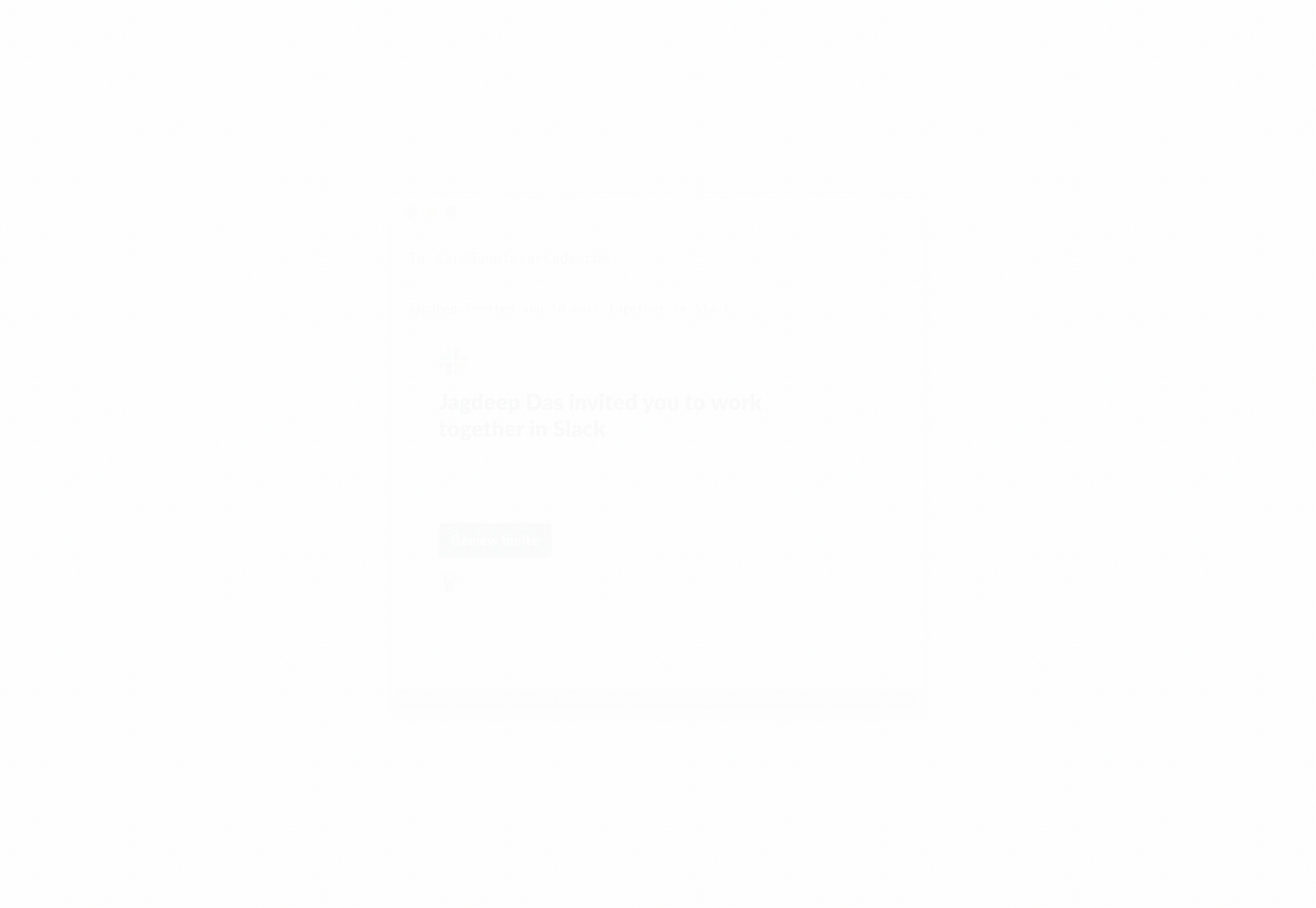
4. Let your admin approve
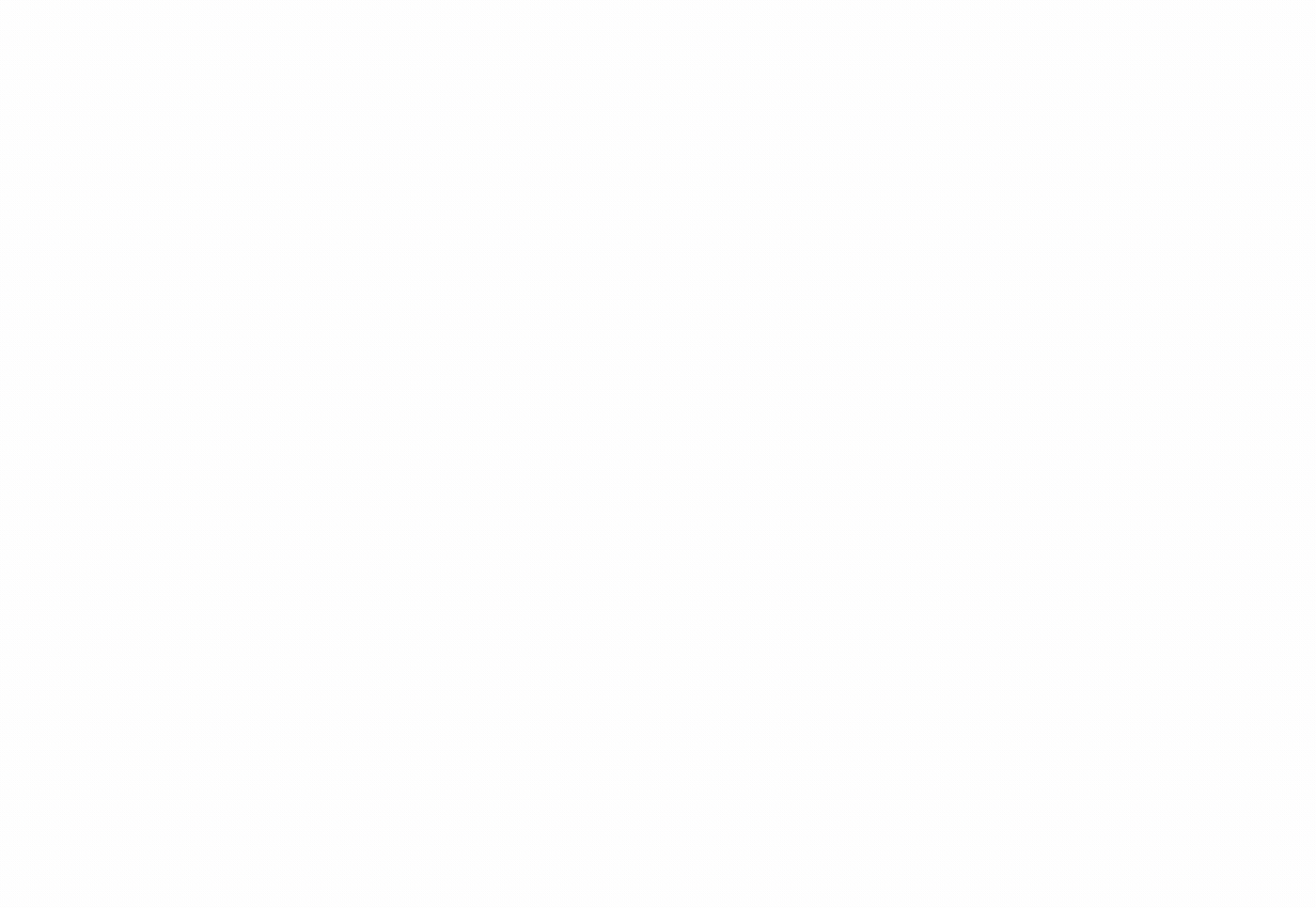
Get started
- Learn more about the benefits of working with partners in channels.