Use Salesforce channels to sell in Slack
Salesforce channels are a type of Slack channel that correspond to Salesforce records, such as Accounts or Opportunities. Salesforce channels let your team centralise conversations about customers, drive deal progress and update Salesforce records, all in Slack.
Note: Owners and admins must configure Salesforce channels in order for members to use them. If you’re not able to use Salesforce channels in Slack, get in touch with an owner or admin and ask for help.
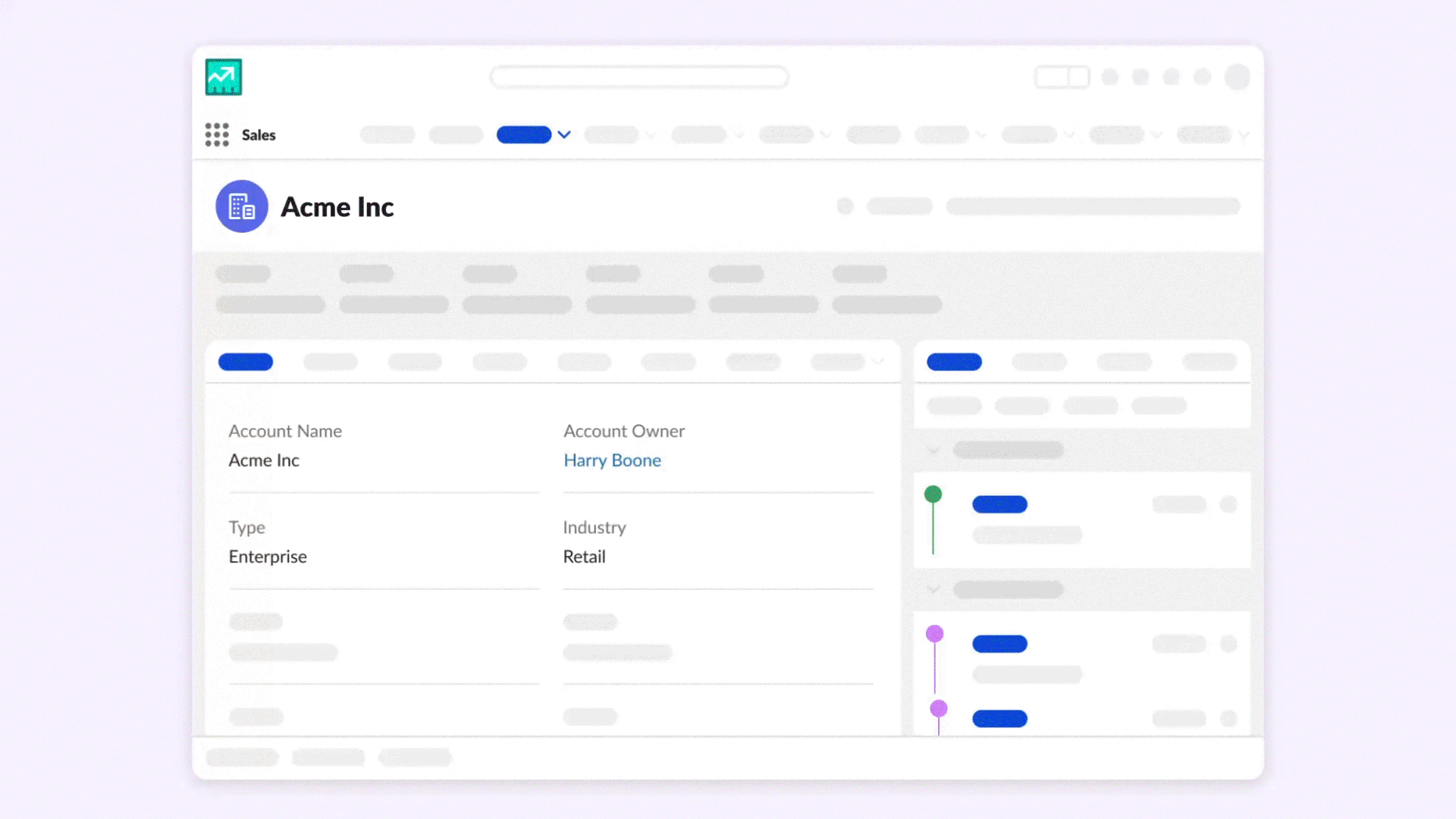
How it works
- Salesforce channel names match the names of their corresponding records, which means they can include spaces, capital letters and other characters that are not allowed in standard Slack channels. You can’t rename Salesforce channels in Slack.
- When you create or join a Salesforce channel, it’ll be added to your sidebar in a Salesforce channels section (but you can move it to another custom section if you like).
- Your permissions in Salesforce channels match your permissions for the corresponding record. If you have permission to access the record in Salesforce, you can access the corresponding Salesforce channel; if you have permission to edit the record in Salesforce, you can edit the record in Slack.
Note: It’s not possible to invite external people to Salesforce channels.
Components of a Salesforce channel
The features of your Salesforce channels are organised into tabs. These are the tabs that you can expect to see in a Salesforce channel, and what they can help you to do.
Messages
Use the messages tab for conversations related to the corresponding record like updating your teammates on an important deal or discussing a new opportunity. Just like a typical Slack channel, these conversations can include discussions with channel members, messages from apps and more.
Record details
The record details tab uses data from Salesforce to give you a snapshot of the record the channel is mapped to. From the record details tab, you can learn key details about the record and its related accounts and update it directly in Slack. The name of the record details tab will match the type of record that the Salesforce channel is associated with. For example, a Salesforce channel associated with an account will have an Account details tab.
Summary (available on the Business+ and Enterprise+ subscriptions)
Use the summary tab to get up to speed quickly with an AI-generated summary of conversations in all of the Salesforce channels associated with the corresponding record. Click the More details icon next to a summary to review its sources and jump to the conversation in Slack.
Related conversations
Find other relevant conversations connected by Salesforce record relationship in the related conversations tab. When you select the related conversations tab, you’ll see other channels that are automatically associated with the Salesforce channel based on record relationships, but you can also click Add to manually add a channel to the list of related channels.
Related records
If your admins choose a record type for the Default list tab when configuring Salesforce channels, that record type will display in the related records tab. If you have permission to update the record type, any changes that you make in Slack will be reflected in Salesforce.
Note: Any channel member can participate in the Messages tab, but access to Salesforce data is based on a user's permissions to view and edit Salesforce records.
Create a Salesforce channel
You can create a new Salesforce channel from any record that appears in Slack. On the Enterprise Grid subscription, only people who can create org-wide multi-workspace channels can convert a channel to a Salesforce channel.
Desktop
Mobile
- From a record in Slack, click Create channel in the top right-hand corner.
- Choose to Create a new channel or Link an existing channel, then follow the prompts to finish.
- From a record in Slack, tap Create channel.
- Tap Create channel or Link existing channel, then follow the prompts to finish
Note: If a Salesforce channel has already been created for a record’s parent record, you’ll be prompted to use that channel (but you can still create a new one if you like).
Update a record from a Salesforce channel
To save time switching between Slack and Salesforce, you can update a record right from the channel. You can edit a record in Slack if you have permission to edit it in Salesforce. It's not possible to edit rich text and geolocation Salesforce fields in Slack.
Desktop
Mobile
- Open the Salesforce channel for the record that you'd like to update.
- Select the Record details tab.
- Under Record details, update any fields that you have permission to edit.
- Open the Salesforce channel for the record that you'd like to update.
- Tap the conversation header then select Opportunity details.
- Next to Record details tap Edit, then update any fields you have permission to edit.
Note: On Business+ and Enterprise subscriptions, use list views to share customised collections of records and update Salesforce data in Slack.
Automate Salesforce channel invitations
On the Business+ and Enterprise Grid subscriptions, use Workflow Builder to automatically add relevant stakeholders to a Salesforce channel when an event is triggered in Salesforce. For example, you can set up a workflow to create a Salesforce channel and add the opportunity owner and sales manager when the opportunity amount decreases by 10%.
- From your desktop, click Tools in the sidebar.
- From Workflows, click New in the top right-hand corner.
- Select Build workflow.
- Below Start the workflow, click Choose an event, then select Start with a Salesforce event.
- Set up your workflow trigger, then click Continue.
- Click Add steps, then select Salesforce channels.
- Choose Create Salesforce channel or Find Salesforce channel from record ID, then configure the step.
- Below Suggested step, select Add people to a channel, then configure the step.
- Complete your workflow, then select Finish up.
Note: If you don't see Tools, look for Automations in the sidebar instead. You may need to click More.
Use Salesforce channels in Salesforce
If configured by your Salesforce system admins, you can also access a Salesforce channel from its corresponding record directly in Salesforce. Any messages and updates will sync instantly across both Slack and Salesforce, so you can communicate with your team where it’s most convenient for you.
What you can do
Here are the actions that you can take from Salesforce channels in Salesforce:
- Send and format messages
- Reply in threads
- Upload files
- Add emoji and use emoji reactions
- Mention people
- Invite people to channels
Note: The Slack experience in Salesforce is limited. More complex actions such huddles, clips and workflows can only be completed in Slack. For more information, visit the Salesforce Help Centre.
Who can use this feature?
- All members
- Available on all subscriptions

