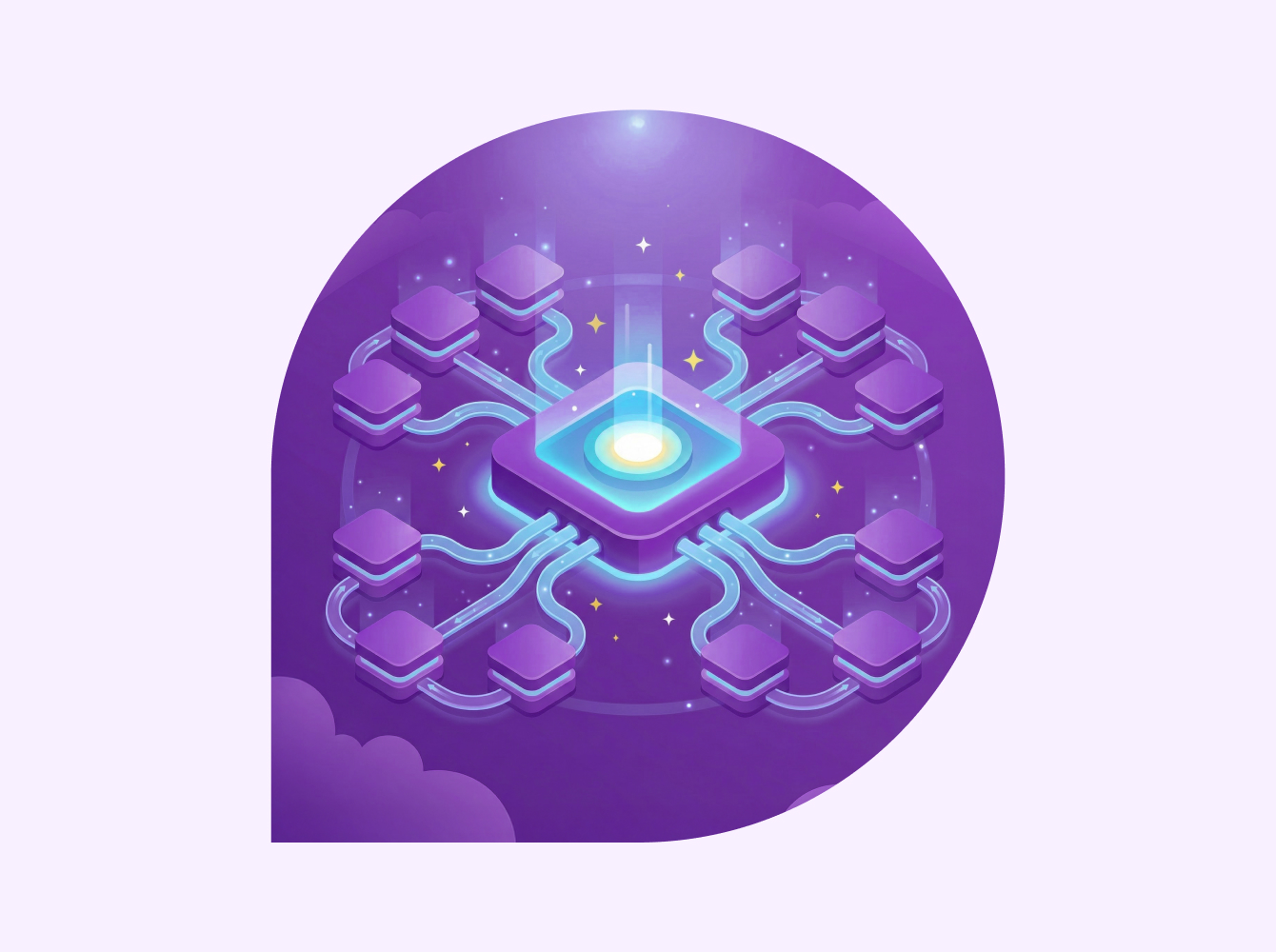Slack’s communication tools and automation features help marketers work faster and smarter. Ninety percent of marketers agree that Slack helps improve information sharing across the company. Slack also helps teams collaborate with outside agencies faster.
37%
Faster decision making
3x
Faster response to MQLs
16%
Faster marketing campaign execution
In this guide, learn how to use Slack to improve collaboration and save time in your work day.
Collaborate on campaigns and stay organized
Learn how to use Slack to share knowledge both internally and with external partners and agencies.
Channels
Marketers can build more organized campaigns by keeping conversations focused using dedicated channels. Channels allow marketers to have real-time conversations without the confusion of endless email threads.
Examples of channels:
- #marketing for your department-wide channel, and sub-team channels like #marketing-social, #marketing-print or #marketing-content.
- #campaign-planning-customer-digital channels to collaborate on different campaigns and keep campaign-specific information in one convenient place.
- #campaign-creative-feedback channels to provide feedback on creative assets, copy, and marketing deliverables.
- #marketing-industry-news channels to share key industry insights and ensure everyone is up to speed on the latest marketing trends.
- #social and #fun channels where team members can share their interests and hobbies outside of work.
How to use channels:
- Name channels in a predictable way so they’re easier to find when you need them. For example, you can organize channels by team (#team-marketing), by campaign (#campaign-soccer), or by function (#feedback).
- Star frequently used channels so you never lose track of them. You can also create custom sections to link relevant channels and DM’s together.
- Write a channel description for each new channel so all team members know what the space is for. Channel descriptions can be up to 250 characters long.
- Bookmark important documents like creative briefs and timelines into channels for easy access.
Use public channels to improve transparency and provide information that everyone could use to move a campaign forward, like survey results. Use private channels for confidential conversations that shouldn’t be viewed by people outside a certain group or project.
Learn how to create a channel here.
Work with outside agencies and partners
Communicate with outside partners, clients or freelancers on campaigns using Slack Connect.
With Slack Connect, you can have up to 250 outside organizations in one Slack channel. When you set up a Slack Connect channel with an outside organization, consider naming the channel with both company names (for example #banana-peach-campaign-communications). Use Slack Connect to:
- Share proposals and creative mockups.
- Work closely with freelancers on their creative tasks and edit and approve their work faster.
- Gather customer feedback on marketing initiatives in a dedicated channel.
- Centralize co-marketing ideation on ads, webinars, sponsored events and other initiatives in one place.
Learn more about how to send Slack Connect invitations.
Keep conversations organized
Threads allow conversations to continue without cluttering up the channel. Simply hover over a message and select “reply in thread” to get granular on campaign details or provide feedback.
Use Slack’s search feature to quickly sift through large amounts of information to find what you need.
- Add quotation marks to search for a specific phrase, for example: “marketing report.”
- Add “from:” in front of a display name to search for information shared by someone specific, like: marketing report from:@Sara.
- Add a dash in front of a word to omit results that contain it, for example: marketing -report will find results for marketing that don’t contain the word report.
Standardize and automate time-consuming processes
Learn how to help your team focus on value-driven marketing tasks by automating routine and tedious processes.
Marketing templates
Use a marketing template for a ready-to-go channel with pre-formatted canvases, lists, and workflows to craft campaigns that resonate & captivate. You can choose a template for building marketing campaigns, brand guidelines, and more. With one click, formatting for these tools will be created for you and you’ll just enter in the content that’s custom to your organization
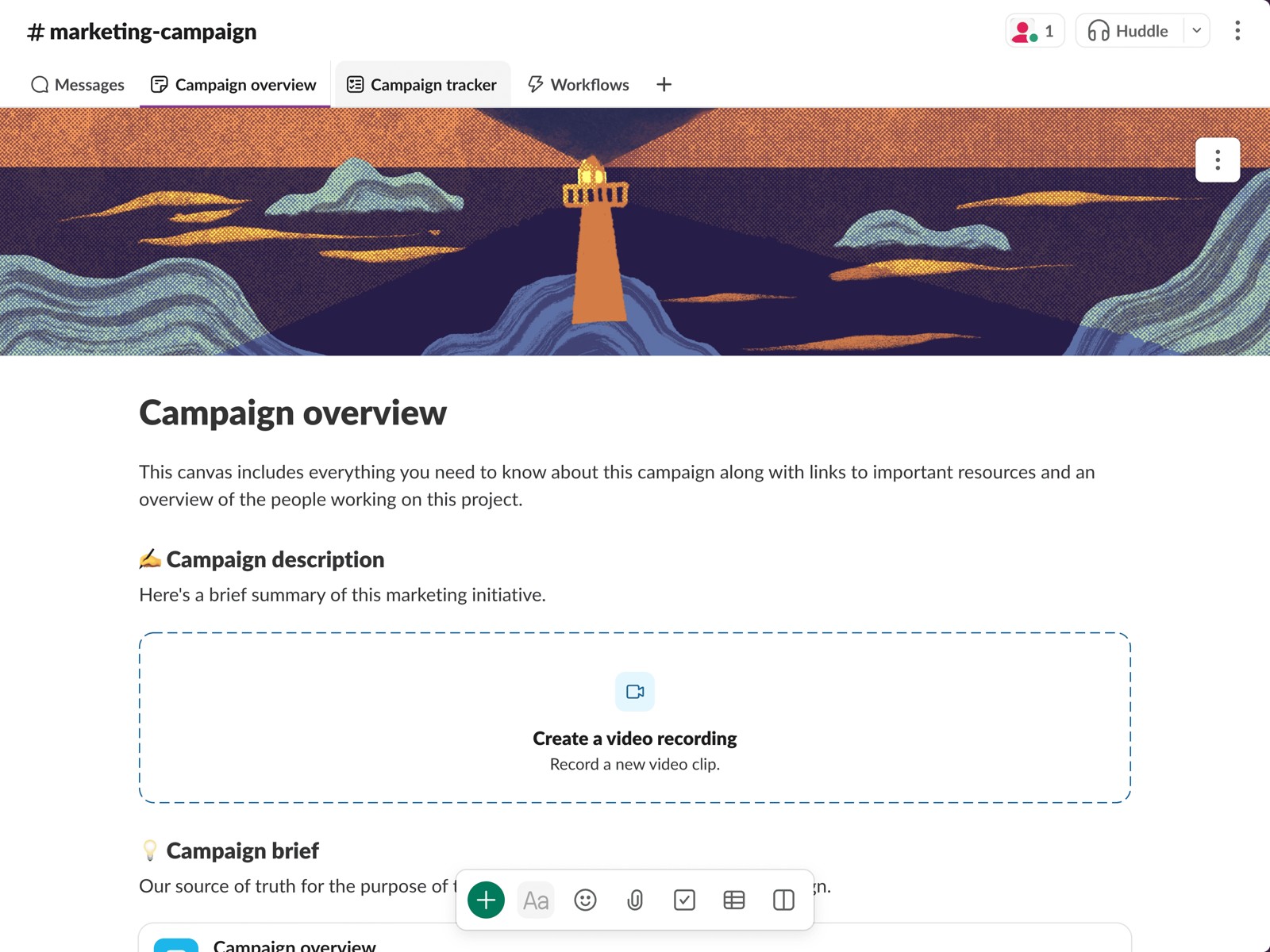
These bundles of pre-configured canvases, lists, and workflows are all set up to help you start work faster in Slack and are available on all paid plans. With a variety of templates deep link to template gallery) available, you can bypass the initial set-up phase of a project and dive right into adding information and updating team members.
Workflow Builder
Workflow Builder is a no-code tool that lets you automate routine processes within Slack. Use Workflow Builder to customize workflows for your marketing team, for example:
- Create a request workflow that includes a short intake form. The form gathers the information your team needs and automatically posts the request in a #help-marketing channel. This will ensure that when a new request comes in, the needed information is there and your team can get started quickly.
- Get new team members up and running by building a welcome workflow. As soon as a new team member joins a specific channel, they’ll receive a welcome message that tells them what the channel is for and roles and responsibilities.
- Set up automatic weekly reminders for team members to post status updates on how their marketing campaigns or projects are progressing.
- Create an emoji-triggered workflow that automatically sends teammates to FAQs when they use an emoji, like a “?”. This will help them find the information they need faster without slowing down the flow of work.
Start creating workflows in just a few clicks:
- Click “more” on the lefthand side of your Slack screen.
- Select Workflows
- Click “Create a Workflow”
Intake and triage requests
Designate specific request channels with the prefix “#help” so you always know where requests are coming in. This will allow you to review and assign marketing tasks faster.
Specific channels could include #help-copy, #help-creative, #help-website or #help-social. Each of these would route to the proper sub-team within the larger marketing team.
Track approvals
Speed up the review and approval process on marketing materials with emojis. Use emojis and emoji reactions to quickly show approval and complete projects.
For example, your legal team could place the eyes emoji when they’ve seen a document and a checkmark once the document is approved. You can use emojis that indicate a review is urgently needed so team members are on high alert and can complete reviews quickly.
Communicate across teams
Discover how Slack can help your team collaborate and create complete marketing campaigns together, from anywhere.
Brainstorm ideas
Improve the brainstorming process and build more creative campaigns with huddles, clips and canvas.
Recreate the feeling of popping into someone’s office at work to ask them a question or bounce ideas off them with huddles. Huddles are audio and video chats that can take place in channels with many people participating, or in DM’s between you and one other person. Use huddles to:
- Conduct quick, informal brainstorming sessions that don’t require a full scheduled meeting.
- Swarm social media incidents and coordinate the best response.
- Share your screen to perform a creative review on design or copy for marketing deliverables. Other huddle participants can draw on your screen while you’re sharing, improving real-time collaboration..
With clips, you can record video or audio messages and share them with your team to review whenever it’s convenient for them. Clips are an asynchronous way to communicate key aspects of a marketing campaign brief or walk through a piece of a creative without having to clog up calendars with meetings.
Use canvas, located on the top right of every Slack channel, to make sure all team members are on the same page about what’s needed for a campaign. With canvas, you can link a creative brief, display team member profiles, communicate updates and brainstorm ideas without leaving Slack. Use the check box tool to list out tasks and check them off as you go.
Collaborate on deliverables
Slack has over 2,600 app integrations so you can utilize your team’s daily apps directly in Slack.
Use the Google Drive integration or similar app to collaborate on creative work and resolve edits.
Receive notifications in Slack if a teammate adds a comment to a shared document. This will help you get work approved and marketing deliverables shipped faster.
Integrating marketing apps with Slack allows you to access social media, project management and campaign tracking tools without leaving Slack. Examples of available marketing apps include:
- MailChimp: Monitor the status of your MailChimp email campaigns.
- Typeform: Get results from customer surveys directly within Slack so you can share with your team and implement feedback faster.
- PeakMetrics: Keep track of when your brand, product or competitor is mentioned so you can stay ahead of the conversation.
- Salesforce for Slack: Receive notifications and information from your Salesforce apps directly within Slack.
Make announcements
Use “#announcement” channels to make marketing team announcements or to communicate with other teams, like sales. Keep sales in the loop on marketing initiatives, establish KPIs and collaborate on leads. Announcement channels can also be used to:
- Announce big wins
- Share company or department news
- Provide details about upcoming events
Want to learn more?
Slack can help your team navigate the rapidly changing future of marketing. Streamline your day to day operations with features like huddles, Workflow Builder, and app integrations. Discover more ways to make day-to-day work on your marketing team easier by visiting our Help Center or watching a webinar.