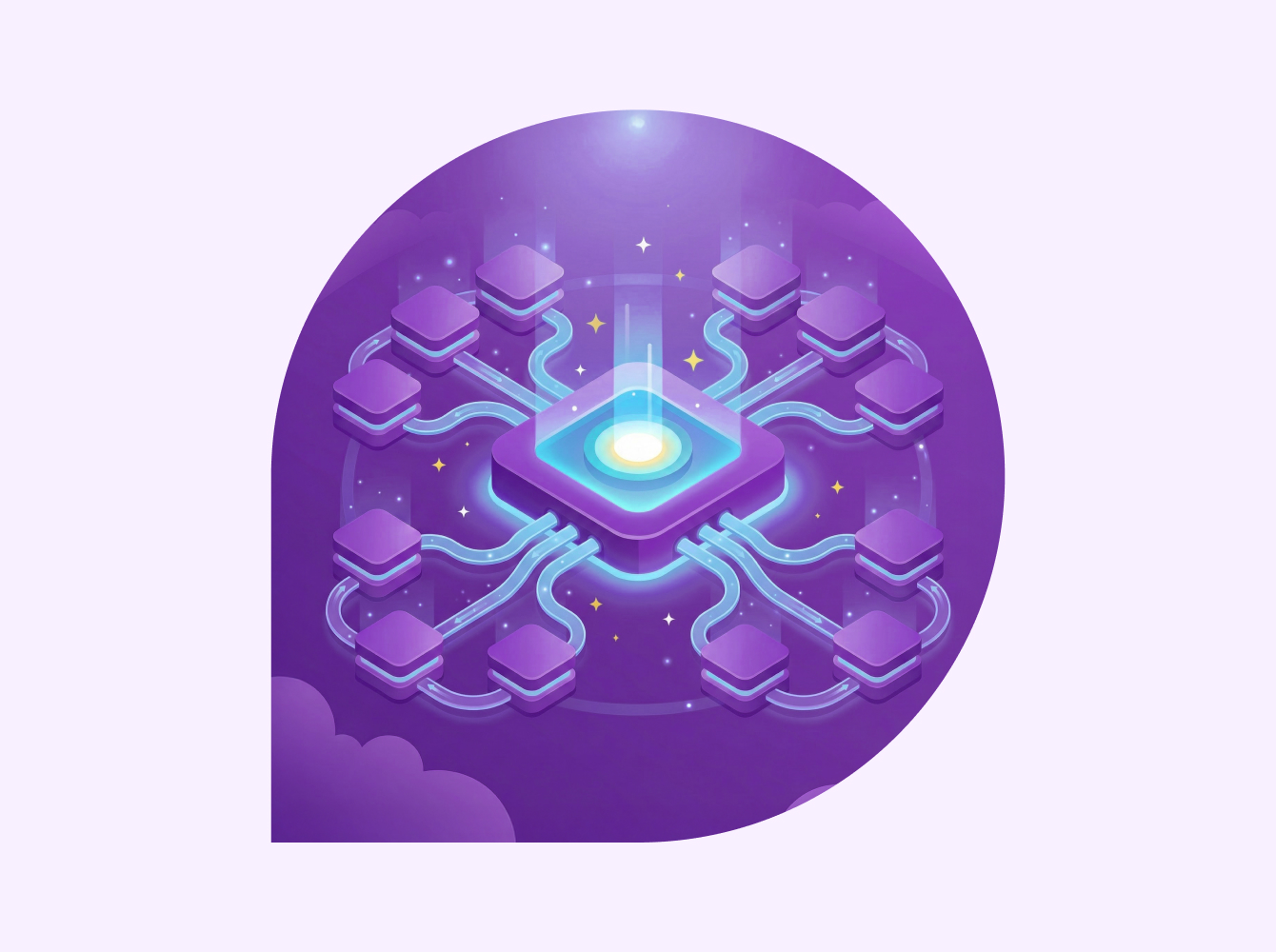Executives and executive assistants have a lot on their plates: keeping employees engaged, effectively communicating strategy, attending countless meetings, and driving cross-organizational alignment. Slack can help. In this guide, learn how to use Slack to enhance communication, streamline collaboration, and automate routine tasks to maximize productivity and drive company growth.
Reduce context switching
When running a company, there are many moving parts. Between managing teams, scheduling meetings, coordinating travel arrangements and developing policies, executives and their assistants may find themselves constantly context switching. The reality is that most people cannot multitask very effectively. With Slack, there are several ways to reduce context switching and boost productivity.
Make meetings more manageable
Slack has over 2,600 apps to choose from, to make working in Slack a breeze. To improve and simplify meeting management, here are some of our app integrations that can help:
- Google Calendar: Keep track of your meetings and never accidentally forget when one is occurring. Receive a notification every morning summarizing a list of your meetings for the day, along with a notification 10 minutes and one minute before a meeting starts. Plus, join a Zoom call with a single click.
- Outlook: Seamlessly integrate email content into Slack channels or direct messages, ensuring efficient communication and collaboration within teams. Get notifications about new emails, forward them to relevant channels with ease, and coordinate responses effortlessly for Office 365 business subscribers.
- Fellow: Enhance meeting efficiency by enabling users to convert Slack messages into agenda items, set reminders, and automate recaps. With daily reminders and workflow steps for automation, executives can streamline meeting preparation and maintain meaningful team interactions directly within Slack.
- Doodle: Simplify meeting scheduling with time suggestions, participation availability invites and easy date selection.
Sometimes a meeting may not be needed. Gain time back while streamlining communication with automated workflows. Instead of scheduling formal meetings, team members provide ongoing feedback by reacting to a message with a specific emoji. They’ll then receive instructions to share feedback in a simple form.
Create a workflow to automate the following tasks:
- Meeting requests and scheduling
- Set a reminder to send team or organizational updates
- Collect feedback or information from team members
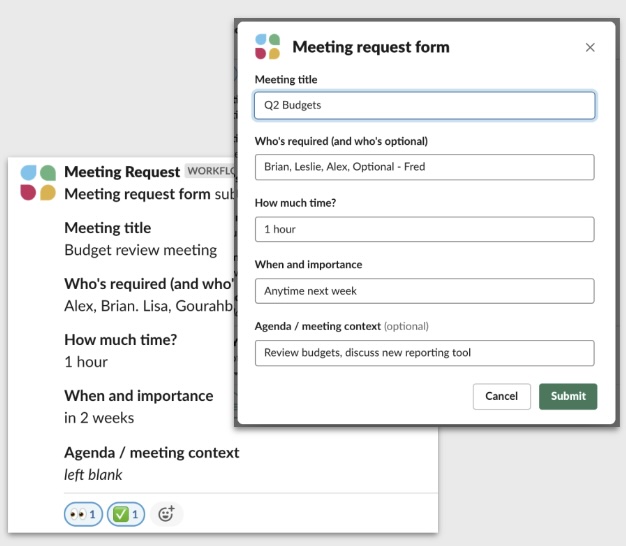
Book, manage and track travel
Attending conferences to build client relationships requires a lot of travel. Executive assistants can manage and keep track of it all with these helpful integrations:
- Eddy Travels: Use the power of an AI travel assistant to simplify flight and hotel searches or get help with anything else you might need. Chat individually or add it to a channel to collaborate on travel arrangements.
- Kayak for Business: Coordinate all bookings for travel directly in Slack. Individuals or teams can send travel itineraries and receive notifications of itinerary updates.
- Concur: Make budget tracking while on a trip a breeze. Set budgets, upload receipts and export expense reports within Slack.
Keep track of event planning
Grove changes the event planning game. From managing events across various departments to seamlessly integrating with calendars, Grove improves the process. Its event database simplifies searching and sorting, while dedicated event pages boost participation. Sharing events via Slack or email is effortless, and built-in tools like polls and attendee forms enhance interaction.
An event prep starter template in Slack creates a channel with pre-formatted a canvas, list for task tracking, and item status notification to allow you to focus on planning the event, rather than spending time on creating planning documents.
Improve communication and collaboration
Communication and collaboration are crucial for driving success in the workplace. Explore the unique features of Slack that help streamline work and achieve remarkable results.
Create a healthy company culture
The Future Forum Pulse study highlighted the importance of a flexible work environment for employees. You can promote a healthy company culture by using Slack’s features that support this flexibility in the workplace.
- Status updates: Enable team members to easily share their work location, whether from home or a different time zone, via automated forms in Slack channels.
- Reminder to take breaks: Set automated reminders to encourage employees to take a well-deserved break.
- Schedule office hours: Allow your team to ask questions at any time using a form. No office needed.
Channels
When executives regularly communicate companywide goals and engage with employees across the organization, it builds alignment. Slack channels are a great way to do this and overcome perceived barriers between senior leadership and wider teams.
Examples of channels:
- #global channel to communicate policies and companywide goals to all teams, no matter their location
- #department-leads channel for each division, department or function to communicate with leaders, forecast hiring needs and stay aligned on quarterly goals
- #merger or #acquisition internal channels to securely and discreetly discuss possible merger opportunities and business growth plans. You can make this channel private for conversations that shouldn’t be open to everyone
- #newbiz channel to collaborate and strategize on big deals
- #stakeholder channel to discuss growth opportunities and financial goals
- #ask-me-anything channel to promote transparency and give employees a chance to ask questions of all kinds while engaging with top leadership
Organize channels by team (#marketing-team), projects and accounts (#acct-wiremax), region (#operations-asia) and function (#vendor-notifications or #global-announcements) to keep conversations focused. Star frequently used channels so they’re pinned to the top of your sidebar, making them easy to find. To keep your sidebar organized, create sections to group similar channels together. For example, create a section for team leaders (like #marketing-leaders), direct messages, team channels and projects.
Getting executive communications right
When executives prioritize knowledge over hierarchy by encouraging teamwide questions and implementing the right communication strategies, they can foster a culture of open communication and trust within their organization. Here are some tips to help:
- Enable real-time communication: Establish channels like Ask Me Anything (AMA) for direct Q&A. Encouraging open dialogue, AMAs provide a platform for transparent communication, strengthen connections, and drive collaboration. Plus, you can prepare messages in advance by using Slack’s scheduled send function for announcements.
- Get feedback: Getting feedback from your team can help demonstrate your commitment to collaboration and improvement. To do this, you can use Teamspective for powerful employee feedback and insights. Conduct quick pulse surveys, receive 360-degree feedback, and more within Slack.
- Build trust through participation: Participation shows accessibility and strengthens team connections, promoting openness and collaboration. Engage in informal channels and in Slack huddles for impromptu chats, brainstorming sessions, and moments to build trust and camaraderie, even from afar.
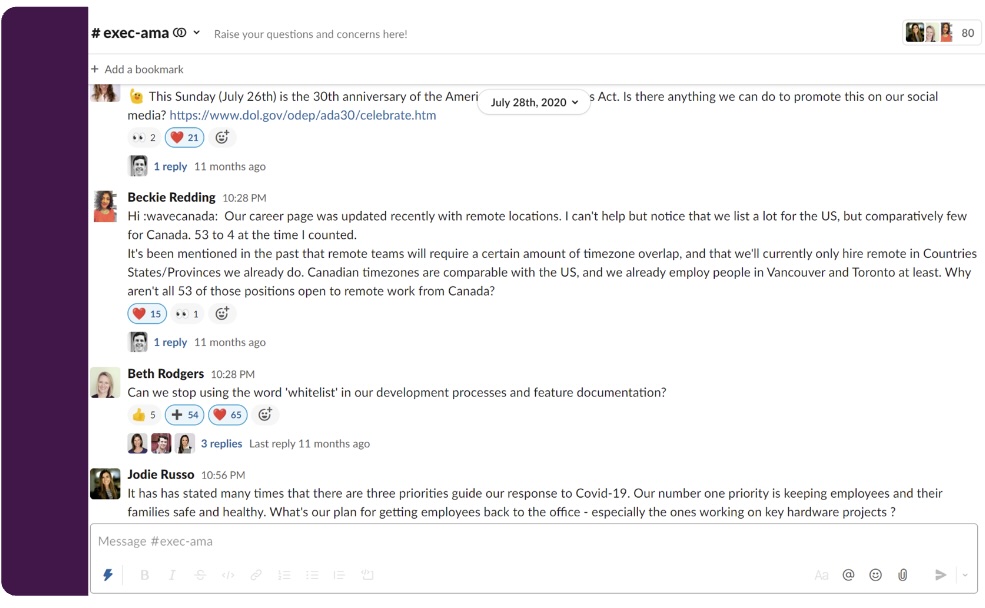
Slack Connect
Use Slack Connect to seamlessly communicate and share files with external partners. Invite partners to direct messages or channels for swift collaboration. A Slack Connect channel works in the same way a channel does with your internal team. People from up to 250 different companies can join.
You can also share a message using one of these templates to welcome partners to shared channels and establish best practices for effective communication.
Secure file sharing
With Slack, executives can confidently manage their communication needs while ensuring the security and integrity of shared documents. Seamlessly integrating with chosen document-sharing programs, Slack enables direct file access and sharing from any device. With its intuitive drag-and-drop functionality, it allows users to quickly upload files for increased productivity.
Top file-sharing solutions:
- Google Drive: Industry-standard encryption and seamless integration with Gmail, Docs and Slack.
- Box: Prioritizes security with end-to-end encryption, data loss prevention and compliance certifications.
- Dropbox: Supports various file formats, offline work and Slack integration for greater collaboration.
- OneDrive and SharePoint: Microsoft’s solutions offer familiarity for Microsoft 365 users, with integration into Slack.
Learn more about secure file sharing and integrate your chosen service into Slack.
One of our automation secret weapons is Slack’s Workflow Builder, a no-code tool that lets you streamline processes, eliminate manual errors, reduce context switching, and focus on innovation and growth.
Request intake forms
Streamline requests from across the company with workflows to standardize the intake process.
Create request forms for:
- Budget approvals for departments or projects
- Legal briefings
- Public relations support
- Operational issues
- Employee matters, such as hiring or grievances
Be sure to add relevant forms in each appropriate channel’s canvas–an asynchronous file-sharing and communication tool—for quick access. Canvas can also be used to:
- Organize the information that your team needs regularly. Add frequently referenced resources so teammates can find them without having to scroll through the conversation.
- Take notes and align on key tasks with teammates. Organize priorities and collaborate on action items in the canvas in direct-message conversations.
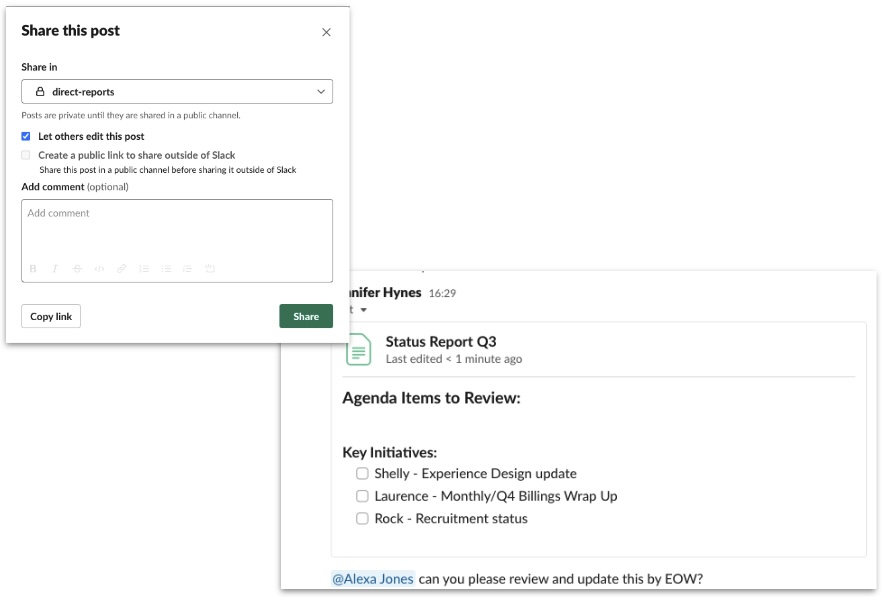
Recurring updates
Need to know how the merger is going for your internal teams? What about the status of hitting the year’s revenue goal? Make staying in the loop easier with recurring updates. These updates can include weekly status reports on projects or deliverables, top-of-mind or business updates, general team updates on ongoing tasks and priorities, and more.
Recurring updates automatically send a message to relevant users, collect responses and populate their responses in a channel’s canvas.
Want to learn more?
Discover how Slack empowers you and your team to boost productivity with new communication methods and enhanced collaboration, so you can focus more on your business. For more ways to get the most out of Slack, check out our Help Center or contact our Support team.