Executivos e assistentes executivos têm muitas responsabilidades: manter os funcionários engajados, comunicar a estratégia de maneira eficaz, participar de inúmeras reuniões e promover o alinhamento entre as organizações. O Slack pode ser uma ferramenta essencial nesse processo. Neste guia, você aprenderá como usar o Slack para aprimorar a comunicação, simplificar a colaboração e automatizar tarefas rotineiras, maximizando a produtividade e impulsionando o crescimento da empresa.
Reduzir a troca de contexto
Ao administrar uma empresa, há muitas partes envolvidas. Gerenciar equipes, agendar reuniões, coordenar planos de viagem e desenvolver políticas são apenas algumas das tarefas feitas por executivos e assistentes que podem resultar em constantes mudanças de contexto. A realidade é que a maioria das pessoas não consegue realizar várias tarefas ao mesmo tempo de maneira eficiente. Com o Slack, há diversas maneiras de reduzir a troca de contexto e aumentar a produtividade.
Tornar as reuniões mais fáceis de gerenciar
O Slack oferece mais de 2.600 apps que facilitam o trabalho na plataforma. Para melhorar e simplificar o gerenciamento de reuniões, confira algumas integrações úteis:
- Google Agenda: mantenha o controle das suas reuniões e nunca se esqueça de um compromisso. Receba notificações todas as manhãs com um resumo das reuniões do dia e alertas 10 minutos e um minuto antes do início de cada reunião. Além disso, entre em uma chamada do Zoom com um único clique.
- Outlook: integre o conteúdo de e-mails facilmente aos canais ou às mensagens diretas do Slack, garantindo comunicação e colaboração eficientes nas equipes. Receba notificações sobre novos e-mails, encaminhe-os para canais relevantes com facilidade e coordene respostas de maneira simples para os assinantes do Office 365 Business.
- Fellow: melhore a eficiência das reuniões convertendo mensagens do Slack em itens da pauta, definindo lembretes e automatizando destaques. Com lembretes diários e etapas de fluxos de trabalho para automação, os executivos podem simplificar a preparação de reuniões e manter interações significativas com a equipe diretamente no Slack.
- Doodle: facilite o agendamento de reuniões com sugestões de horários, convites de disponibilidade e fácil seleção de datas.
Às vezes, uma reunião não é necessária. Ganhe tempo e simplifique a comunicação com fluxos de trabalho automatizados. Em vez de agendar reuniões formais, os membros da equipe fornecem feedback contínuo reagindo a uma mensagem com um emoji específico. Em seguida, eles recebem instruções para compartilhar o feedback por meio de um formulário simples.
Crie um fluxo de trabalho para automatizar as seguintes tarefas:
- Solicitações e agendamento de reuniões
- Definir um lembrete para enviar atualizações da equipe ou da organização
- Coletar feedback ou informações dos membros da equipe
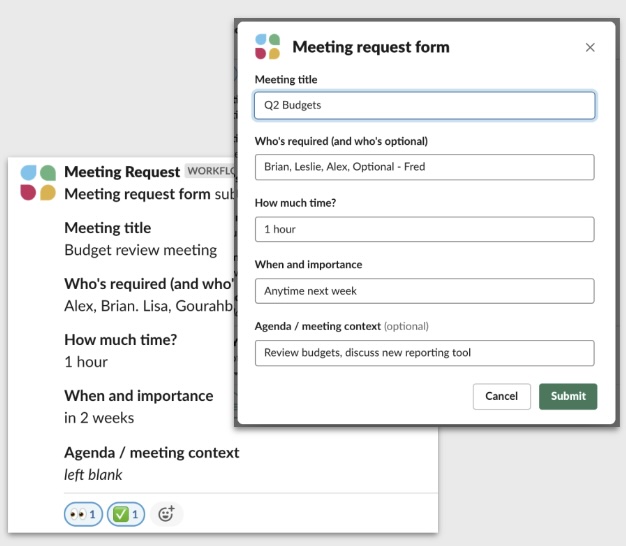
Reservar, gerenciar e controlar viagens
Participar de conferências para estabelecer relacionamentos com clientes pode exigir muitas viagens. Assistentes executivos podem gerenciar e controlar todas elas com estas integrações úteis:
- Eddy Travels: use o poder de um assistente de viagem baseado em IA para simplificar a busca de voos e hotéis ou obter ajuda com outras necessidades. Converse individualmente ou adicione o assistente a um canal para colaborar na organização da viagem.
- Kayak for Business: coordene todas as reservas de viagens diretamente no Slack. Pessoas ou equipes podem enviar itinerários e receber notificações sobre atualizações.
- Concur: facilite o controle do orçamento de viagens, definindo orçamentos, enviando recibos e exportando relatórios de despesas no Slack.
Acompanhar o planejamento de eventos
O Grove revoluciona o planejamento de eventos. Desde a gestão de eventos em múltiplos departamentos até a integração perfeita com calendários, o Grove aprimora todo o processo. Seu banco de dados de eventos facilita a pesquisa e a organização, enquanto as páginas dedicadas a cada evento incentivam a participação. O compartilhamento de eventos via Slack ou e-mail é simples, e ferramentas integradas, como enquetes e formulários para participantes, aumentam a interação.
Um modelo inicial de preparação para eventos no Slack cria um canal com um canvas pré-formatado, uma lista para rastreamento de tarefas e uma notificação de status de item, permitindo que você se concentre no planejamento do evento, em vez de perder tempo criando documentos.
Melhorar a comunicação e a colaboração
A comunicação e a colaboração são essenciais para o sucesso no ambiente de trabalho. Explore os recursos exclusivos do Slack que ajudam a simplificar o trabalho e gerar resultados notáveis.
Criar uma cultura empresarial saudável
O estudo Future Forum da Pulse destacou a importância de um ambiente de trabalho flexível para os funcionários. Você pode promover uma cultura empresarial saudável usando os recursos do Slack que oferecem suporte a essa flexibilidade no trabalho.
- Atualizações de status: permita que os membros da equipe compartilhem facilmente seu local de trabalho (seja em casa ou em um fuso horário diferente) por meio de formulários automatizados nos canais do Slack.
- Lembrete para intervalos: defina lembretes automatizados para incentivar os funcionários a fazer pausas merecidas.
- Horário de expediente: permita que sua equipe faça perguntas a qualquer momento usando um formulário, sem necessidade de expediente.
Canais
Quando os executivos comunicam regularmente as metas de toda a empresa e se envolvem com os funcionários de toda a organização, isso gera alinhamento. Os canais do Slack são uma ótima maneira de fazer isso e de superar as barreiras percebidas entre a liderança sênior e as equipes mais amplas.
Exemplos de canais:
- Canal #global para comunicar políticas e metas da empresa a todas as equipes, independentemente de sua localização
- Canal #líderes-departamento para cada setor, departamento ou função se comunicar com os líderes, prever as necessidades de contratação e manter o alinhamento sobre as metas trimestrais
- Canais internos #fusão ou #aquisição para discutir possíveis oportunidades de fusão e planos de crescimento dos negócios de forma segura e discreta. Você pode tornar esse canal privado para conversas que não devem ser abertas a todos
- Canal #novos-negócios para colaborar e criar estratégias em grandes oportunidades de negócios
- Canal #partes-interessadas para discutir oportunidades de crescimento e metas financeiras
- Canal #sessão-de-perguntas para promover a transparência e dar aos funcionários a chance de fazer perguntas de todos os tipos diretamente à liderança superior
Organize os canais por equipe (#equipe-de-marketing), projetos e contas (#conta-wiremax), região (#operações-ásia) e função (#notificações-do-fornecedor ou #comunicados-globais) para manter as conversas focadas. Adicione os canais usados com frequência aos favoritos para que sejam fixados na parte superior da barra lateral, facilitando a localização. Para manter sua barra lateral organizada, crie seções para agrupar canais semelhantes. Por exemplo, crie uma seção para líderes de equipe (como #líderes-de-marketing), mensagens diretas, canais de equipe e projetos.
Como fazer uma comunicação executiva eficaz
Quando os executivos priorizam o conhecimento em vez da hierarquia, incentivando perguntas em toda a equipe e implementando as estratégias de comunicação adequadas, promovem uma cultura de confiança e abertura na organização. Aqui estão algumas dicas para ajudar:
- Permita a comunicação em tempo real: estabeleça canais como o de Sessão de Perguntas, para perguntas e respostas diretas. Incentivando o diálogo aberto, esses canais oferecem uma plataforma para a comunicação transparente, fortalecem as conexões e estimulam a colaboração. Além disso, você pode preparar mensagens com antecedência usando a função de envio programado do Slack para comunicados.
- Obtenha feedback: receber feedback da sua equipe pode ajudar a demonstrar seu compromisso com a colaboração e o aprimoramento. Para fazer isso, você pode usar o Teamspective para obter feedback e insights poderosos dos funcionários. Realize pesquisas rápidas de satisfação, receba feedback abrangente e muito mais no Slack.
- Crie confiança por meio da participação: a participação mostra acessibilidade e fortalece as conexões da equipe, promovendo a abertura e a colaboração. Participe de canais informais e círculos do Slack para conversas improvisadas, sessões de trocas de ideias e momentos para criar confiança e companheirismo, mesmo à distância.
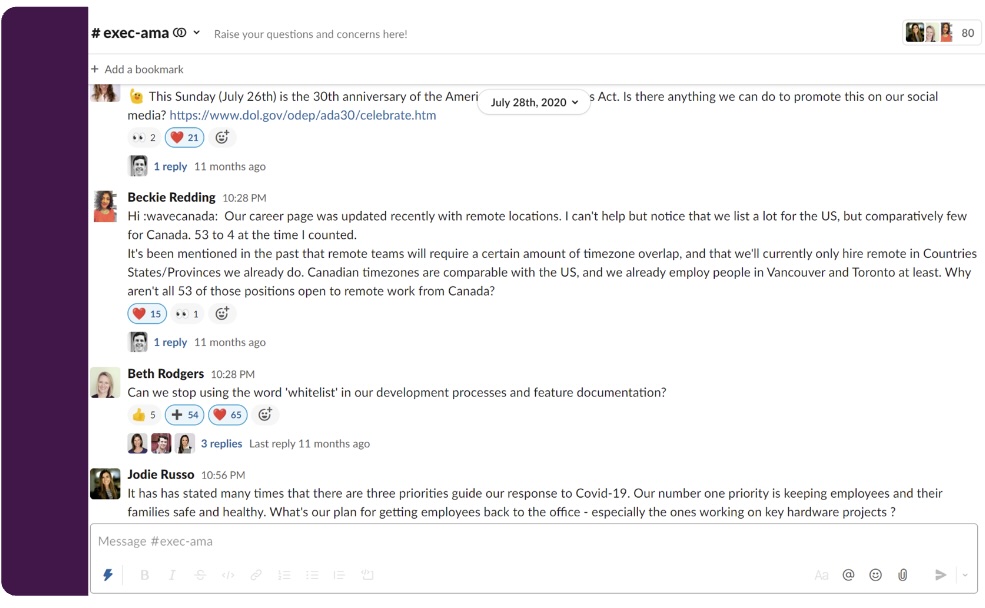
Slack Connect
Use o Slack Connect para se comunicar e compartilhar arquivos com parceiros externos de forma simples. Convide parceiros para mensagens diretas ou canais para uma colaboração rápida. Um canal do Slack Connect funciona da mesma forma que um canal da sua equipe interna. Pessoas de até 250 empresas diferentes podem participar.
Você também pode compartilhar uma mensagem usando um destes modelos para dar as boas-vindas aos parceiros nos canais compartilhados e estabelecer boas práticas para uma comunicação eficaz.
Compartilhamento seguro de arquivos
Com o Slack, os executivos podem gerenciar suas necessidades de comunicação com confiança, garantindo a segurança e a integridade dos documentos compartilhados. Com integrações perfeitas com os principais programas de compartilhamento de documentos, o Slack permite o acesso e o compartilhamento direto de arquivos em qualquer dispositivo. A funcionalidade intuitiva de arrastar e soltar permite que os usuários enviem arquivos rapidamente para aumentar a produtividade.
Principais soluções de compartilhamento de arquivos:
- Google Drive: criptografia padrão do setor e integração perfeita com Gmail, Docs e Slack.
- Box: prioriza a segurança com criptografia de ponta a ponta, prevenção contra perda de dados e certificações de conformidade.
- Dropbox: oferece suporte a vários formatos de arquivo, trabalho offline e integração com o Slack para maior colaboração.
- OneDrive e SharePoint: as soluções da Microsoft oferecem familiaridade aos usuários do Microsoft 365, com integração ao Slack.
Saiba mais sobre como compartilhar arquivos com segurança e integrar seu serviço escolhido ao Slack.
Uma de nossas armas secretas de automação é o Criador de fluxo de trabalho do Slack, uma ferramenta sem código que permite otimizar processos, eliminar erros manuais, reduzir trocas de contexto e priorizar a inovação e o crescimento.
Solicitação de formulários de coleta
Otimize as solicitações de toda a empresa com fluxos de trabalho para padronizar o processo de coleta.
Crie formulários de solicitação para:
- Aprovações de orçamento para departamentos ou projetos
- Relatórios jurídicos
- Suporte de relações públicas
- Problemas operacionais
- Questões relativas a funcionários, como contratação ou reclamações
Certifique-se de adicionar formulários relevantes ao canvas de cada canal apropriado para acesso rápido. O canvas é uma ferramenta assíncrona de comunicação e compartilhamento de arquivos. Ele também pode ser usado para:
- Organizar as informações de que sua equipe precisa regularmente. Adicione recursos consultados com frequência, para que os colegas possam encontrá-los sem precisar procurar na conversa.
- Fazer anotações e alinhar as principais tarefas com os colegas de equipe. Organize prioridades e colabore em itens de ação no canvas em conversas por mensagem direta.
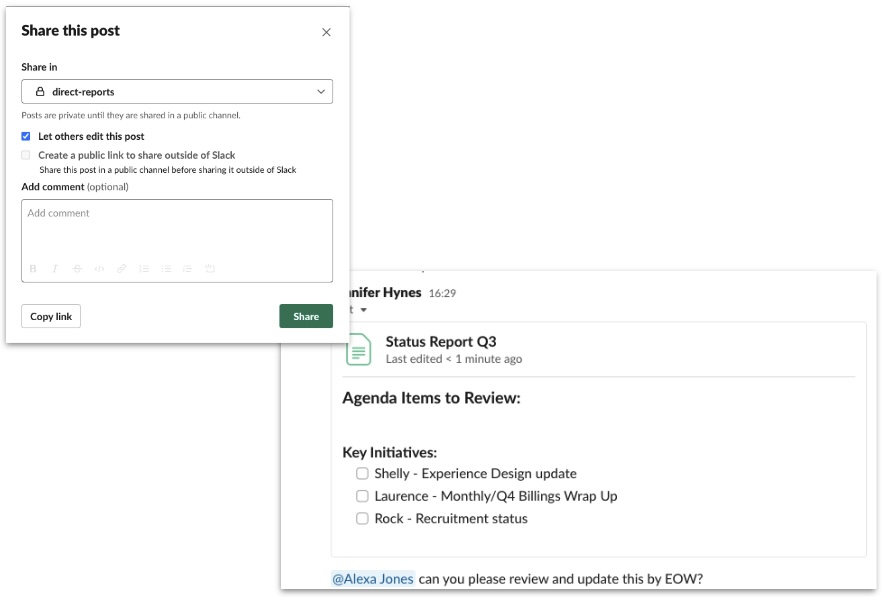
Atualizações recorrentes
Você precisa saber como está a fusão das suas equipes internas? E qual é o status da meta de receita do ano? Fique por dentro de tudo mais facilmente com as atualizações recorrentes. Essas atualizações podem incluir relatórios semanais de status de projetos ou entregas, atualizações sobre os principais assuntos ou negócios, atualizações gerais da equipe sobre tarefas e prioridades em andamento e muito mais.
As atualizações recorrentes enviam automaticamente uma mensagem aos usuários relevantes, coletam respostas e as preenchem no canvas de um canal.
Quer saber mais?
Descubra como o Slack permite que você e sua equipe aumentem a produtividade com novos métodos de comunicação e colaboração aprimorada, para que você possa se concentrar mais nos negócios. Para saber mais maneiras de aproveitar ao máximo o Slack, confira nossa Central de Ajuda ou entre em contato com a nossa equipe de suporte.










