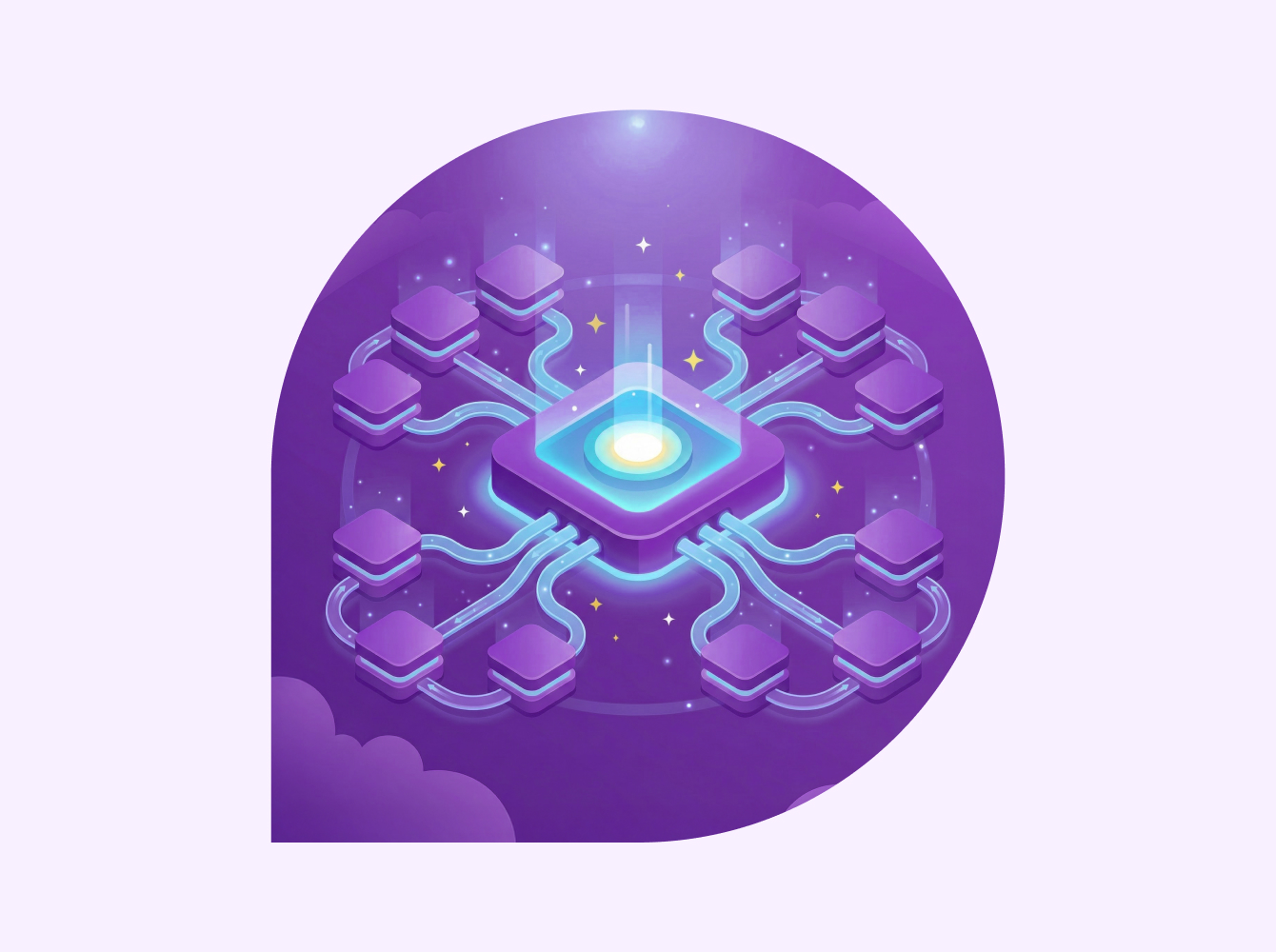Slack can help your team break down collaboration barriers and accelerate work—all while driving compliance. With Slack, your legal team can cut down on long email threads and meetings so they have more time to focus on the work that matters.
70%
of workers say fewer meetings would increase productivity
Collaborate and stay organized
Learn how to use Slack to share knowledge both internally and with external counsel and clients.
Channels
Legal teams can work more efficiently and keep important conversations focused using channels. Channels allow legal teams to move conversations out of busy email chains and into one central location.
Examples of channels:
- #legal-team-internal for your entire department to share updates and relevant information.
- #case channels to collaborate on strategies, share files securely and discuss specific case details in real time.
- #legal-onboarding channels to share organizational and company information with new team members.
- #project channels to focus on cross-functional or team-based projects and keep all communication about the project in one place.
- #legal-industry-news channels to share key industry insights.
- #social and #fun channels where team members can build connections by sharing their interests and hobbies outside of work.
How to use channels:
Name channels in a predictable way so they’re easier to find when you need them. For example, you can organize channels by team (#legal-team-internal), or by function (#approvals).
- Star frequently used channels so you never lose track of them. You can also create custom sections to link relevant channels and DM’s together.
- Write a channel description for each new channel so all team members know what the space is for. Channel descriptions can be up to 250 characters long.
- Pin important documents like contracts or legal memos to channels for easy access.
- Archive or delete channels that are no longer needed. Archived channels can be unarchived at a later date, but deleting a channel is permanent.
Use public channels to improve transparency and provide information like general compliance messages or company policies. Use private channels for confidential conversations, including, private communications on contracts, or merger and acquisition discussions.
Learn how to create a channel.
Work with outside counsel or clients
Collaboration with outside counsel, clients and partners is critical for effective legal representation. Use Slack Connect to enable real time communication with your external stakeholders. You’ll improve client engagement, streamline documentation and reduce miscommunication errors.
With Slack Connect, you can have up to 250 outside organizations in one Slack channel. When you set up a Slack Connect channel with an outside organization, consider naming the channel with both company names (for example #tom-and-jones-legal-communications). Use Slack Connect to:
- Coordinate case management and keep outside counsel up to date on issues
- Share project briefs with external partners
- Loop in subject matter experts on different projects or cases
- Provide clients with timely updates, address concerns and keep external documents organized
Learn more about how to send Slack Connect invitations.
Automate routine tasks
Learn how to help your team focus on value-driven legal tasks by automating routine and tedious processes.
Workflow Builder
Workflow Builder is a no-code tool that lets you automate routine processes within Slack. Use Workflow Builder to customize workflows for your legal team, for example:
- Create a request workflow that includes a short intake form. When any department needs legal approval or assistance, they can fill out a quick form with the information needed and the workflow will automatically post the request in a #help-legal channel. This ensures that when a new request comes in, the needed information is there and your team can get started quickly.
- Set up keywords so you’re informed when people from other teams mention words like “legal” or “contract” in case they forget to use the #help-legal channel. Keywords will apply to any channel you’re in.
- Create a workflow to save time on project status updates. Simply input status information into a form and the workflow will share the information with a designated channel. This way your team can understand how legal projects are progressing and complete them quicker.
- Get new team members up and running by building an onboarding workflow. As soon as a new team member joins a specific channel, they’ll receive a welcome message that tells them what the channel is for and roles and responsibilities.
- Create an emoji-triggered workflow that automatically sends teammates to FAQs when they use an emoji, like a “?”. This will help them find the information they need faster without slowing down the flow of work.
Check out pre-built workflows to find even more ways to streamline processes.
Track approvals
Create a #legal-approvals channel to keep all approvals in one place.
Emojis can help speed up the review and approval process on legal materials. Use emojis and emoji reactions to quickly show approval and complete projects.
For example, place the eyes emoji when you’ve seen a document and a checkmark once the document is approved. You can use red, blue, or white circle emojis to indicate how urgent a task is.
Streamline the eDiscovery process
Export messages and files from your workspaces with Slack’s Discovery API. Data exported will be in JSON format. You can also use a third-party eDiscovery app to store your data.
Here’s an overview of how eDiscovery apps work:
- They typically have read-only access to Slack messages and file data
- Data can’t be quarantined, removed or tagged within Slack
- Data is captured and archived within a data warehouse
You can place a legal hold on a member in Slack. When you create a legal hold, messages and files sent by all members in a conversation will be saved, even if members edit or delete content.
Find information faster
From contracts to legal memos to correspondence exchanges, legal teams need access to critical information quickly. Use Slack’s search feature to quickly sift through large amounts of information to find what you need.
- Add quotation marks to search for a specific phrase, for example: “legal memo.”
- Add “from:” in front of a display name to search for information shared by someone specific, like: legal memo from:@Ruth.
- Add a dash in front of a word to omit results that contain it, for example: legal -memo will find results for legal that don’t contain the word memo.
Once you’ve found a file you need, you can save it for later by hovering over the file, clicking the “more actions” icon and selecting “save for later.”
Communicate across teams
Discover how Slack can help your team collaborate together from anywhere.
Harvest ideas for patents
Relegate promising ideas for patents into one channel using the reacji channeler. With the reacji channeler, team members can react with a “lightbulb reacji” to patent ideas and they will automatically be added to a #patent-ideas channel.
Save time with asynchronous communication
With clips, you can record video or audio messages and share them with your team to review whenever it’s convenient for them. Clips are an asynchronous way to communicate key aspects of a legal brief or contract without having to clog up calendars with meetings.
Use canvas, located on the top right of every Slack channel, to make sure all team members are on the same page about what’s needed for a campaign. With canvas, you can link a project timeline, communicate updates and discuss ideas without leaving Slack. Use the check box tool to list out tasks and check them off as you go.
Collaborate on deliverables
Slack has over 2,600 app integrations so you can utilize your team’s daily apps directly in Slack.
Use the Google Drive integration or similar app to collaborate on documents or legal briefs. Receive notifications in Slack if a teammate adds a comment to a shared document. This will help you get work done faster.
Examples of apps include:
- Use Docusign to generate and sign legal documents and contracts directly within Slack.
- Link your Google or Outlook Calendar to Slack so you’re always aware of upcoming meetings or events.
- With OneDrive, you can share files and preview documents without leaving Slack.
Make announcements
Use “#announcement” channels to make legal team announcements or to communicate with other teams. Announcement channels can also be used to:
- Keep everyone aligned on company policies
- Notify of security or data breaches and provide best practices
- Announce big wins
- Share company or department news
- Provide details about upcoming events
Want to learn more?
Slack can help your legal team improve efficiency and streamline tasks with features like huddles, Workflow Builder, Slack Connect and more. Discover more ways to make day-to-day work on your legal team easier by visiting our Help Center or watching a webinar.