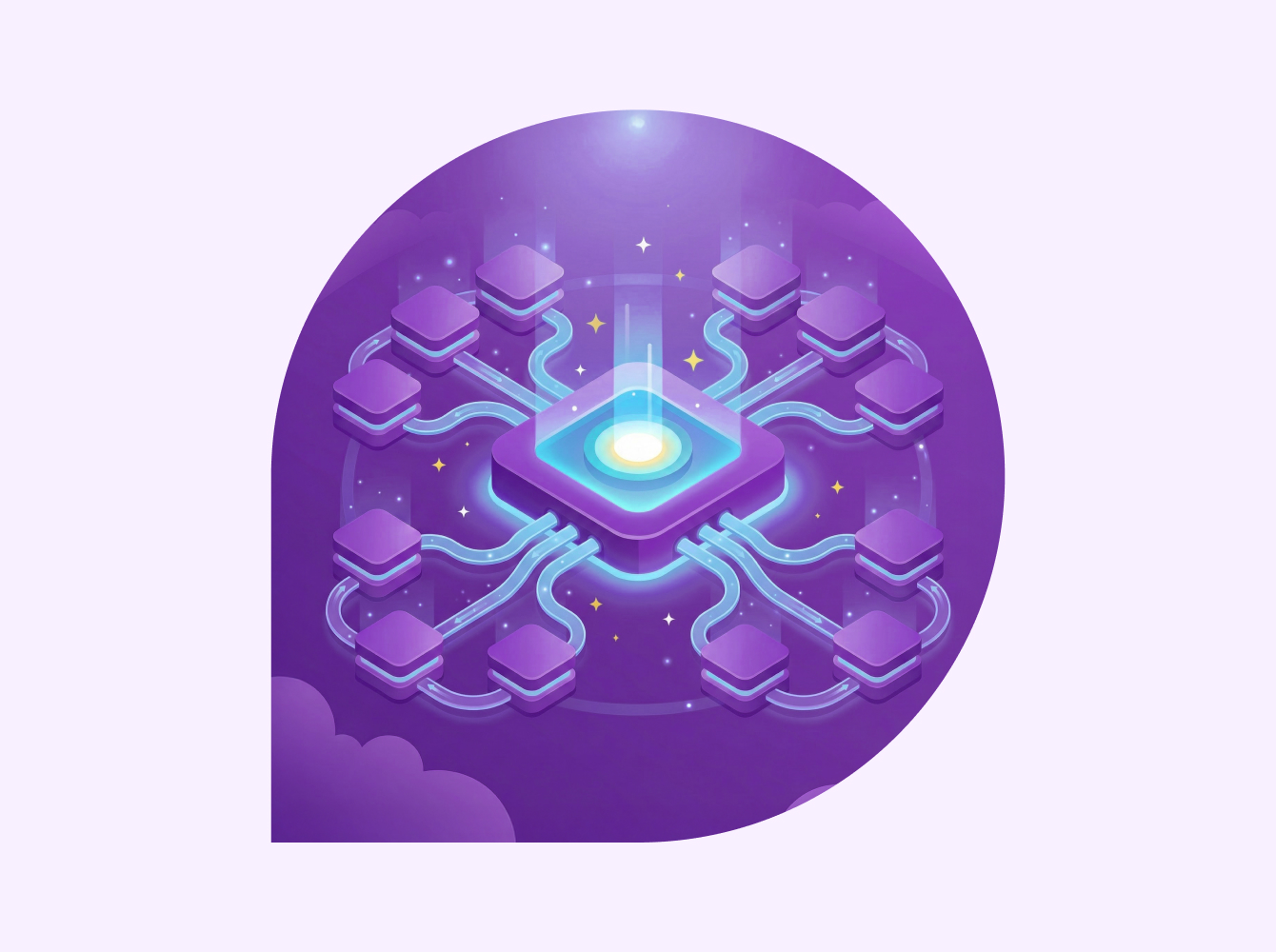Successfully launching Slack, even in a time crunch, is achievable. This guide is designed to assist you in swiftly and effectively implementing Slack within your organization. Ready to launch Slack? Let’s get started!
Preliminary groundwork
Learn the Slack basics
If you’re new to Slack, develop fundamental Slack skills by taking the Slack Workshop 101:
Build a launch team
Teamwork can help you launch Slack. Assigning a dedicated team can help support the launch of Slack across your organization.
Tip: Before we begin, create a Slack channel (call it #proj-slack) with these folks to manage the project all in one place.
1. Give everyone access to your digital workspace
The first step is to make sure everyone who needs Slack will have access to it. You might start with a single department, or go with the whole company.
- Begin by adding members to Slack through email invitations or by managing member access through the integration of your SSO account with Slack.
- Proactively add members to channels to ensure they don’t start with an empty inbox.
- Create user groups for different departments, such as @sales-team or @it-team, to manage groups of people at once rather than individually.
Tip: If you are upgrading to an Enterprise Grid plan, make sure to review the migration requirements before initiating the account migration.
2. Tell your employees and help them get started
Effectively communicating and supporting your employees during the transition to Slack is crucial for a successful rollout in your organization.
Create a communication plan
A communication plan is pivotal for the successful deployment of Slack across your team and organization. We suggest organizing your plan into three distinct stages:
- Designate an executive sponsor to lead initial communications about the Slack launch and exemplify the change.
- Slack announcement: Task the executive sponsor with announcing the transition to Slack. This announcement should introduce Slack to all employees, explaining the reasons for the move, the value it brings, and where to seek assistance.
- Team welcome: Have each department leader, and further echoed by people managers, welcome their departments and teams into Slack. This welcome message should reinforce the points made by the executive sponsor. Additionally, they can outline how their specific department and team will use Slack and provide guidance on where to seek assistance.
Break down your Slack announcement into 4 steps
- Step 1: Begin by drafting the communication for your Executive Sponsor to announce. When drafting your announcement, start announcing the move to Slack for work collaboration and specifying the date of the move. Explain the decision to transition to Slack, outline the benefits for employees, and guide employees to places where they can go for help.
- Step 2: Rename the #general channel to #announcements-company and restrict posting to important updates only from internal comms teams and leadership. This establishes a dedicated channel for companywide updates within Slack. The #general channel, which has required membership for all members (meaning members can’t leave the channel), is ideal for important announcements applicable to everyone in the organization.
- Step 3: Have your executive sponsor post the Slack announcement in #announcements-company. Ensure that the announcement begins with @channel to notify everyone in the channel. Owners and admins can also notify all invited members who haven’t joined Slack yet about the announcement message: Just hover over the announcement post, select “More message shortcuts” and “Notify pending members” to send them all an email alert about the announcement. As an additional measure, it is recommended to have the executive sponsor send the same announcement via email to guarantee broad visibility.
- Step 4: Encourage employees to react to the message with emoji. Direct employees to a help channel, like #help-slack, for any questions and provide hyperlinked resources for getting started.
Post an announcement message in Slack
As you kick off the #announcements-company channel with a note from your sponsor, here’s an example of a welcome message that you can use:
You can also include steps for users on how to log in and get help if they’re having trouble. For example:
Prepare an email announcement
Until everyone is on Slack, it’s a good idea to have your sponsor also send this communication through email.
We’ve crafted some email templates to get you started. Check out the guide below for launch communications tips, and download our email announcement templates!
3. Create channels for work and social engagement
Channels are where work happens in Slack. Working in channels brings all the relevant people and information and tools together and speeds up your work! There are three types of channels you can choose from:
- Public channels are for information for anyone to access
- Private channels are for discussing a confidential project with sensitive information
- Slack Connect channels can be public or private. They are for working in Slack with people outside your company, like customers, agencies and vendors
Your department leads and champions can set up channels to give their teams structured places to work. We recommend following a naming convention and starting with essential channels, like these:
Companywide channels for relaying important company updates
- #announcements-company for updates that are applicable to every employee; for example, going public
- #announcements-department for department conversations. For example, #announcements-sales would include an update on the annual Sales Awards
- #announcements-locations for local announcements, like #announcements-london. They can be very relevant for Covid updates, with different regions having different rules and guidelines
- #help channels to request support from other departments and keep requests in one place, like #help-it, #help-people, #help-legal and #help-slack (where your launch team can answer questions about the launch)
Team and project channels are for managers and direct reports to connect and cross-functional teams to collaborate.
- Team channels provide a space for each team to share updates, get support from colleagues, organize meetings and stay connected. Typically each manager has a channel that includes all of their direct reports. A common prefix and suffix structure is the department name and unique grouping, such as a location or specialty. For example: #marketing-web and #marketing-brand.
- Project channels bring together project teams working toward a goal. They start with the prefix proj- followed by a suffix unique to the project, like #proj-web-redesign, #proj-launch-product or #proj-slack.
Employee engagement channels create a sense of community around company culture, shared values and common interests.
- Culture channels help manifest your company values and encourage transparency and celebration. Facilitate culture with channels like #new-hires to announce new folks, #kudos to celebrate colleagues going the extra mile, #sales-wins to celebrate sales wins across the company, #exec-ama (ask me anything) to engage with the executive team, and #wellness to provide tips on staying mentally and physically well.
- Resource groups help drive a sense of belonging among employees who share the same background or experiences, like #women, #parents, #veterans, #lgbt and more.
- Social channels create a space for discussing similar interests or hobbies, like #running, #dogs, #podcasts and #whats-for-lunch. They help to build relationships and keep people connected.
4. Work externally in Slack Connect channels
With Slack Connect, you can speed up communication and work more securely with external partners, vendors and people outside your company. There are three ways to use Slack Connect:
- Slack Connect channels
- Slack Connect direct messages (DMs)
- Join your workspace as a guest
Slack Connect channels
- Rather than using email to communicate, you can use Slack Connect to work alongside people from other companies in the same Slack channel.
- With Slack Connect channels, all contacts remain in their own Slack environment and work directly together through a channel that connects them—like a bridge between the separate workspaces. When you work with other companies in Slack, people can only access the channels they’ve been invited to join.
- Slack Connect channels can be used with external contacts who are also on a paid Slack plan. It is possible to have up to 250 different companies including your own, all in one single channel. You can have unlimited channels with external contacts. Slack Connect channels work the exact same way as the channels you use internally. We recommend using the prefix ext- (for “external”) to name your Slack Connect channel.
Slack Connect direct messages (DMs)
- Slack Connect DMs provide an easy way to communicate directly with someone at another company, without ever leaving Slack.
- You can send a DM to an external contact that is on any Slack plan by adding their email address to the “To” field of a Slack message.
Join as a guest
- If your external contacts are not in Slack, they can still join your Slack workspace as a guest and only access the channels you grant them access to.
5. Connect Slack to your other tools
Slack connects with other tools your organization and teams use, providing a better experience for everyone in your organization to find and use apps and driving more value from your existing tech stack. Over 2,600 of the enterprise apps that your teams use every day are ready to go in Slack. Check our App Directory to connect the tools you’re already using!
Three types of Slack apps
To get the most value out of your tools and maximize team productivity, we recommend installing three types of apps:
- First, connect with your core productivity tools for files, calls, email and calendar, like OneDrive, Zoom, Outlook and Gmail. These apps are encouraged for every member to have integrated as they are tools you will use multiple times a day and are widely used within the entire organization.
- Next, decide on a few role-specific tools that are used by particular teams to help with duty-specific tasks. For example: ServiceNow for IT, PagerDuty for engineers, Salesforce for sales and customer service, Marketo for marketers, or Envoy for facilities teams.
Customer Support
Developer Tools
Sales
Marketing
Office Management
- Finally, there are custom apps, which require no or low code capabilities, for those who want to build customized processes for automating work using workflows and apps in Slack.
- For the non-technical, check out Workflow Builder for automating anything from simple to complex, without writing a single line of code.
- The more technical folks would love our API documentation—with some creativity and technical chops, almost anything is possible.
Integrate your apps with Slack in four steps
- Adopt a governance system for reviewing and approving Slack app requests to keep your data secure and adhere to your own internal policies.
- Roll out broadly trusted integrations such as your core productivity tool set for files, calls, email and calendar.
- Introduce specific teams and business units to Slack integrations with tools they already use daily.
- Use the Slack API to build custom applications tailored to your own business objectives.
Set up an app approval process for admins
An important step in governance of apps in Slack is setting up an app approval process for administrators in your organization. It allows end users to install applications critical to business processes, helps to decrease context switching, and increases productivity for users.
Next steps
Great job! You’ve successfully completed the five steps to launch Slack at your organization. Explore the resources below to further enhance your journey toward team productivity with Slack:
- Watch the Admin Launch webinar to put theory into practice with demos and live activities offered by our Slack Customer Success experts
- Download the Admin Launch training summary to keep the key info in mind as you execute your Slack launch strategy
- Watch the Admin 101 webinar designed for new Slack administrators
- Grow your Slack skills by enrolling in the Slack Certified program
- Keep learning using the Slack Resources Library
- Any questions? Ask for help at slack.com/help