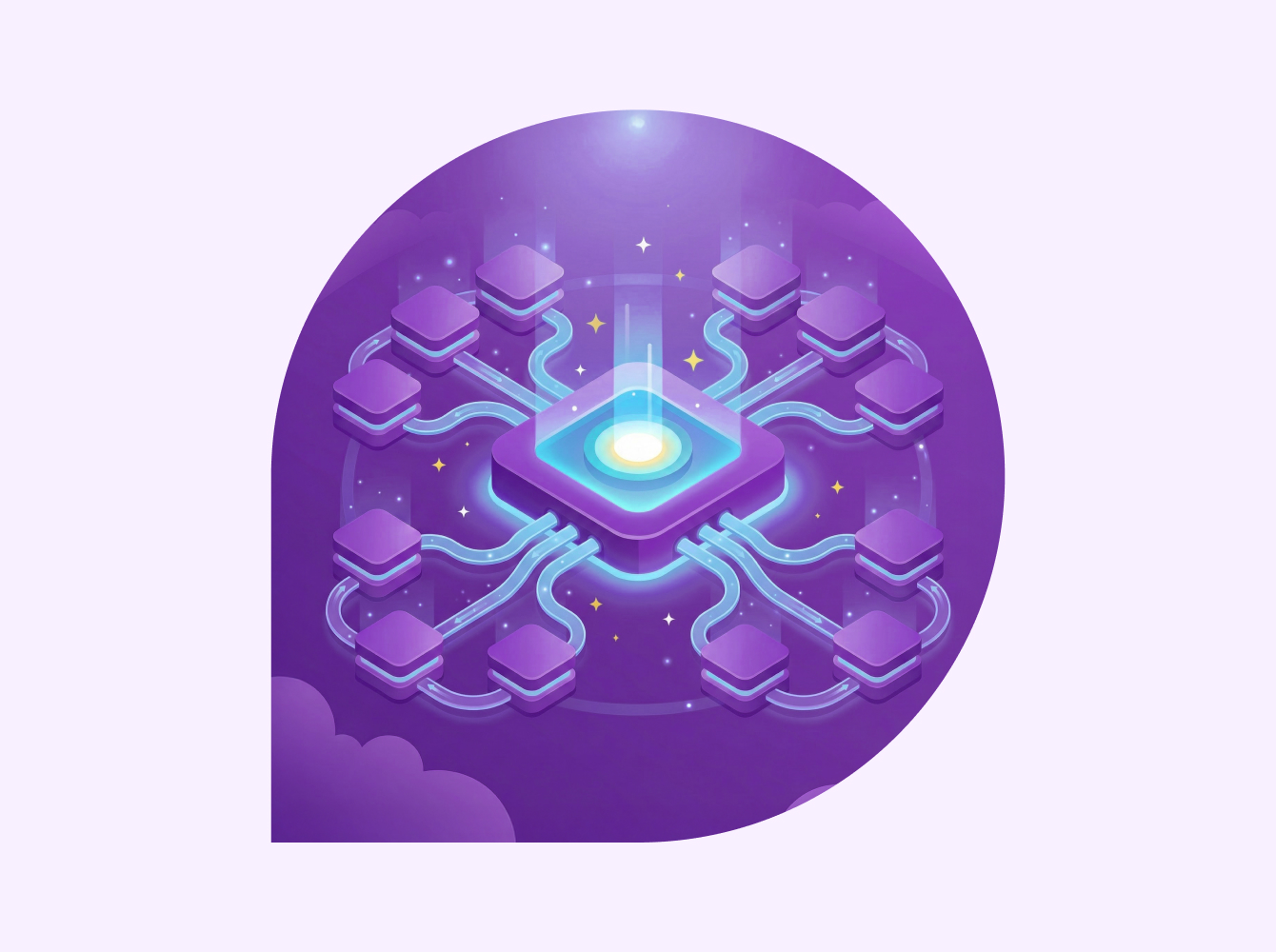Human Resources (HR) is a monumental pillar that supports the employee experience. To drive real impact from recruit to hire to tenured employee, HR teams are turning to Slack to collaborate across departments, share resources and drive engagement—all from one place.
24%
faster to reach full employee productivity when businesses use Slack
5.9%
increase in employee satisfaction when using Slack
89%
of users agree that Slack has helped them stay more connected as a team
Communicate with greater clarity
Learn how to use Slack to efficiently communicate internally
Channels
Recruiters and their colleagues today expect a sleek and modern approach to work communication, so legacy collaboration tools like email and conference calls just won’t cut it. Use Slack channels to communicate in real time. You’ll keep employees, managers and other stakeholders in the loop at every stage.
Examples of channels:
- #hr-team channel to provide team members with a dedicated space to discuss recruitment strategies, coordinate training programs, and ensure compliance with relevant laws and regulations.
- #hiring-[job title] private channels for each person interviewing, to enable managers and talent management to have one centralized place for the entire recruiting journey. All panelists and stakeholders will have access to interview notes, feedback and resumes, as well as be able to communicate when an interviewer cannot attend.
- #intros or #welcome companywide channel to introduce new employees and help them foster connections faster. Create smaller #welcome channels for individual teams, including Customer Success, Sales, Marketing, etc. And of course, fun facts are encouraged here, like if the new hire owns three Siamese cats or is a certified scuba diver.
- #compensation private channels to give managers a place to discuss and approve compensation for prospective and current employees. Be sure to create one per individual, like #offer-aaron-smith-csm or #promotion-aaron-smith-csm.
- #hr-announcements channel to keep everyone informed of open enrollment due dates, performance review tasks and companywide policy changes.
#parenting, #lgbtq and other employee resource group (ERG) channels to give people from various backgrounds a place to find support and build connections. Encourage employees to join or set up new ERGs they align with to create an inclusive culture. - #pets, #sports and other channels to give employees a fun space to share their hobbies and interests.
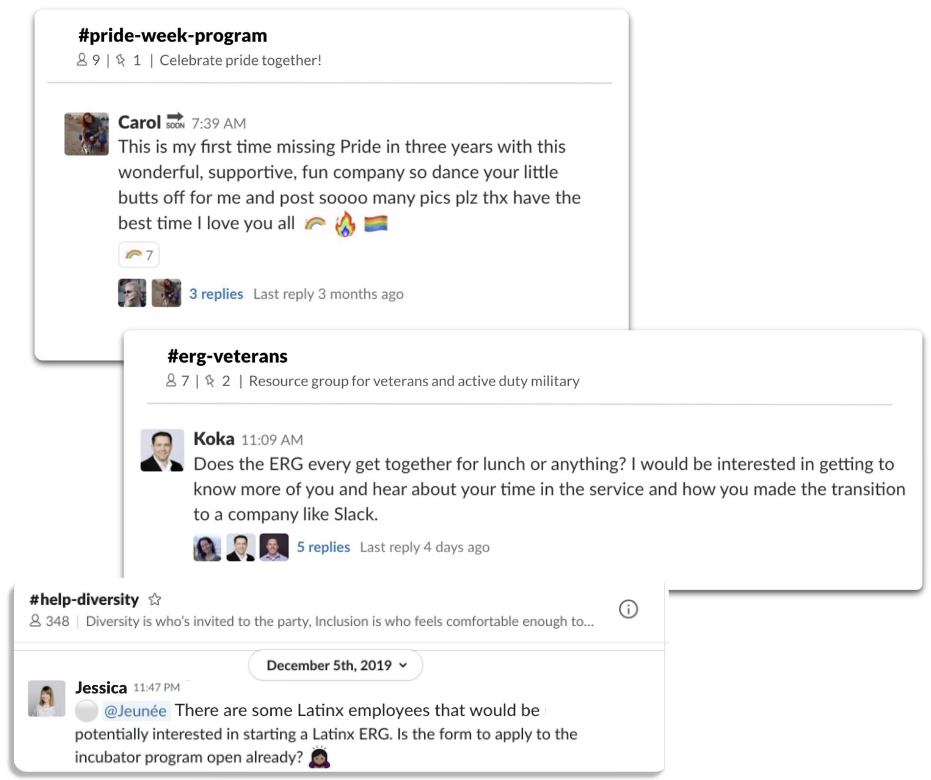
Star frequently used channels so they’re pinned to the top of your sidebar, making them easy to find. To keep your sidebar organized, create sections to group similar channels together. For example, create a section for hiring needs, promotions, DMs, team channels and projects.
Learn more about how to create a channel.
Private vs. public channels
Private channels are not open to all members, keeping sensitive information and communication secure. In a private channel, people can only be added by someone who’s already a member of the channel. Messages or files posted are only searchable by members of the channel. Use them for:
- Hiring discussions
- Compensation reviews
- Promotion reviews
- ERGs (members only)
Public channels are open to all members and are a great way to build transparency and inclusion. Any member of your workspace can view and join public channels, which gives them access to search all messages and files shared there. Use public channels for:
- New-hire introductions
- General HR announcements
- Social channels
- Ally support for ERGs
When creating a channel, decide if it should be public or private. If needed, you can convert the channel anytime. Once a project or hiring sprint is complete, archive the channel to keep everyone’s Slack workspace neat and tidy. The contents of the channel will still remain searchable and be converted into read-only. Archived public channels are searchable by everyone, while archived private channels are searchable only by members.
Slack profiles
In a remote and hybrid work environment, context is everything, especially when working with new teammates across the organization. Even tenured employees during large virtual meetings may ask themselves, who is that again? Help employees connect and collaborate quickly with the right people in the right context with detailed Slack profiles.
With an admin’s help, add profile fields for all members of your organization. Some examples of fields you can add:
- Contact information: Add multiple email addresses and phone numbers so teammates know how to get in touch.
- Name pronunciation: Pronouncing a teammate’s name correctly helps them feel respected and valued. Users can record how their name is pronounced or add the phonetic spelling.
- Pronouns: Build an inclusive culture by encouraging everyone to add their pronouns. When hovering over someone’s Slack profile, the pronouns will be displayed in the Hover Card.
- Local time and location: Recommend employees add their local time and location (including remote, hybrid or in-office) so colleagues know what time zone and what environment everyone is working in. They can also check the box next to set time zone automatically so the time zone is updated when they’re traveling. Pro tip: Update your Slack status to “🏢 in office” so you can meet others in person.
- Org chart: If you have an Enterprise Grid plan or a Business+ plan with a Slack Atlas add-on, you can create an org chart so employees can easily gain insight into your organization’s reporting hierarchy. Org charts are automatically populated by updating the managerId field using the SCIM or Web API.
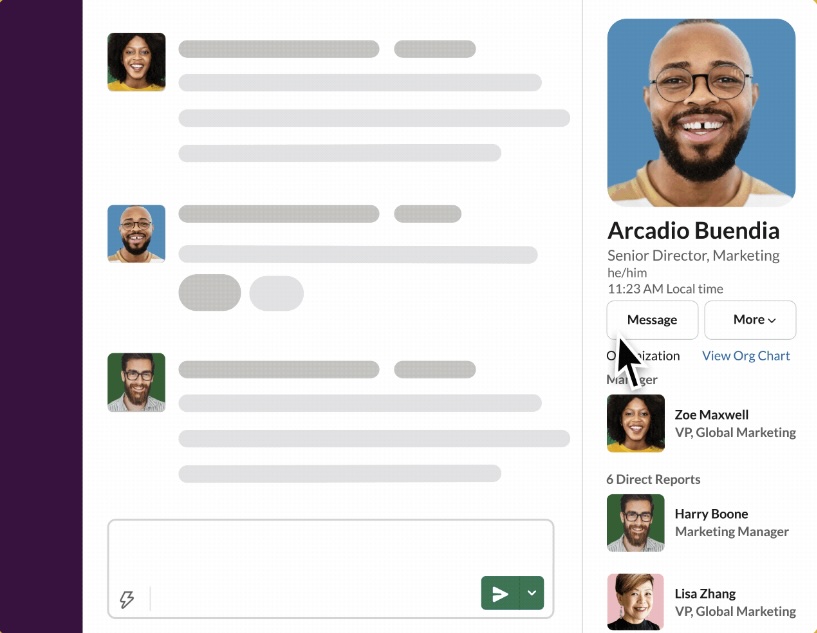
Learn more about extending the functionality of your organization’s profiles with Slack Atlas.
Streamline processes from recruitment to employee onboarding
Integrate your application tracking system
It’s not just candidates who are trying to make a good first impression—so are you. The competition to snag top-notch candidates is fiercer than ever, and having an efficient, quick and modern hiring process is what can set you apart.
By integrating your application tracking system, you can spend less time switching between native desktop applications or tabs in your browser and more time moving the hiring process along to secure the right hire. Keep candidates and stakeholders in the loop at every stage of recruitment with these integrations:
- Greenhouse: Get recruiting notifications sent directly to a user or a specific Slack channel, including approvals, new candidates, new referrals, agency submissions and scorecard due dates. You can even approve or reject job offers right in Slack.
- Lever: Engage your entire team across the hiring process by pushing detailed notifications from the Lever app into Slack. Share a promising new application, remind interviewees to leave feedback, change plans with a candidate on-site, and more.
- Recruitee: Know what’s happening at every stage with notifications on your candidates, hiring pipelines and recruiting team’s activities. Get notified when a stakeholder moves a candidate between stages or leaves feedback or rates.
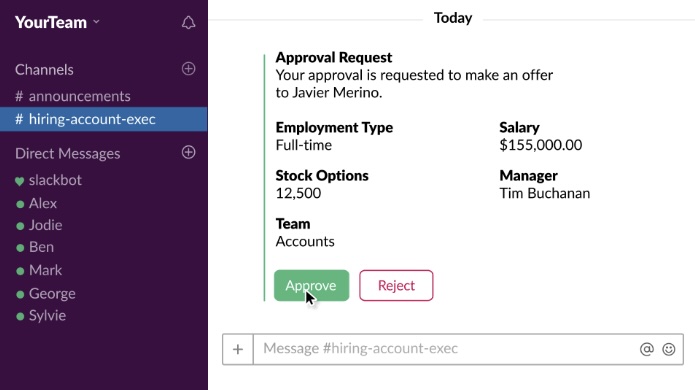
Check out the full list of recruiting integrations.
Job posting
A lot of work goes into posting a job. You need input from multiple stakeholders. Speed up the search for new talent by creating a private channel for the role you’re hiring for, like #hiring-marketing-director. Add hiring managers, department leads and recruiters to the channel so everyone can discuss the scope, salary band, title and job responsibilities. After collaborating on a job description, post it in the channel and pin it for quick reference later on.
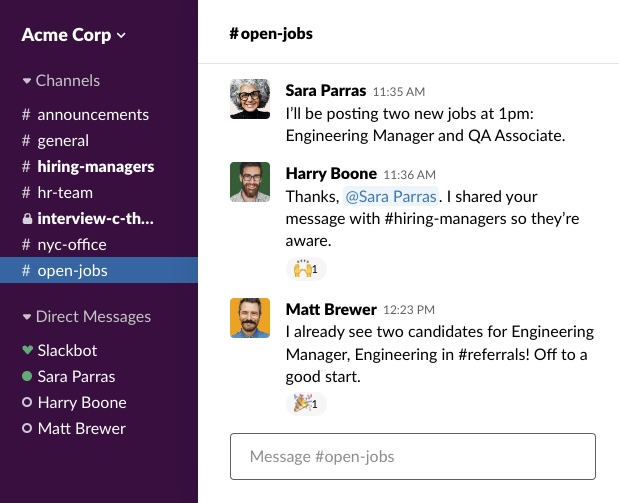
Once the job is posted online, discuss timelines for the first round of interviews. Use canvases—a space where you can create and share fully-formed content—to keep everyone aligned. Create a checklist or timeline of important milestones to hit during the hiring process. Stakeholders can review the information anytime by hovering their mouse over the canvas button in the upper-right-hand corner of the channel.
Review candidates
As applications start rolling in, gather initial feedback from stakeholders in the private #hiring-job-title channel. Never miss a qualified candidate by integrating the Greenhouse app to get alerts directly into the channel when new candidates apply.
Stakeholders can discuss candidates with one another and reach a decision faster on an interview shortlist. Then, use threads to create organized discussions around each shortlisted candidate. With threads, you can keep better track of feedback as the recruitment process progresses and make discussions around each candidate easily searchable.
Coordinate interviews and stakeholder feedback
Getting an interview booked between multiple stakeholder schedules is no easy task. Use your channel to coordinate an interview more easily. Send a message with a list of possible times and ask stakeholders to respond with a quick color-coded emoji to see which time slot works best for everyone.
Once the interview is confirmed, set a reminder for all stakeholders. Pro tip: Be sure to set the reminder time the day before or 30 minutes prior to the interview.
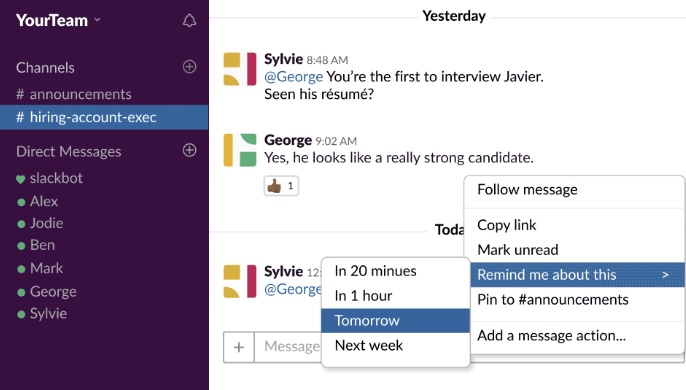
When the time comes, Slackbot will give every member of the channel a nudge, giving them time to review the candidate’s application and other information before the interview.
You can also use specialized recruiting apps like Lever to notify stakeholders of an upcoming interview with a summary card right inside Slack. Later on, Lever can prompt interviewees to submit their feedback—both a quick score for the candidate and more in-depth written feedback.
Keep documents organized
From resumes to application letters to evaluation sheets, there are a ton of documents to keep track of during the recruitment process. Stay organized by pinning vital documents to the top of hiring channels so you can find them at a moment’s notice.
You can also use a canvas to create a personalized hub of candidate information. Add each candidate’s name and attach their resumes, evaluation sheets and other important documents in one place. You can even arrange a canvas in columns to keep your hiring timeline and other candidate information neatly structured.
Onboarding
Once an offer letter has been signed, it’s time for the new hire’s first day. Get them engaged, up to speed and feeling like a valued team member from day one by:
- Welcoming them in an #intro or #all-company channel. Introduce the successful candidate to an all-company or team-specific channel to help them feel at home and get them interacting with other team members.
- Creating a unique channel for each new-hire cohort. Start unique channels for each new-hire cohort (e.g. #new-hires-sept25) to form private mini-communities of mutual support. Pin FAQs, important documents and other information to the top of the channel so new hires can quickly find answers to common questions.
- Inviting them to relevant channels. Add the new hire to channels like projects, customer accounts or departments they may work on in the future. This gives them access to review pinned posts, files, team members and conversations by scrolling or searching at their own pace.
- Scheduling automated messages. Use GreetBot to schedule automated messages to keep the new hire on track. Send automatic messages to share directions, schedule check-ins, and give reminders to complete benefit applications and encourage new connections with colleagues.
- Use a new hire onboarding template for a ready-to-go channel including all the important info to onboard your new employee. This template includes an onboarding guide, first week checklist, and onboarding buddy in one easy to access place. Just add in a few details!
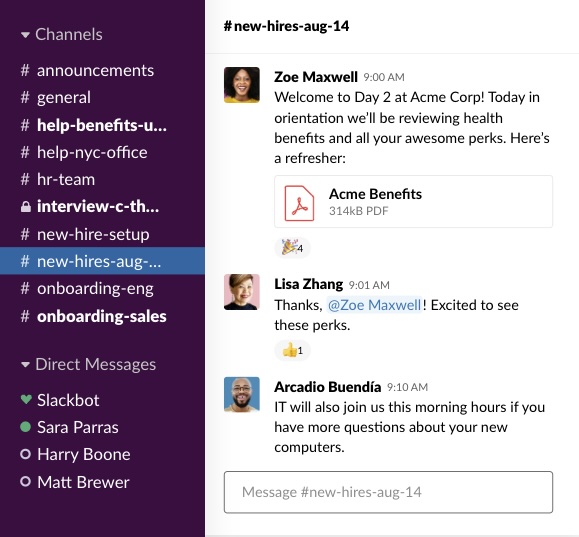
Empower employees with HR self-service
How to use Slack to automate and streamline support for employees
HR information and help channels
Channels—like #hr-announcements or #hr-help—keep everyone informed of important policies and updates. Make sure to pin or add important documents or information to the channel’s canvas, including:
- Employee handbook
- General medical/dental/life-insurance plan coverage
- 401(k) retirement plan
- Open enrollment guidelines and deadlines
- Compensation and performance review guidelines and deadlines
If employees can’t find an answer to their question in the pinned resources, encourage them to use Slack’s search functionality. Be sure to add FAQs in read-only mode in the channel’s canvas for quick reference for employees. And if they still need further assistance, make it easy for them to reach out to you for help. Once your form is complete, copy the link and pin it to the top of the channel so it’s easy for employees to find.
Use an employee benefits guide template, which streamlines your work by providing a canvas that just needs you to enter information in predefined areas – taking the task of organizing information off your plate.
Automate PTO requests, approvals, pay stub access and more
Bring your HR tools directly into Slack so employees can take care of essential personal administrative duties without heavy lifting on your end. Integrate ADP Virtual Assistant to help employees:
- Create time-off requests
- View their latest pay stub
- Access current time-off balances
- View retirement balances
- View active benefit enrollments
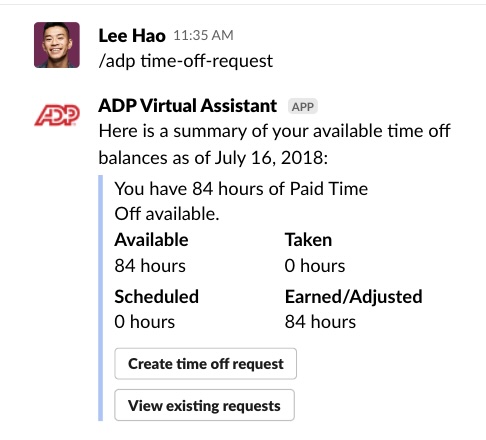
Once you approve PTO requests, employees will automatically get notified. There are several other integrations that can meet your company’s unique needs, too. We recommend these essential HR tools:
- Workday: Access 75 quick actions to complete key tasks with a personalized dashboard in Slack. Submit time-off requests, check PTO balance, submit peer feedback, look up coworkers, and more.
- AttendanceBot: Enable employees to call out sick, request time off, clock in and out for the day, build holiday calendars and see who’s out for the day—all without leaving Slack.
- BambooHR: Use BambooHR’s most popular features right within Slack, such as time-off balances, time-off requests, an employee directory and who’s out of office.
Amp up employee engagement
How to use Slack to keep employees engaged so they can bring their full selves to work every day
Open office hours
In a hybrid or remote working environment, it’s difficult to replicate those random interactions that happen when someone passes by your desk or you hit up the coffee bar. With Slack, however, you can still facilitate those social happenings virtually. Create open office hours so anyone can pop into a channel to get help, meet new hires or just chat about their weekend plans. Encourage all managers and team leaders to host open office hours at the same time every week or once a month using huddles—video or audio-only conversations that happen in Slack.
Once you start a huddle, anyone in the channel can join. You can also add a topic, turn on live captions and set a theme for the huddle.
Hallway run-ins can also happen in a digital office with the Donut app integration. Donut automatically pairs teammates via a direct message in Slack and encourages them to chat over a virtual face-to-face coffee.
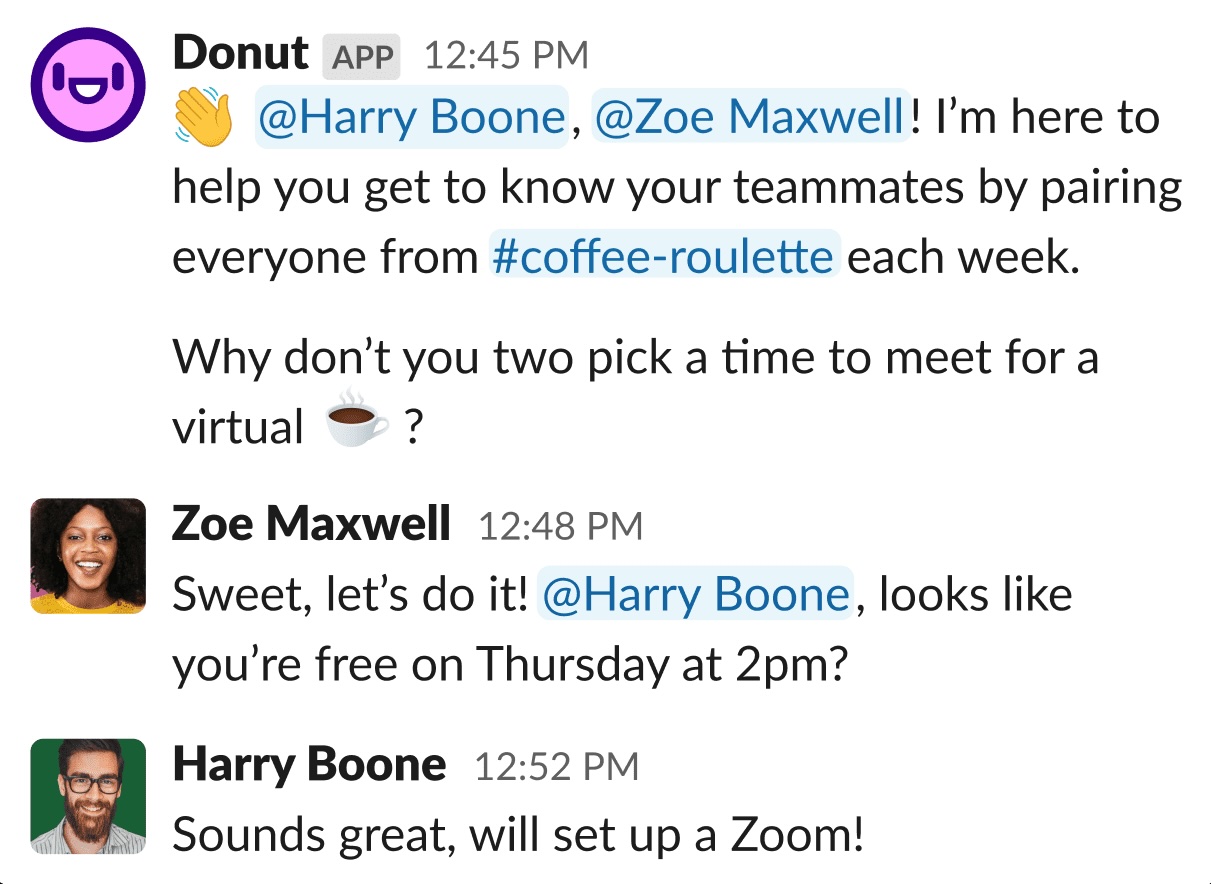
Of course, there’s nothing like true in-person time with colleagues. For companies with a hybrid workforce, you can manage in-office desk requests and scheduling right within Slack. Use the Scoop app integration to poll when everyone will be in the office, see a personalized summary of your coworkers’ office plans, and set a time that works best for everyone to meet. The Robin app is perfect for handling desk requests, while Semana keeps everyone’s hybrid work schedules in sync.
Check out the full list of office management apps.
Appreciation channels
When you don’t see your colleagues face-to-face every day, it can be hard to know if your work is being appreciated. Create a healthy culture of recognition with appreciation channels, like #kudos or #boast-and-toast. Set a reminder every Friday to encourage employees to send a shoutout message to someone or a group of people who helped get a project over the finish line or closed on a big deal.
If you want to take your company appreciation to the next level, check out these app integrations:
- HeyTaco: Everyone has five virtual tacos to give out each day. Employees give people tacos (via a message) to show gratitude and celebrate extraordinary accomplishments.
- PeerFives: A simple workflow that uses a point-based system makes it easy for employees to recognize the hard work of others. Once an employee reaches a certain amount of points, they can redeem it for fun prizes in PeerFives’s Marketplace.
- Dankon: Employees can send others a beautiful thank-you card right within Slack. Customize the card’s colors and add fun emoji to make a colleague’s day.
Run regular engagement surveys
Between hiring, onboarding, PTO requests and a slew of other tasks, it can be tough to keep a pulse on employee engagement. The good news is that Slack makes it easy to track engagement levels right where you work.
Use Polly to create single- or multiple-question surveys for your employees, such as:
- Daily standups
- Q&As during all-company meetings
- Quarterly check-ins
- Weekly or monthly engagement checks
You’ll get results faster, see responses in real time, and access data in easy-to-understand dashboards.
Customize emoji
Emoji are a great way to move work forward while also having fun. Each Slack workspace comes with a preloaded pack, but companies can easily create their own to take their emoji game to the next level.
Encourage employees to add to your company’s emoji library. You can also formalize the emoji creation process by limiting emoji creator permissions and creating a form request using Workflow Builder.
First, manage emoji creator permissions then create your emoji request form. Include relevant fields in the form, such as the image to be used (include formatting requirements) and naming convention (for example, #teamwork-makes-the-dream-work). Be sure to pin the form link at the top of the appropriate channel. We suggest public channels to which all employees have access, such as #all-company or #company-culture. After the form is submitted, an admin can approve the request and create the new emoji or deny the request if it doesn’t meet specific requirements or violates company policies.
Check out more ways you can use emoji to streamline work.
Want to learn more?
Slack helps you and your teams recruit faster, support alignment and drive engagement to help the company thrive. For more ways to get the most out of Slack, check out our Help Center.