As flexible schedules gain wider support and global firms reopen offices around the world, there’s a tendency for workers to feel like they always have to be ‘on’. Accommodating different schedules and locations empowers your team to work when and where they’ll be most productive. But if projects are progressing at all hours of the day and night, it can be challenging for everyone to keep up.
Research from the Future Forum indicates that one of the single biggest factors in a positive remote experience is the ability to break free from the nine-to-five and have a more flexible schedule. But to make that flexible schedule work, you have to let others know when you’re around (and when you’re not).
With that in mind, moving conversations, projects and channels to a more asynchronous-friendly environment is not only necessary, but, thankfully, quite easy. Let’s look at how you can tweak Slack to be more async-friendly for you and your teammates alike.
Tips for setting expectations with colleagues
Eliminating distractions when you’re off the clock, or when you simply need time to concentrate on deep work, starts with broadcasting your availability. To that end, here are three things that you can do in Slack to turn down notifications while managing others’ expectations.
1. Share your whereabouts with a customised status
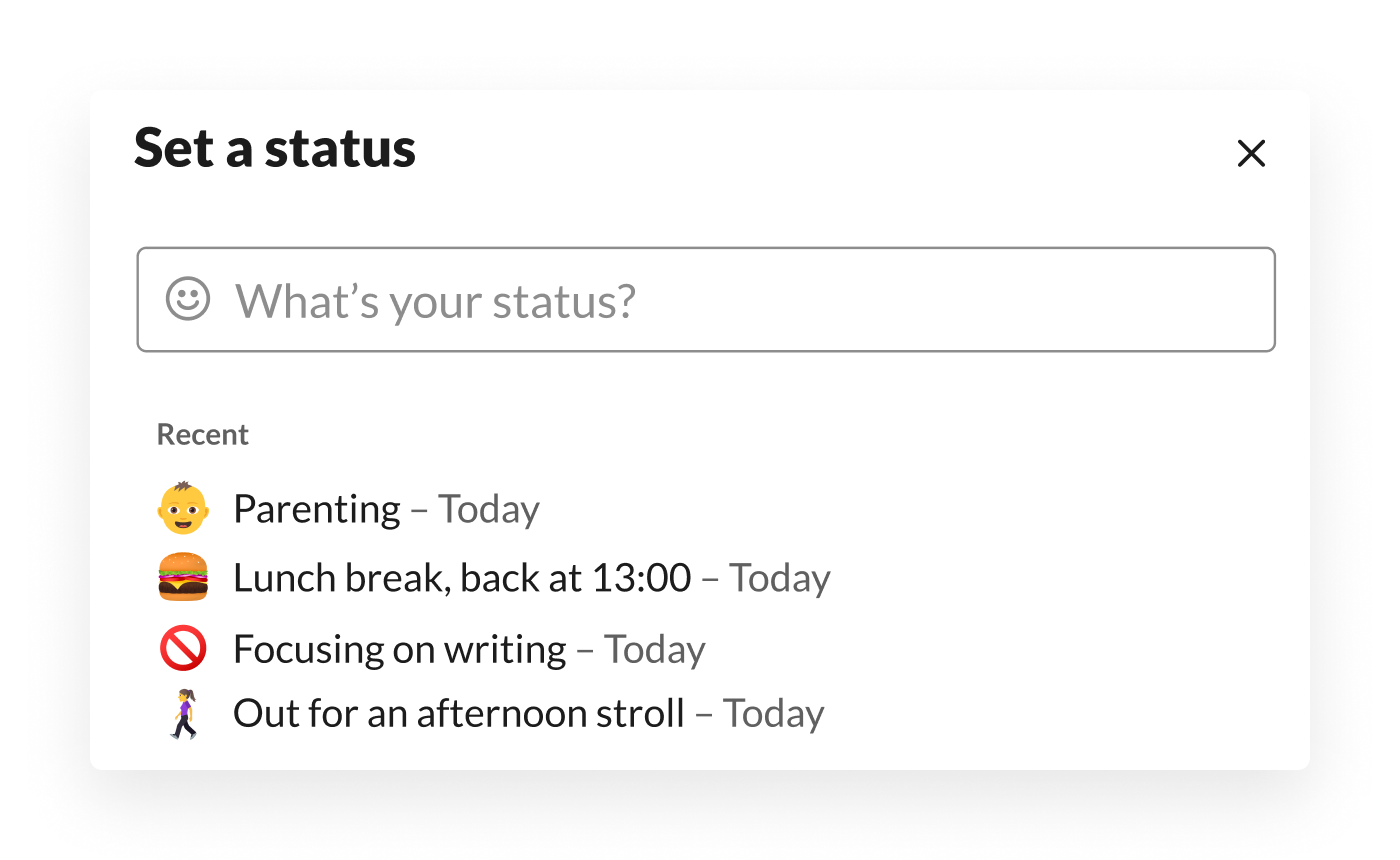
A customised status is a quick way to reflect your current availability. For example, you could indicate your current workload, that you’re away on parenting duty, or the best times to reach you. Teammates can use your status to determine if you’re available right now or if they will be leaving messages without any expectations of quick answers.
Preparing for a holiday or a lengthy absence? Use your status to let people know a week or so ahead of time, so you’re not stressing over whether or not you’re blocking ongoing projects during your time away.
2. Mute notifications using do not disturb
Slack’s do not disturb (DND) settings put all your notifications on pause. You can flip DND on and off ad hoc or set a regular schedule that matches your typical work hours, e.g. allow notifications on weekdays between 09:00 and 17:00 Monday–Friday.
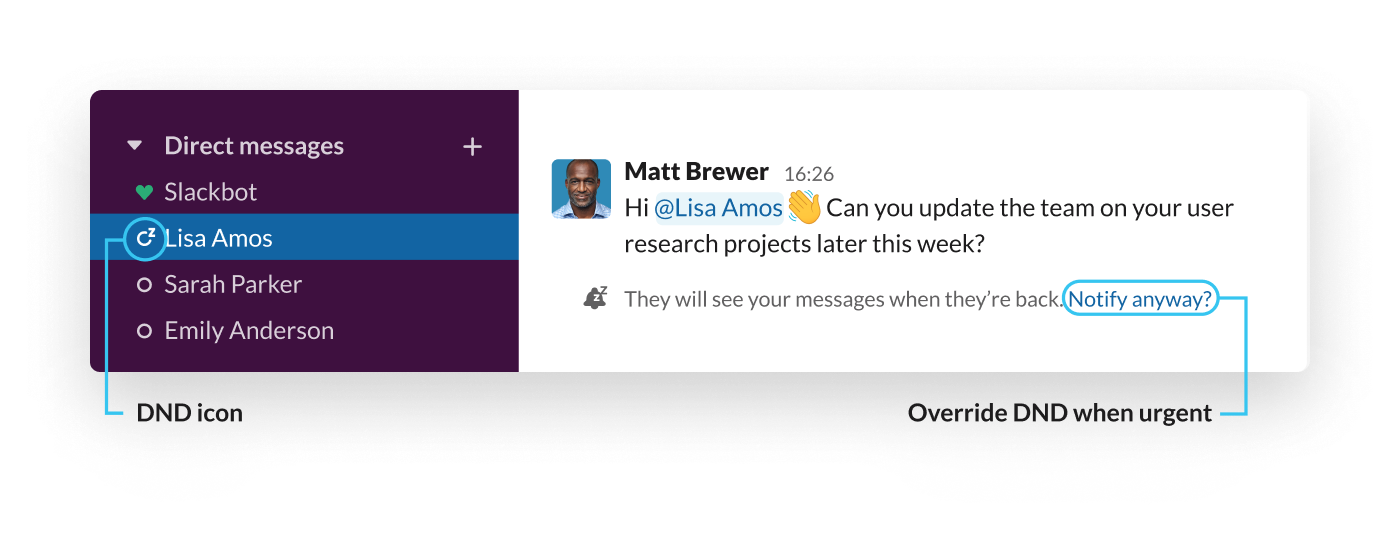
Others can continue to direct message (DM) you or mention you in channels, but they’ll see a ‘snooze’ indicator when it’s outside your working hours, and you won’t be automatically interrupted.
3. Carve out focus time with the Clockwise app
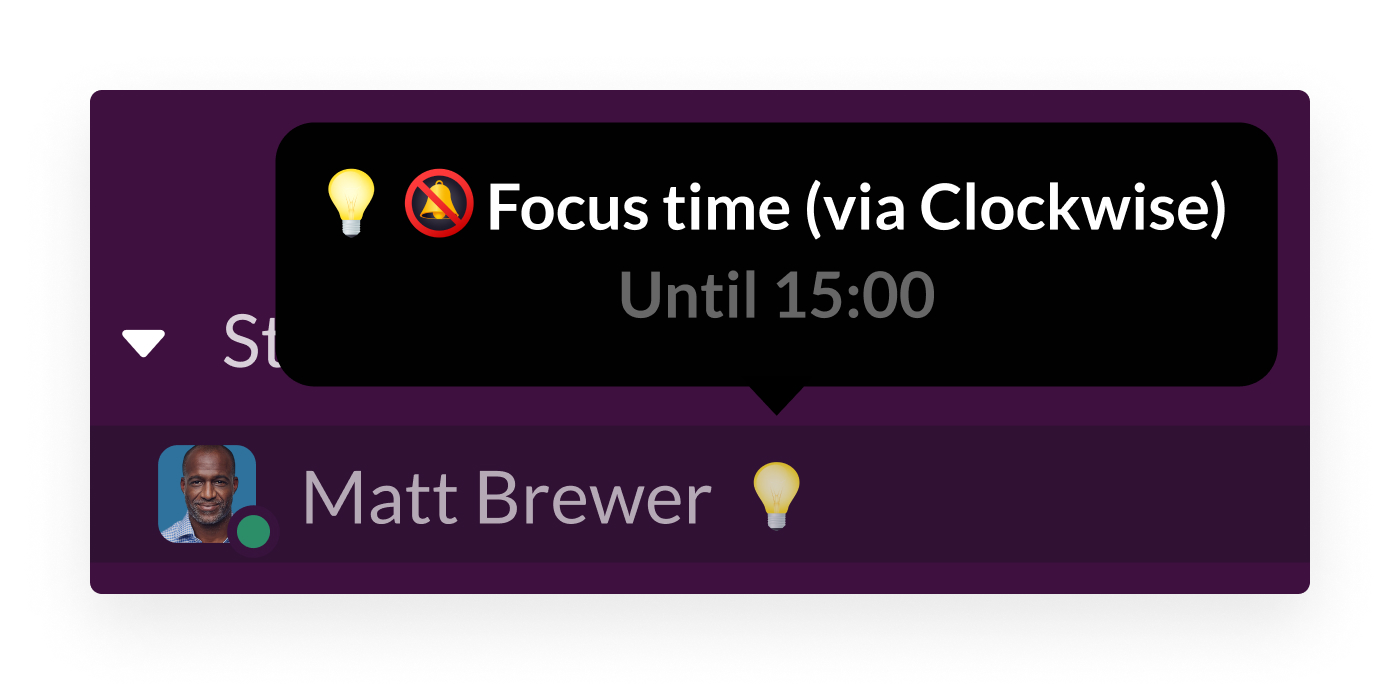
Clockwise is a calendar tool that will automatically move meetings, carving out dedicated blocks of focus time in the process. Its app for Slack will update your user status (including corresponding emoji 💡🔕) to communicate your current tasks, when you’re in meetings and when it’s outside your working hours.
Tips for keeping notifications down for others
Many teams rely far too often on DMs – mostly for quick questions and answers. That means more notifications (which can stack up after working hours) and more siloed information. Thankfully, there are a few basic steps that every team can take to reduce notifications while keeping communication open.
1. Replace short messages with emoji reactions
Emoji reactions are unsung heroes in Slack. They communicate short replies like OK, sounds good or Looking at this now, without triggering excessive notifications.
Let’s say a partner who works across the world shares a project brief in your team channel, along with a request for feedback, and you’re offline. One of your teammates whose workday overlaps can mark the message with an 👀 emoji to show the partner that the review is in progress. And when you come back online the following day, you’ll immediately see which teammate is working on the assignment.
2. Search first, ask questions second
When you have a question, your first instinct might be to DM the person closest to the topic. But if your team is spread across time zones, getting an answer quickly may not be possible – or necessary, for that matter. Instead, get familiar with the self-service search function in Slack.
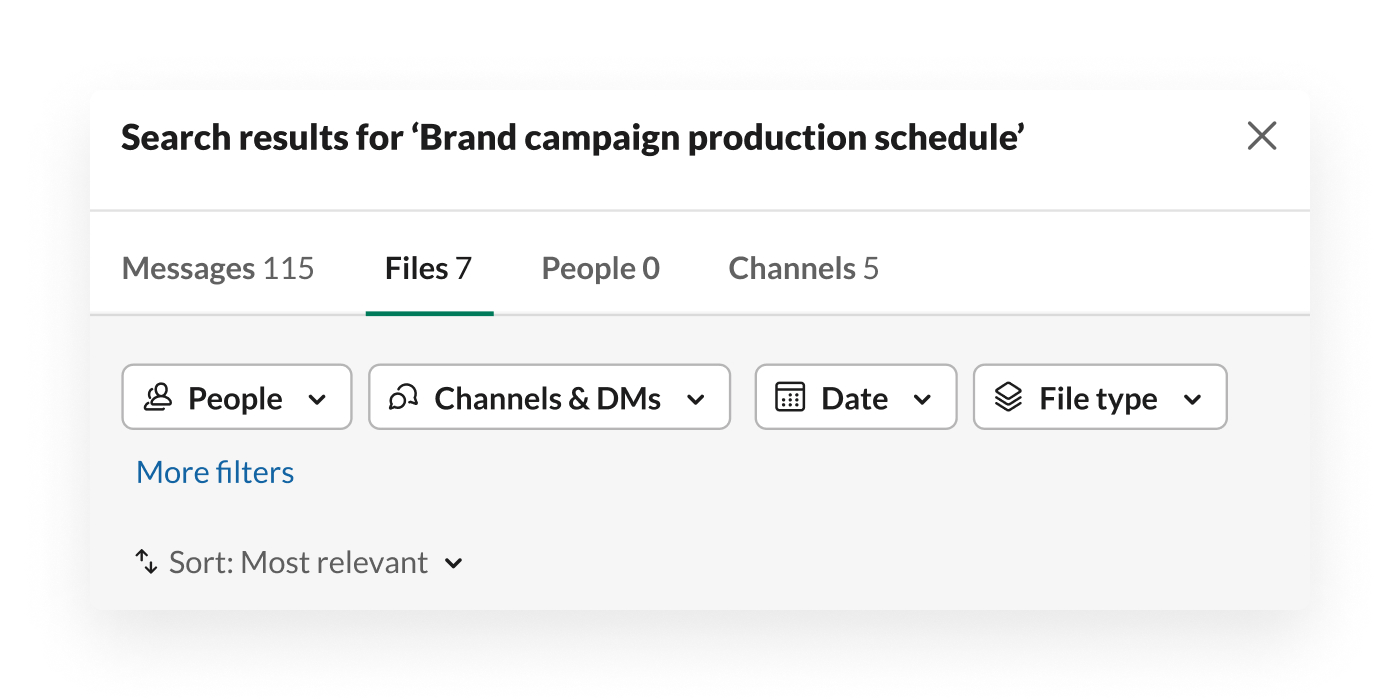
Search is the fastest way to locate kick-off documents for any project, help a new employee to get up to speed quickly or dig up the context for a decision made even years previously. Search filters and modifiers will help you to narrow down results. For example, try the people filter to search messages from just one or a few people and/or the date option to limit results to a single time frame.
Tips for improving your team’s habits
For teams working across time zones, there are several changes and approaches that you can take collectively to make your Slack workspace more friendly to flexible work schedules.
1. Relay response expectations at the channel level
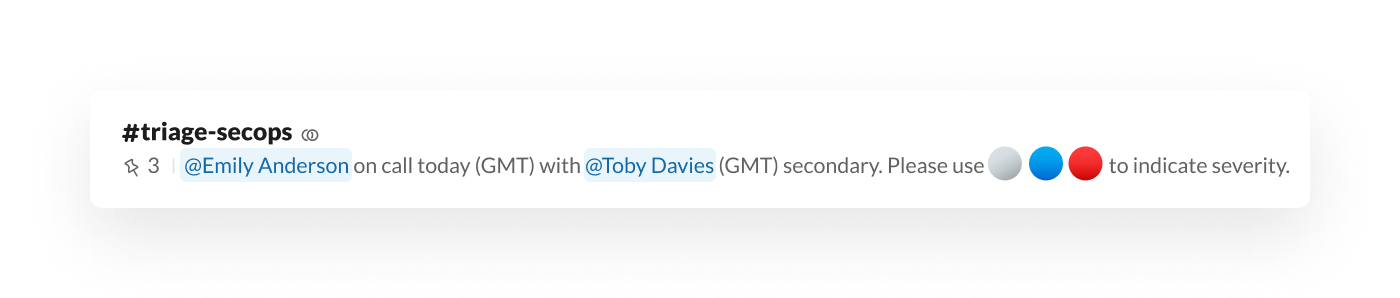
In channels, use the channel topic and description to set expectations plainly for anyone who joins. For channels where multiple international teammates are collaborating, you might want to mention that responses to questions could take up to 12 hours due to time zone differences. When everyone’s notified ahead of time, people tend to modify behaviours and keep urgent questions to a minimum.
2. Guide people across the company with clear channel names
To prevent siloed information and blockers, your team needs to move away from DMs as much as possible. That means using clear, predictable channel names. For example, creating a dedicated channel for each project – clearly labelled with the #proj- prefix – makes it easy for colleagues to know where to ask questions … as opposed to DMing the project lead, who might be based overseas and unavailable for many hours.
3. Adopt an emoji-based triage system
Here at Slack, we use a system of three emoji to rate the priority of a request, and we ask those requesting assistance to place one at the beginning of their post. This way, everyone in a channel knows which requests are truly urgent and which can wait until just the right people are available.
- 🔴 Most urgent: this request needs an immediate response; used most often for ‘showstopper’ bugs or problems.
- 🔵 Not as urgent: this needs a response within a day, or further clarification or direction from reviewers.
- ⚪ Question or clarification: guidance is needed to take the next steps.
The response times associated with each emoji will likely vary from team to team, so make sure that you pin a document explaining them or wedge definitions into the channel purpose.
With flexible schedules and worldwide collaboration increasing, asynchronous collaboration will only grow in importance – and that can be a good thing. By customising how you and your team use Slack, you can move work forwards when you’re on the clock and feel confident that your teammates have things covered when you’re off it.
Looking for more ways to make your team’s working lives simpler, more pleasant and more productive – no matter when or where they’re working? Download our guide for building a better digital workplace.











