Data has shown that collaboration platforms as the new norm are on the rise. As we shift to this new way of working—which lacks the valuable visual cues we get from in-person interaction—inclusive and accessible communication is critical to meaningful collaboration.
Here’s four things we can do today in Slack that make collaboration inclusive and accessible for everyone.
1. Provide a short description of images shared in Slack
Uploading an image saved with screenshot in its name is not very descriptive. Here’s a quick way to add some context for users of assistive technology.
Step 1: Upload File and click on image to expand it, a new window will open

Step 2: In the top left corner of the window, select “Edit file details”

Step 3: Add your description and edit the file name if you’d like and select “Save Changes”
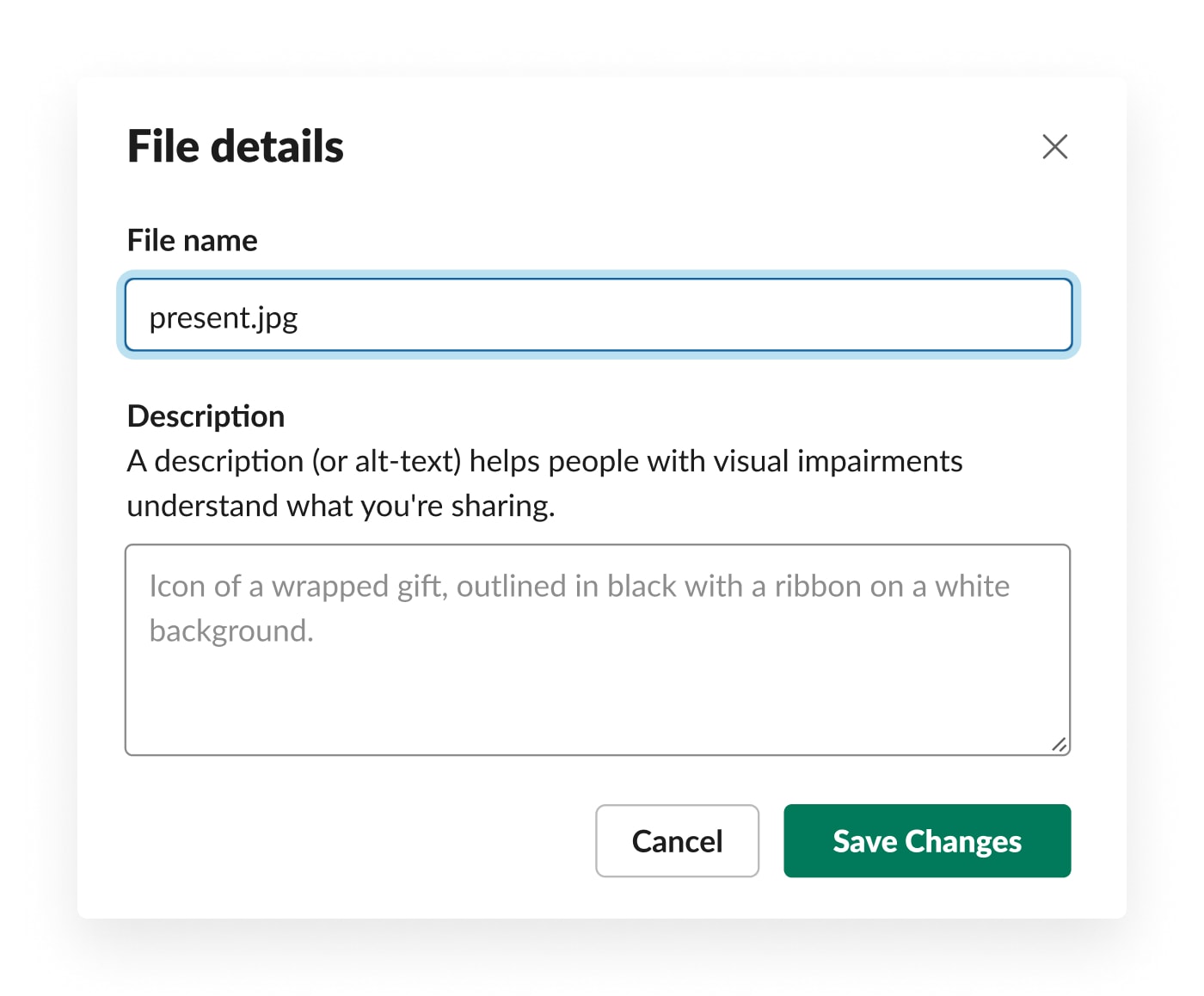
Need to add alt text after you’ve already posted an image, learn how to update here.
2. Add a caption to GIFs to provide context
We all love a good GIF and just like emojis, they can serve as language enhancers. Adding a caption will allow users of assistive technology to get in on the fun!
- Step 1: type /giphy #caption “write description here” [giphy search term] in the message compose field.
- Step 2: you may need to select shuffle until you find the GIF you’re looking for. When ready, select Send.
Note: Your new caption is also overlaid on the GIF itself

3. Shorten URLs with linked text and share what happens when clicked
Replacing a long URL with linked text is a great way to save real estate in a post but sharing what happens when the link is clicked is a practice we recommend. Avoid “click here” as the prompt. Be more descriptive such as “Click here to complete the online form” and then share what happens next.
- Tip 1: Use linked text
- Tip 2: Explain in the linked text what will happen →Click here to complete the Slack swag redemption form (opens in new window)
- Tip 3: Add the link to the text where the link leads to. In the example it would be “Slack swag redemption form”

4. Alternatives to using emojis a formatting tool
Before launching ordered list, you may have been using emojis to help break up content in a post or using them to create headlines or dividers in Slack. Assistive technology will read emojis names one by one. Consider Block Kit as an alternative to crafting attention grabbing post.

The above message was formatted with emojis but will be read like this ↓

5. Use channel naming conventions to provide clarity and context
All companies should have a channel naming convention in place.
Use dashes to separate words and provide context and clarity which is especially important when channel names are being read aloud via a screen reader.
#sales-announcements-global vs. #salesannouncementsglobal
6. Summary of inclusive communication in Slack
- Provide context: Add alternative text if images, gifs, and videos are shared
- Be clear: Does clicking on a link result in a file downloading or a new window appearing? Be sure to let the reader know.
- Pause before sending: If you closed your eyes and were read your post, would it make sense to you?










