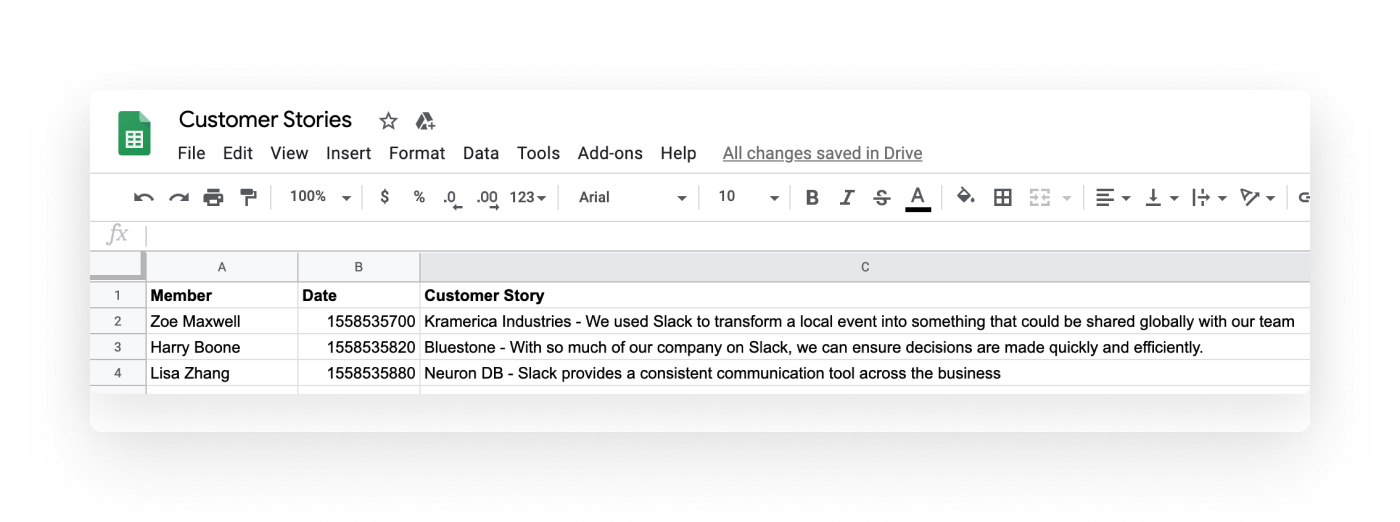Add Slack messages to Google Sheets
What’s it handy for?
Being able to send a message in Slack to any other app is really quite powerful. In this case with Zapier, it’s possible to push the text of any message in Slack to a new row in a Google Sheet.
Use Zapier to push messages into Google Sheets to:
- Compile a list of volunteers that respond in a channel
- Save “best of” messages to a file you can use later
- Assemble a new hire handbook filled with the best advice from current employees
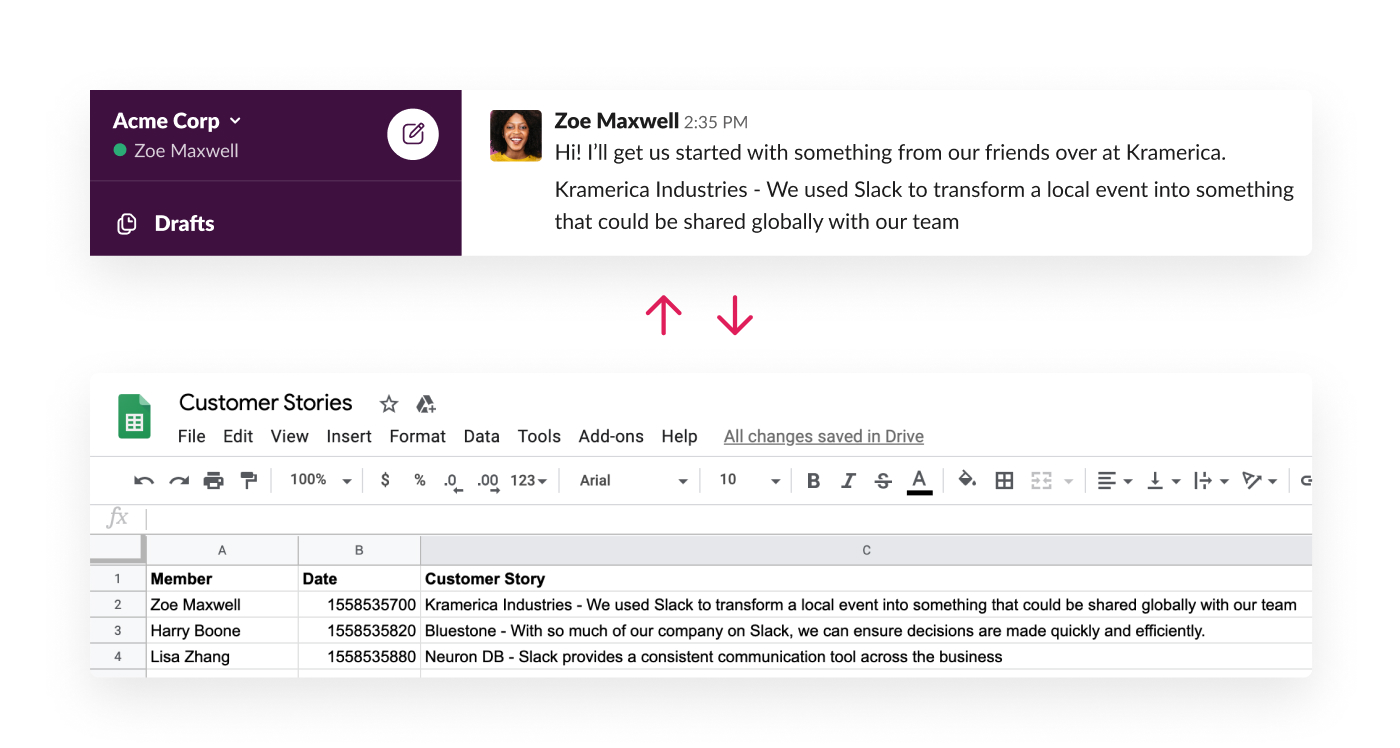
Before you get started
Sign up for an account at Zapier and configure it to connect with your Slack workspace. Create a new sheet at Google Spreadsheets with the first row set aside as titles for your data columns.
How to automatically add slack messages to Google Sheets
- Create a new Zap for Slack that triggers from a New Pushed Message on Zapier.com.
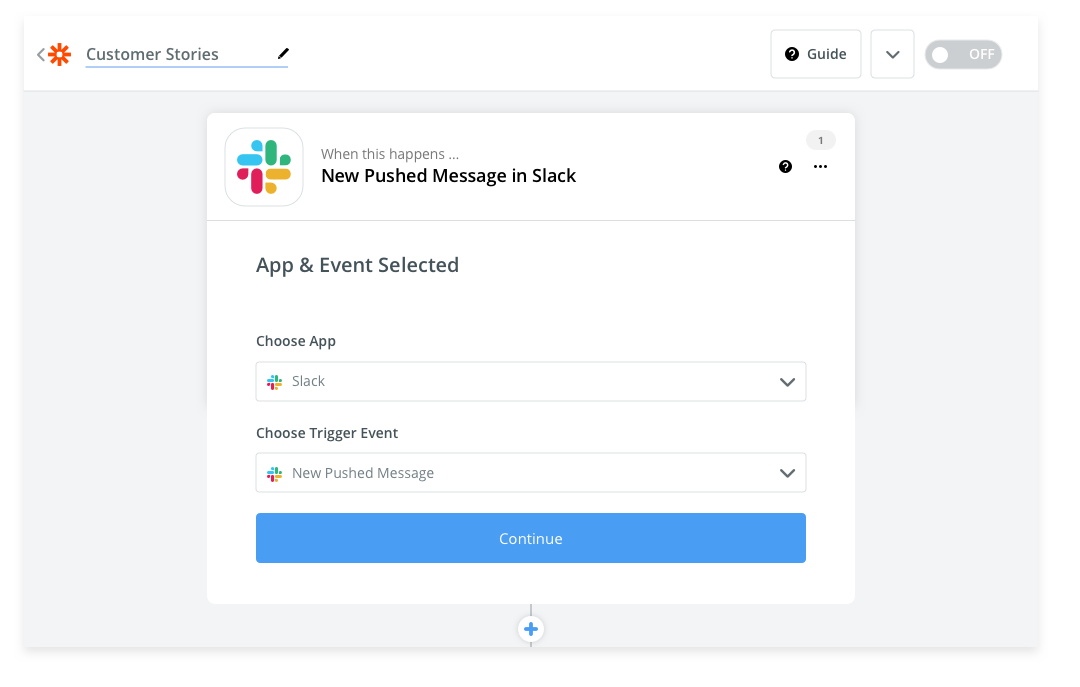
- Add an action to your Zap for Google Sheets. Select Create Spreadsheet Row.
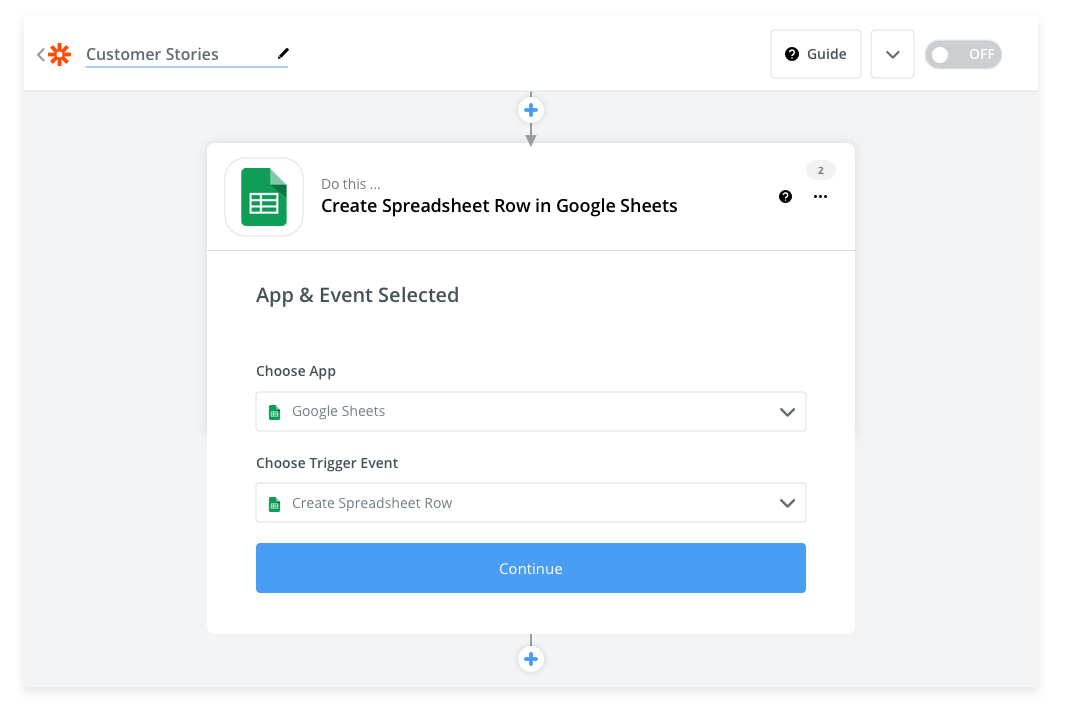
- Pick your target spreadsheet and specific sheet. Customize the data and columns you want to match in your spreadsheet. In this case, it’s the author username, time/date it was posted, and the contents of their Slack message.
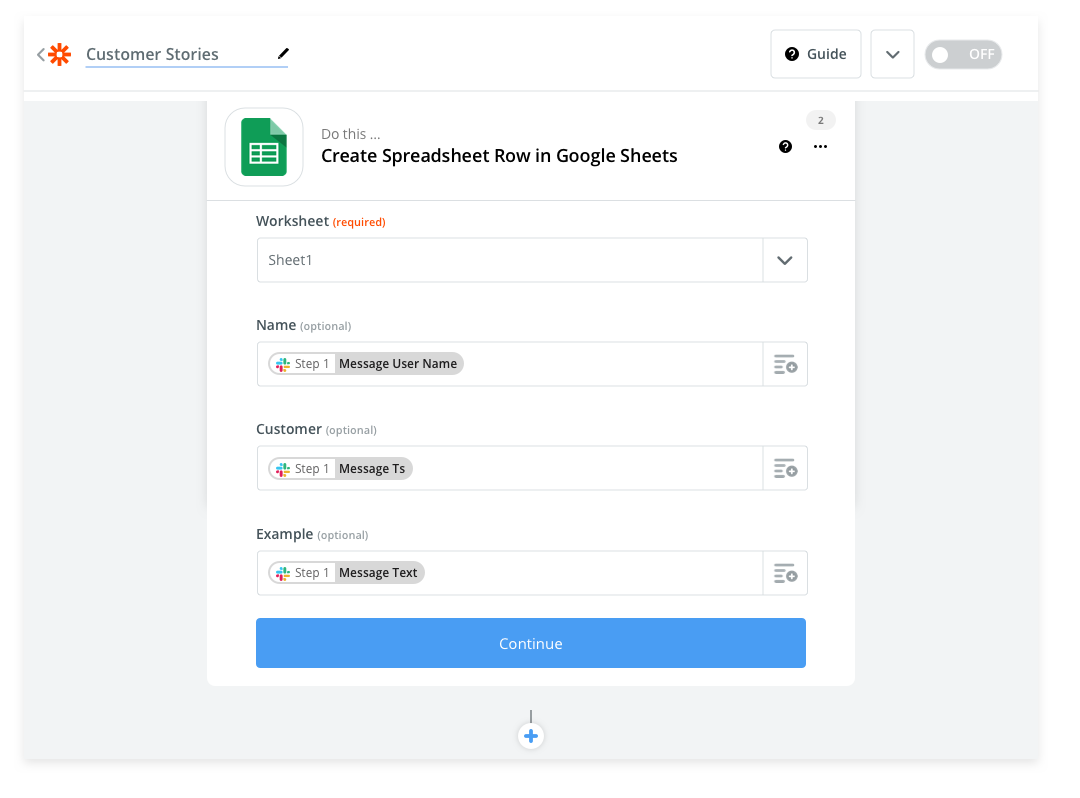
- Save your Zap and publish it so it is live.
- Now that your Zap is live, switch back into Slack. Use the message action menu on a Slack message you want to save in the spreadsheet.
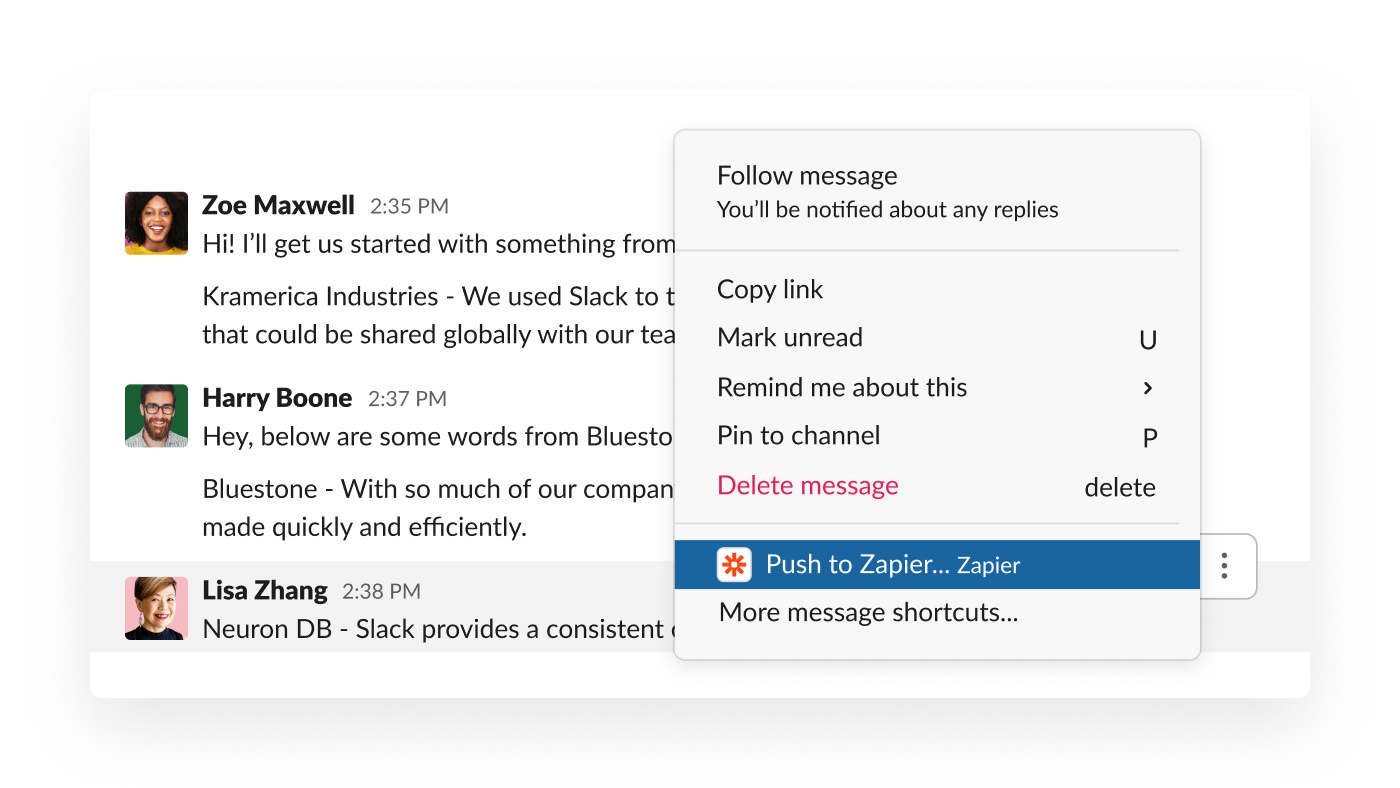
- Choose the zap you want to launch.
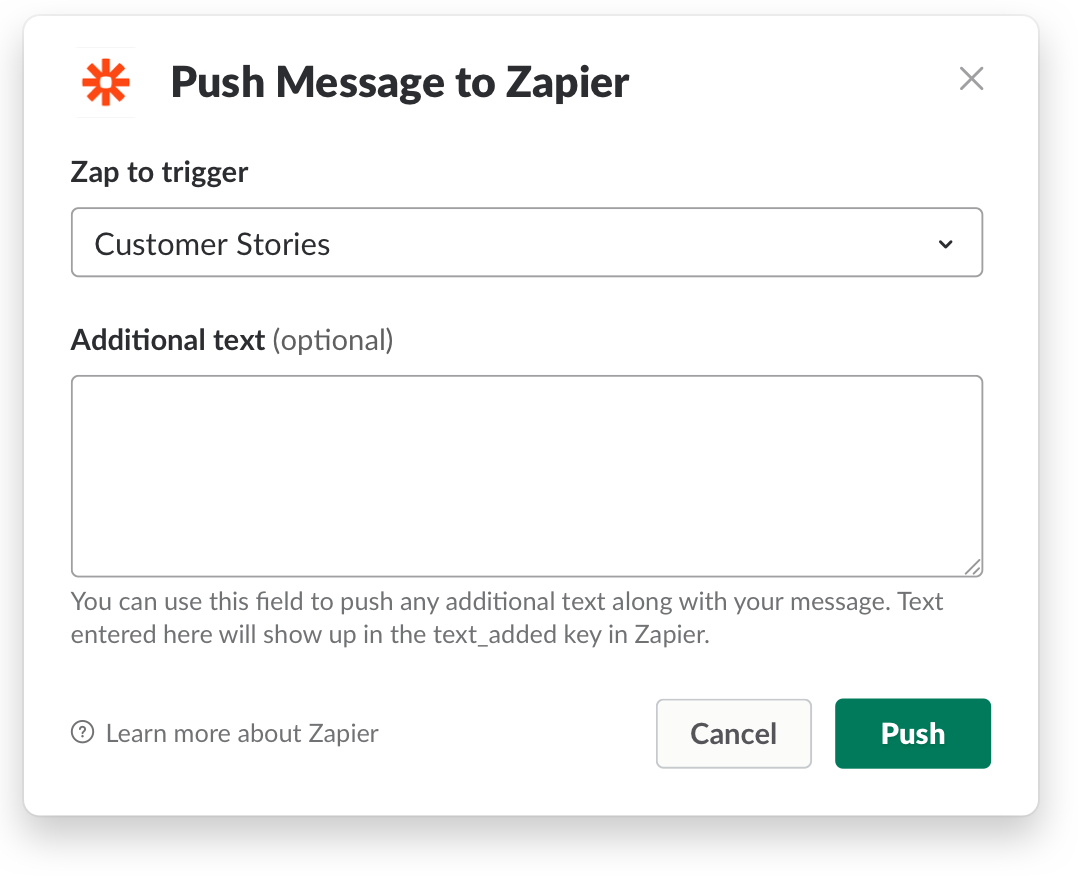
- Zapier will automatically send the message to your Google sheet according to the fields you configured.