We designed Slack to replace email inside your company and improve the way your teams work—no matter their location. Making the switch is easy (and here are our favorite reasons for doing so). Plus, many of your most critical email workflows map closely onto Slack. Let’s look at how you can not only re-create them but improve on them too. Are you brand-new to Slack?.
Before diving in to the tips below, breeze through our Slack 101 tutorials. You’ll learn how to:
- Set up Slack
- Find and start conversations with your teammates
- Work in channels, where teams share ideas, make decisions and move work forward
- … and much more
1. Say goodbye to messy email chains and hello to channels
If email is your most frequently used communication tool, digging through lengthy reply chains to find the right file or update is “just part of the job.” The default view of a typical email inbox is a list of your past 50 emails, which could be about anything on earth.
In Slack, all work and conversations are organized into channels instead. Each channel is a single place for a group to share messages, files and key decisions around a topic. And like creating your own custom email folders, channels can be created around projects, topics and teams
Find and create channels in Slack
Anyone in your organization can join channels, and you’re likely to find that topics you might create emails filters for, such as announcements from HR, already have a dedicated home in Slack.
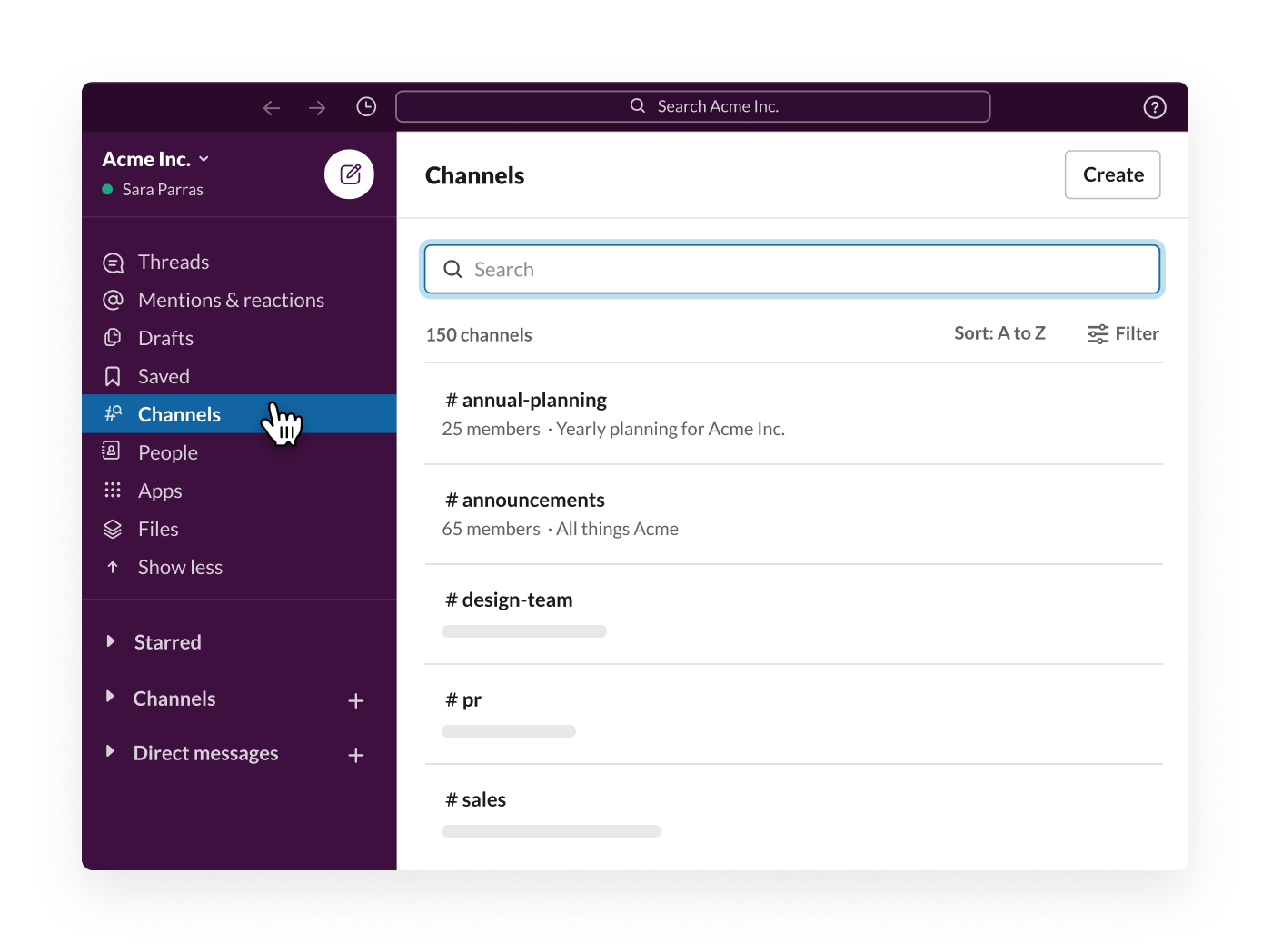
If a channel doesn’t exist for a particular topic or project, create one, for example, #proj-brand-campaign.
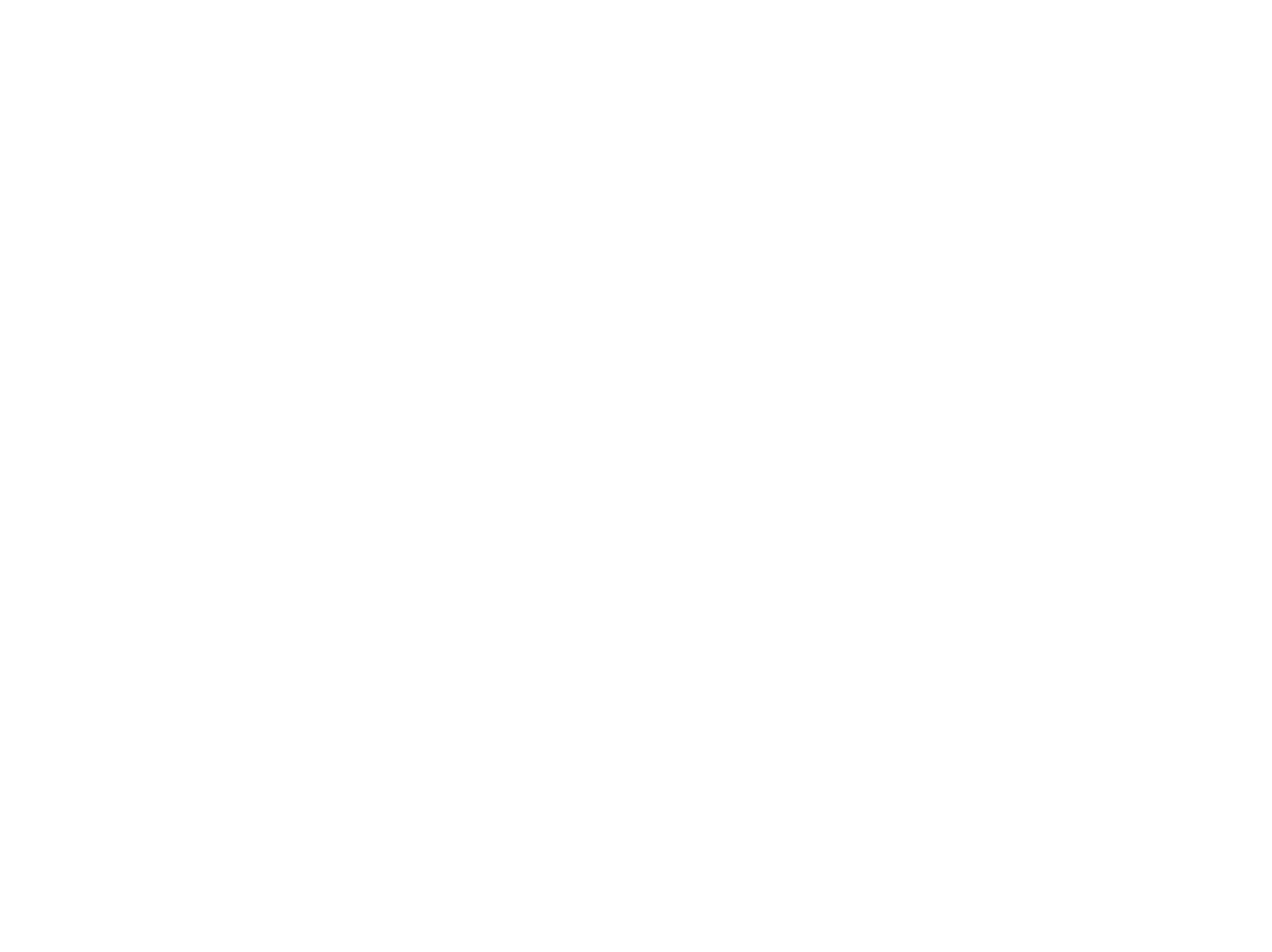
Then add each person involved, along with key files. Every decision and update about the project can exist in that one easy-to-find place, and you can move work forward together.
2. Give the right people visibility, no cc’ing necessary
Everyone knows the feeling of missing a critical update because you weren’t cc’d on the chain. Most people purposely overdo this to be safe, adding an entire team of people to any email that mentions one aspect of their work.
But when messages are shared inside a Slack channel, every member of the channel gets that same visibility.
How it works in Slack
Let’s say you have a design question: Where can I find our latest set of brand guidelines? Post your question in the #design-team channel, and any designer in your company can reply there with the answer.

As you work in channels, your conversations and files become a searchable archive. When people have a similar question in the future, they can search for “brand guidelines” in the #design-team channel and find the answer.
3. Highlight custom keywords to never miss an update
People who spend their workday in email frequently use keywords in subject lines to filter out messages. Say you’re working on a project code-named Xanadu. You’d create a filter keyword so any email with the word in it automatically goes to a folder called Xanadu.

In Slack, you can also set keywords that will highlight and send you a notification anytime they’re mentioned. So even though you might have a #proj-xanadu channel to discuss everything related to the work at hand, whenever someone mentions the name of your project in other channels, you’ll also get a heads-up.
Create your own keywords
Select Preferences in the workspace menu to view your notification settings. Add keywords that directly apply to your area of focus (and if you find that you get notified frequently of unrelated messages, you can prune your word list).
4. Mark messages “unread” to come back to them later
People often use their main email inbox as their to-do list—setting important messages as “unread” until the requests in them are complete. Slack lets you do the same.
How it works in Slack
When you get an important message you want to revisit later, long-press on mobile and tap to mark it as unread, or click the message menu on desktop.

You can also set a reminder that’ll prompt you later from the Remind me about this option.
5. Let coworkers know when you’re out of the office (or simply busy)
Anyone who’s used email is familiar with an automated response that says, “I’m out for the next two weeks on vacation. If something is urgent, please contact my team.”
With Slack, setting a custom status does this very job. Use it to alert others about impending time off, or let them know when you’re away and will return.

What your teammates will see in Slack
Slack comes with five default choices for status, including 📅 in a meeting, 🤒 out sick, and 🌴 on vacation, but also allows you to create any custom status. If teammates begin writing you a direct message, they’ll see your status and can move ahead knowing it’ll take a while to get an answer. Or they can set a reminder to follow up when you’re back.
6. Hone your messages in Drafts
If you want to jot down a quick idea or are working on a big announcement, hit the New Message button to create a draft. Click down to the message area and use it as a scratchpad to develop messages you can send later.

Decide at your convenience which channel or coworker will receive it when it’s ready. They’ll always appear in the menu under Drafts.
7. Replace one-line emails with emoji
There’s an old saying around most offices: The best emails are the ones that were never sent. The worst? Every note that bluntly says OK, Sounds good or Looking at this now. In Slack, you can use emoji reactions to communicate these points in a click, without cluttering anyone’s inbox.
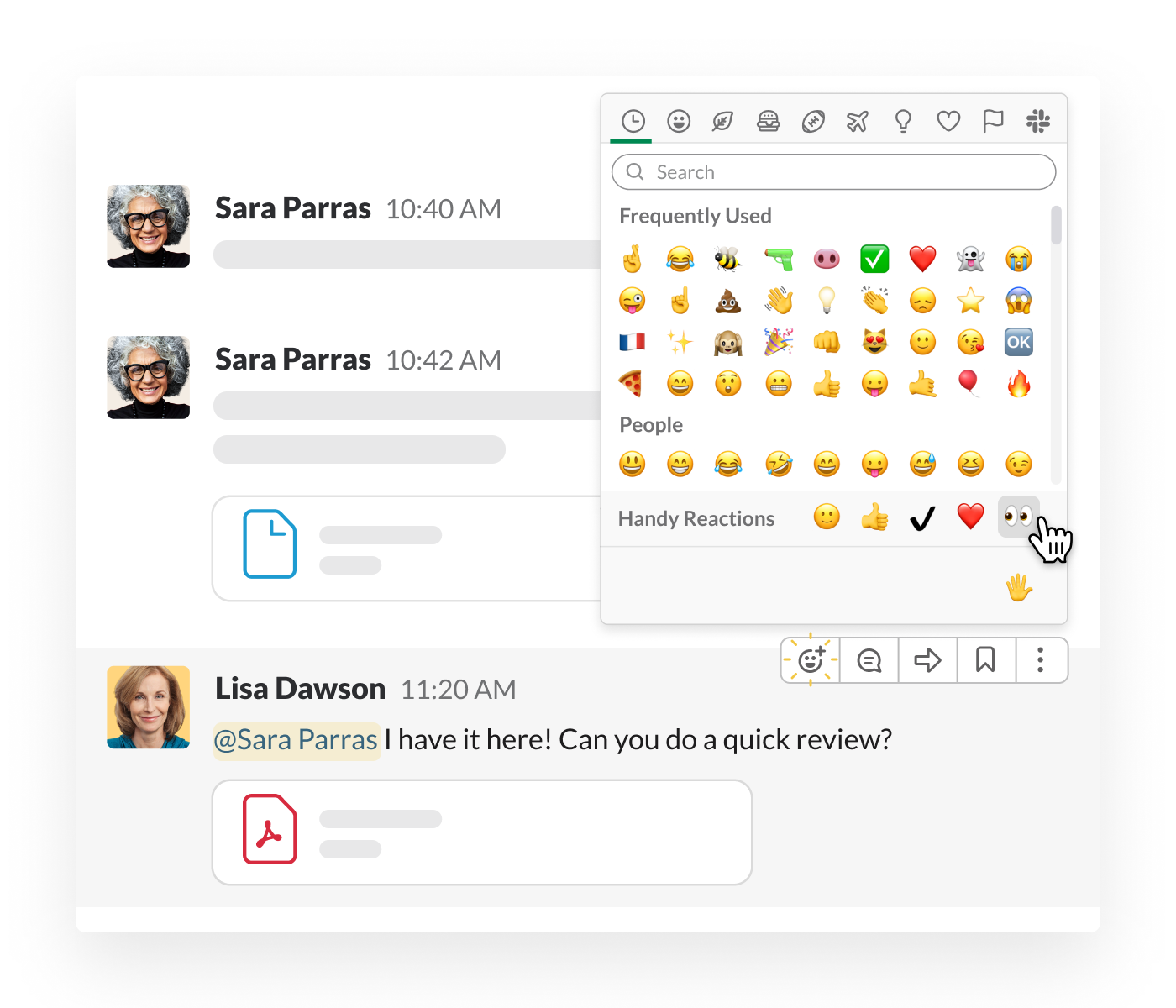
How it works in Slack
Let’s say someone asks you to review a contract in your #team-legal channel. When you’re ready to review it, mark the message with the 👀 emoji as a reaction (anyone can mouse over that emoji to see who claimed the task). When you’re done reviewing, mark the message with a ✅. If any changes are suggested, those can be left in the document or as a reply in a message thread.
Here are some other time-saving emoji reactions to use:
- ➕ = I agree
- 👌 = OK, or I understand
- 🎯 = That’s exactly right, you’ve nailed it
- 👏 = Great job, or well done
Advantages of Slack over email
In addition to the concepts that carry over from email, Slack unlocks plenty of new opportunities for your team.
Onboard and get to work right away
Raise a hand if you’ve joined a project or started a job… and have been stuck waiting for messages to arrive to provide context. When you join channels in Slack, you can simply scroll up to see all of the context, conversations, ideas and decisions that have been made to date.
Get to the point quickly
There’s no need for a generic greeting, subject line or closing salutation in Slack messages. You just type your request. Multiply that by hundreds of interactions a day, and you’ll quickly realize how much time you can save in a year from your entire workforce.
Cut down on context switching
Slack is more than a hub for conversations and files; it also connects with more than 2,200 other apps you might already be using. Use those apps to get file previews and grant access to others, report into Slack when tasks or milestones are completed, receive calendar updates, and more—all without switching between windows or tabs.
Stay looped in by default
While email isolates conversations to the people included in To and Cc fields, everyone in a channel sees the same conversations. That means anyone in the group can pop in to see progress being made, view the latest drafts and mockups, and check on outstanding approvals. As a result, weekly status meetings can focus on larger milestones and challenges (or be done away with entirely).
Keep track of important information
Don’t let vital info get buried in an inbox. In Slack you can save messages for your own use and pin messages to channels for everyone to see. Use either to track and highlight what’s important to you.
Reach teammates faster
A constant problem of working anywhere (especially when you’re new) is knowing where to find anyone or who to ask for information. In Slack you can see everyone’s profile, search for their recent contributions to get a feel for their areas of expertise, and reach them via direct message. If your message is time-sensitive, you can mention them directly to grab their attention with a notification.
Streamline communication with partners
If you’re on a paid version of Slack, you can bring all these benefits to your work with external organizations through Slack Connect. Use channels in Slack Connect to keep clients, accounts, agencies and partners in the loop and give everyone a shared view of progress and success.
This way of working also means no more thinking about whether to contact someone using SMS or WhatsApp, email or Facebook Messenger. Instead, all your workplace communication is in one tidy place: Slack.
Ready to move your team from email to Slack? Get started here.










