Weekly announcements highlighting great work and need-to-know information are a culture linchpin for many teams. As powerful as this knowledge sharing can be, assembling these updates with email requires the sporadic starring of messages and navigating disparate inbound submissions—which leads some Slack users to musings like this:
A nice .@SlackHQ feature would be to flag messages for a digest. Like pin, except just indicating a message is key. Imagine then a "Weekly news roundup" for any channel.
— David Allen (@mdavidallen) July 8, 2019
For those who’ve requested such a feature, or think your team could benefit from a weekly digest, we have good news. It’s easy to manage this process end-to-end in Slack, automating a number of the pain points away. And the process works for more than just weekly updates; you can use it to curate a monthly newsletter or collect advice shared in your workspace for an onboarding manual. Here’s a quick guide to compiling the most important messages in Slack, in a collaborative way.
5 steps for rounding up “best of” Slack messages
To begin curating messages for your team newsletter or weekly update, follow these steps:
- Install Slack’s Reacji Channeler app, which automatically routes messages that receive a specific emoji reaction to a designated channel.
- Create a dedicated channel in Slack for these submissions, such as
#best-of-the-week. - Select a unique emoji for marking messages destined for your new channel. To prevent people from accidentally marking unintended messages, use either a rarely used existing emoji or upload a custom emoji especially for the purpose. (If you take the latter route, give the emoji a name like
:best-of:to make its use clear to others.) - Type
/reacji-channelerin Slack to configure the app to repost any message that gets your emoji from the previous step into your new channel. Now anyone who spots a clever, helpful or insightful message can add the emoji as a reaction to send it directly into your best-of submissions channel. - Pick someone to edit and/or moderate the submissions, and choose the best ones for inclusion in your roundup, which could take the shape of a Monday morning announcement message in Slack.
Repurpose this for handbooks and email newsletters
This process of flagging content with a single emoji to save for later review can be applied to a variety of other uses. Here are two that our customers have put into practice.
Create an employee handbook
Have you ever seen some great advice posted off the cuff in Slack, or read a company veteran explaining a long-standing process to new employees in a particularly smart way?
The government-owned design agency 18F uses the 🌲 evergreen tree emoji to mark important timeless (aka “evergreen”) messages for consideration in its employee handbook. Following this process, an entire team can document the most essential information for future hires anytime they spot institutional knowledge being shared—including older, archived messages they uncover in search.
Source links for an email newsletter
All kinds of companies put out newsletters, and if Slack is the place where your team shares interesting links to things they’ve found online, you can use this approach to collect those for consideration.
The digital product studio Postlight does this. Anyone at the company who notices a relevant link being shared and discussed inside Slack (often found in the #random channel) can tag it with a custom emoji, and many of those submissions end up being selected for the “What we’re reading” section of Postlight’s popular email newsletter.
Curate in custom ways with Workflow Builder
Recently we released Workflow Builder, a tool that’s available to all paid Slack teams for automating routine processes in Slack. You can use it to create custom workflows that begin with a certain trigger—like joining a channel or using a particular emoji reaction—and do things like send messages into a channel or a direct message, or deploy a form.
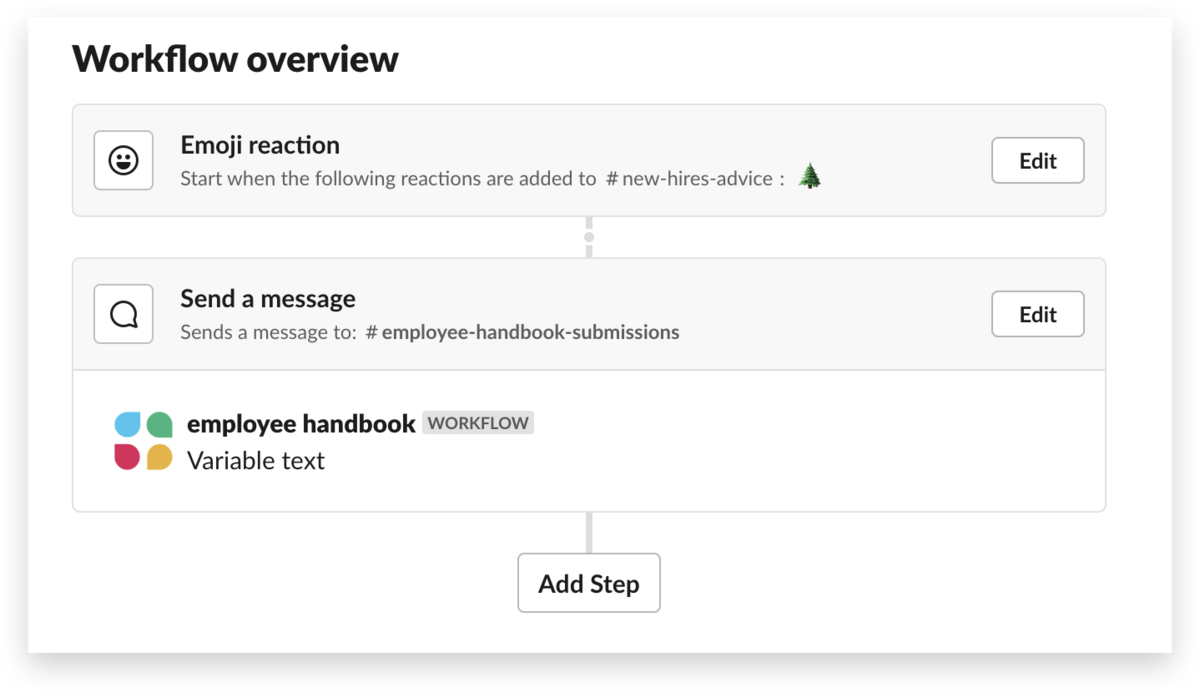
If you’d like to do something more specific—such as gathering onboarding advice from just one dedicated channel—you can re-create the process. Just use the same trigger (for example, an evergreen tree emoji) but limit the workflow to a single channel (say, only for messages in #new-hires-advice). Then have the workflow send those messages to another channel (like #employee-handbook-submissions) or as direct messages to the person in charge of employee onboarding.
Using Reacji Channeler or Workflow Builder, you can create simple flows to help keep everyone in the loop and deliver vital information to new hires. Plus, curation work is streamlined and shared: Everyone can nominate content with emoji, and submissions can be reviewed when convenient. No email chains, no files to track down. Just review, compile and publish.






