Executive summary:
- Reduce interruptions using custom status messages and automated calendar sync to communicate availability and focus time effectively.
- Improve remote team coordination with emoji-based status indicators that instantly show teammates when you’re in meetings, on PTO, or heads-down working.
- Boost productivity with smart notifications by setting Do Not Disturb hours and custom availability windows that protect deep work time.
Whenever you step away from Slack — to grab lunch, take a week off or just focus on a task for a few productive hours — you can use a custom status in Slack to manage your coworkers’ expectations. Your Slack status is also an easy way to share what you’re working on or whom coworkers should contact in your absence.
Slack comes with five default choices for status, including 🗓in a meeting, 🤒out sick or 🏝on vacation, and your Slack admins can tailor options to fit your team’s precise needs.
For anything else, you can create your own custom status that says exactly what you want your team to know. Maybe that’s on deadline and slow to respond or stepped out for ☕️. Each status can be up to 100 characters long and feature an emoji of your choice.
Setting your Slack status
It’s easy to set your status in all versions of Slack. From your computer, click on your name in the upper-left corner of your sidebar, then select Set a status. On our mobile apps, tap the You option on the bottom tab bar, then edit your status directly from there.
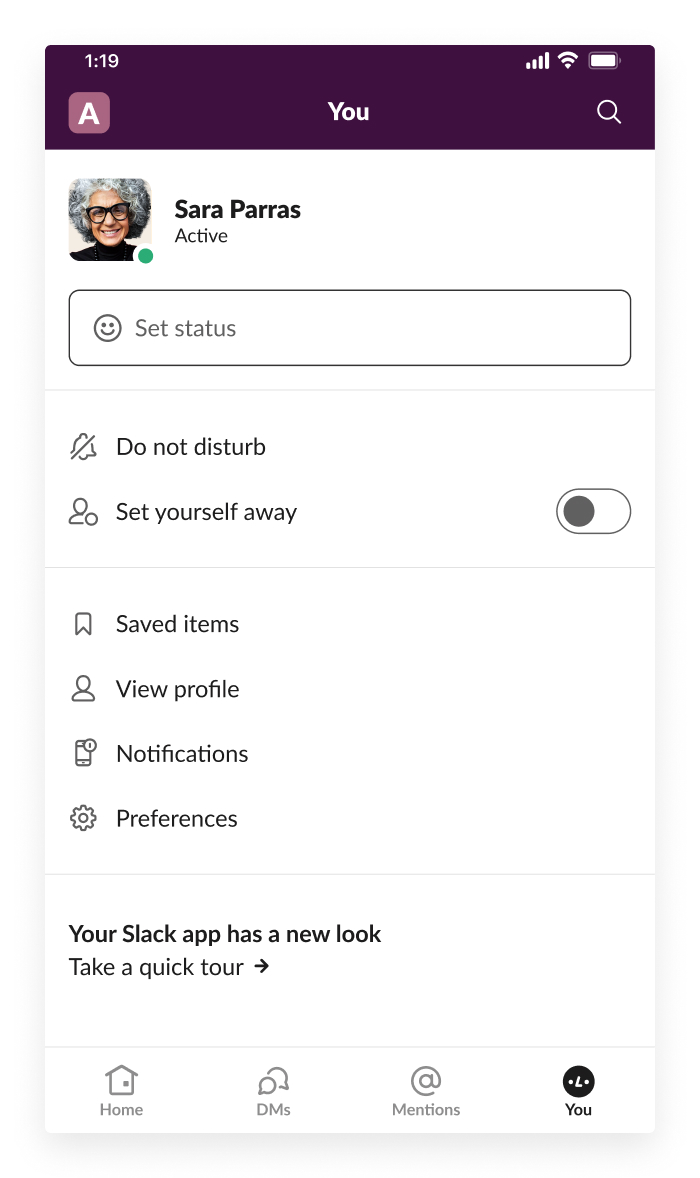
Sync your status with apps for Slack
Apps designed to work with Slack can automatically set your status as well. For example, Zenefits syncs your status with its time off tracking system so people know when you’re on PTO, while both Google Calendar and Outlook Calendar sync to show when you’re in a meeting (and when you’re free) in Slack. Your status will also automatically update when you’re on a voice or video call in Slack, then reset once you’re done.

How your status appears in Slack
Any emoji you choose is displayed next to your name in messages and in the left sidebar, giving teammates a quick read of what you’re up to without breaking your productivity flow or cluttering your conversation.

Slack hack: a quick hover over the emoji will display your status in its full glory. If you didn’t select an emoji, we’ll automatically show 💬 so people know you’ve set your status to something. Your status will always appear in your profile and in the message box of your DMs.
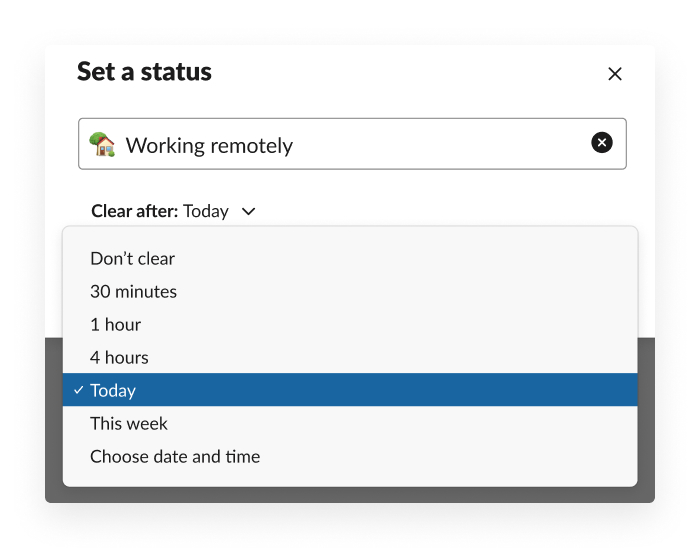
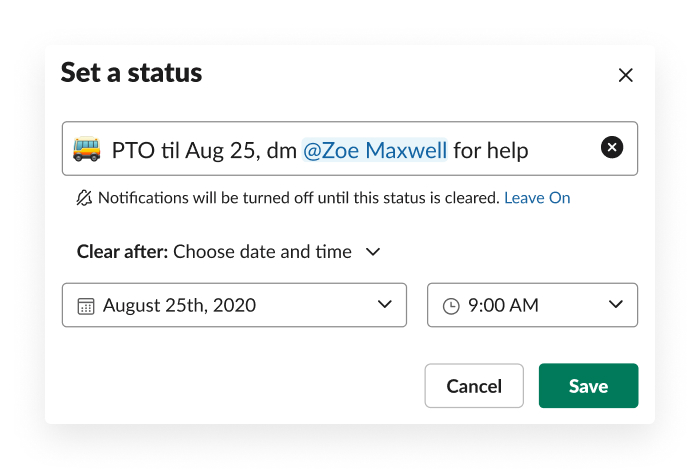
By default your status will clear after the day is over, but there are also presets for common shorter intervals, like 30 minutes or an hour. You can also set the expiration date and time of your message, so that your vacation status, for example, disappears when you’re back to work.
Setting a status in Slack is a quick and easy way to tell your team what you’re up to as well as your availability. So go ahead and take that vacation you deserve, because with a status set in Slack, your coworkers will know when to look forward to your return.






