Keeping tabs on our busy lives isn’t easy, and thankfully we have the luxury of calendar apps to track bigger events like meetings and special functions. But what works for the small things? Things like remembering to ask a colleague about borrowing her USB flash drive when she gets into work tomorrow, picking back up that project brief once writer’s block subsides in a few hours, or reminding your whole team to post every morning about their projects for the day.
The solution to all of those problems in Slack is our reminder system. It’s built off a subtle bit of functionality we call a slash command, and it’s quite all right if you didn’t already know about it.
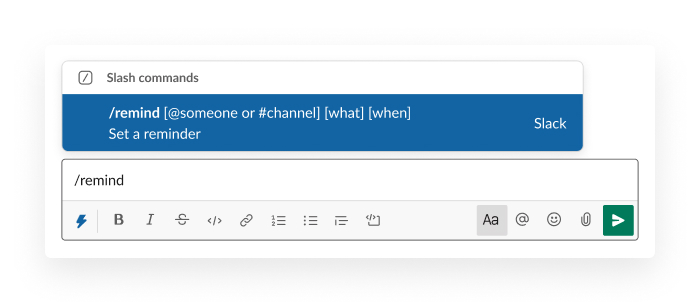
The basics of /remind
Simply type /remind followed by what you want to be reminded of and when. The following phrases all work for setting reminders that will fire off when intended.
- /remind me to ping @karl about the Xanadu project in three hours
- /remind me to file expenses on the 1st of every month
- /remind #nyc-office to clean out the fridge every Friday at 3pm
- /remind me to check my Asana tasks at 9:15am every weekday
Reminders are great for one-time, same-day notes to yourself, like /remind me to ask Melissa about the product brief in two hours, but they can also be directed at a coworker’s username, or a channel. You can set recurring reminders by including phrases like every day, every Monday, every weekday, or even every two weeks. Once a reminder is set, you’ll get a Slackbot message saying so. And if you ever need to manage or check your reminders, simply type /remind list to see the full list.

The /remind command also works great for far-off, future events. Set a personal reminder to buy a small gift two days before each member of your team’s birthday or work anniversary. You can also set reminders to do things like invoice a client one month from today or replace the office water filter in three months.
Gently nudge your team with channel reminders
While most reminders will be sent to yourself via Slackbot, it’s a good idea to send them to team channels when you want to maintain a regular cadence on something. Use it to give a #writers channel a prompt every Monday (or send them a Throwback Thursday reminder to post older work they’re proud of). You can remind the #building-security channel to finish their timesheets every Friday at 4pm and the #partner-marketing channel to update their call decks on the 15th of every month.
Create a daily standup meeting in Slack with one line of code
The combination of /remind sent to a team’s channel that calls out a team’s user group is an easy way to create a daily standup meeting in a single line function. User groups are special usernames that serve as a shortcut to notify all members at once and are available on all paid Slack plans. For example, our content team at Slack uses the #team-editorial channel to run their daily meetings. Their user group goes by @editorial-team, and the /remind command for their daily standup is:
/remind #team-editorial Hey @editorial-team What’s on today? every weekday at 9:45am
Every weekday morning, the whole team gets a notification to answer the standup question in their channel:

For a small team, this is a great way to maintain transparency. Larger teams may prefer to use a thread for answers, so they can keep a channel clear for other discussions while still lending visibility to all the projects a team is working on.
The /remind function is a simple way to keep tabs on all the small things. When you pop reminders into Slack, you’ll be notified at the precise moment you need to do something. Try setting a few reminders today, and remember to thank your past self for being so nice and thoughtful to your future self when you get them.










