Some want it because they work at night, or in low-light. Some need it for accessibility purposes: visual impairments, migraines or other visual disorders. Some people want it just because they want it. That’s fair too! Whyever you want dark mode, if you want dark mode on Slack, you now, finally, we are happy to say, have it.
To save time and hopefully answer some questions, we’ve broken things down into a few handy sections.
The What
Dark mode is now available on the app across all platforms.

The Where
On Slack. It would be odd for us to announce this otherwise. Specifically, today sees the release of dark mode across all desktop apps, Mac, Windows and Linux. You’ll need to be on version 4.0.3 for Mac, or 4.0.2 for Windows and Linux. If it’s not showing up, try refreshing, once. Or twice. Three might well be the magic number. It is there, we promise.
Dark mode on mobile is available already (in your settings menu), but it’s worth pointing out that dark mode is device-specific: We don’t want to assume that just because you want dark mode on desktop, you’ll also want it on your phone … but you’re now free to set it on both. You can enlighten yourself more on the details of that in our Help Center.
The How
Head to Themes within your Preferences to toggle between light and dark. To get there, click on your name in the left sidebar > Preferences > Themes. You’ll get a preview of how everything will look—including our default set of sidebar themes, which will remain familiar but shift in palette to work better with dark mode.
There are also new themes that have been added specifically for dark mode. These will persist in whatever workspace you set them to across mobile and desktop, so whenever you switch to the dark side, your sidebar won’t leap out and surprise you.
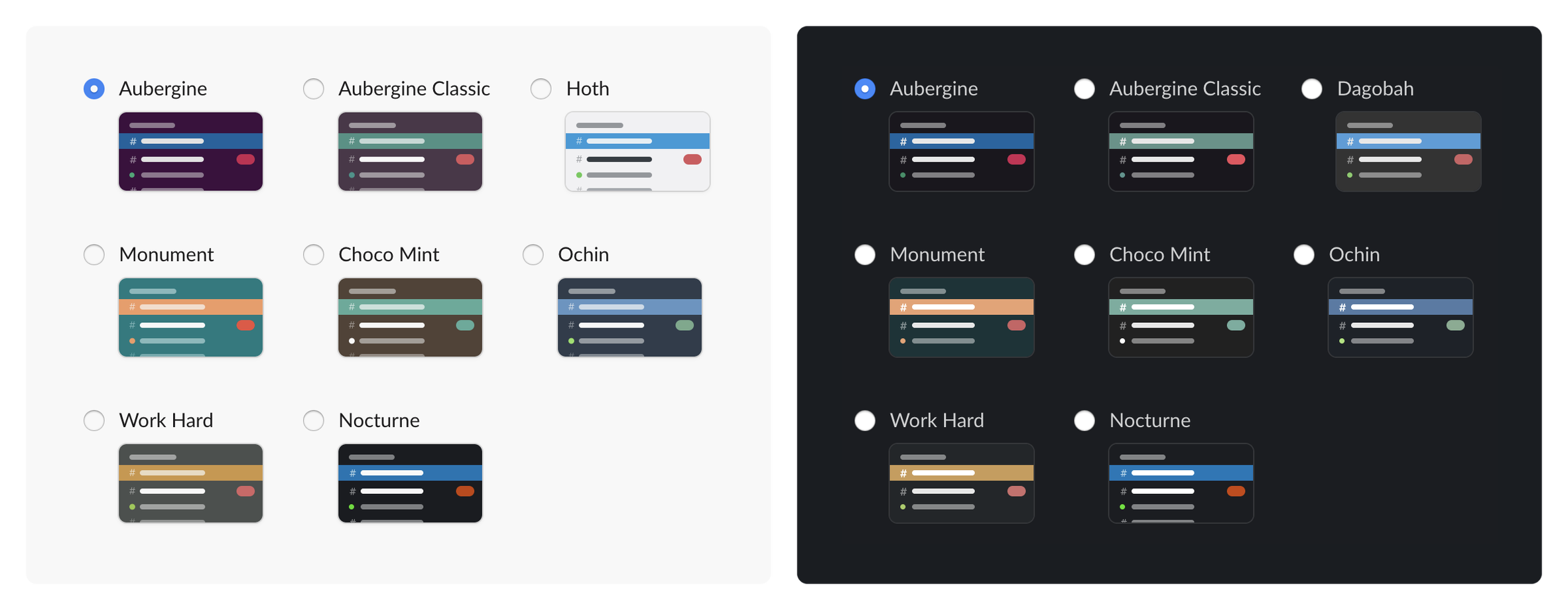
The When
It’s available right now, and from this moment, you can toggle between light and dark mode at will, all day long, should you so wish.
In the near future, you’ll be able to set Slack to comply with whatever you have set up on your computer already, by clicking “sync with OS settings.” We’ll let you know when this is available (it’ll be soon; we just didn’t want a single other thing to delay this launch).
The Why (or rather, the why now?)
Finally, we want to acknowledge that this is something that many have not only wanted but needed. Thank you for your patience, and your persistence.
The story of how we got here, and why now, is a long one, involving re-architecting the client, building design systems and a dash of derring-do. We needed to build dark mode in a way that would work perfectly in every part of Slack but would also work in perpetuity.
On our engineering blog, we’re in the process of chronicling the many moving parts that made up the rebuild of our desktop experience, that is, the overhaul of the app architecture that led to the ability to fully implement this. We’re not quite at the point of publishing the dark mode part of the story, because we wanted to get dark mode out and in your hands as soon as possible. But the post will be published within a few weeks, and we’ll let you know on Twitter @slackhq when it is available.
Questions, issues or bugs? Contact feedback@slack.com, as ever, and we’ll be happy to help.






