Meeting in person may not be possible at the moment, but your relationships don’t have to suffer. When you work together in a Slack channel, you can keep a pulse on customer priorities, keep your customers engaged, and address their needs right away.
- Create personal connections with customers and work together on shared goals
60%
Decrease in turnaround time for customer responses
50%
Fewer customer meetings for an account manager
A channel that’s shared with a customer looks and feels like a channel you use with your internal team. People from up to 250 different companies can join, so everyone can stay aligned and drive results in one shared space.
Book a free 20 minute call with a Slack expert to help you get started working with your external partners in Slack.
When our customers are communicating to us through Slack, they see us as real, genuine people, and it has a totally different feel than email does. We want our customers to feel like we’re on their team.
Thousands of companies already use Slack Connect to work better together
How to get started with Slack Connect
1. Create the channel
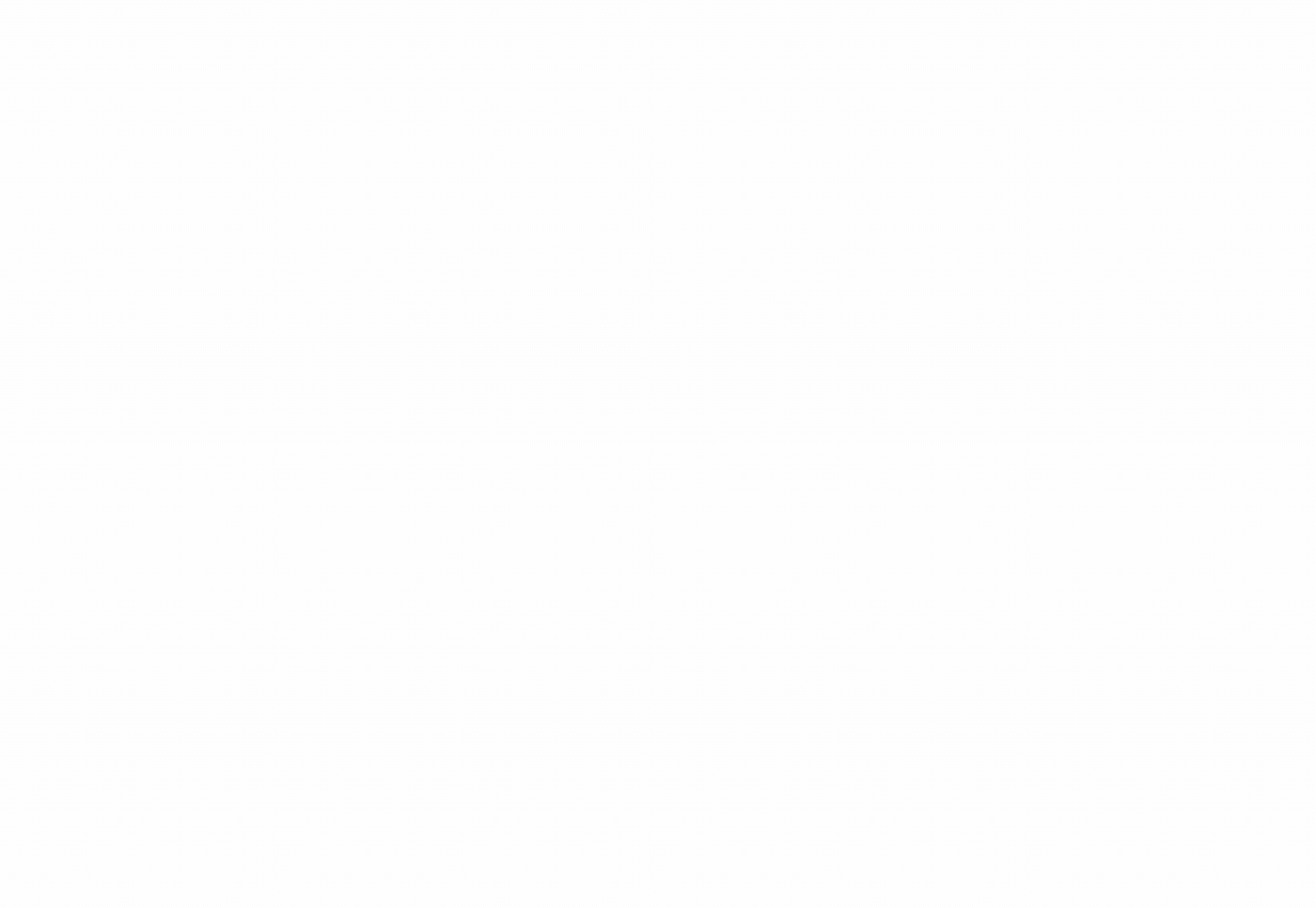
2. Send the invite
Follow the prompt to share the channel outside your workspace. Send your partner an email invite right from Slack, or copy the link provided and email the invite directly.
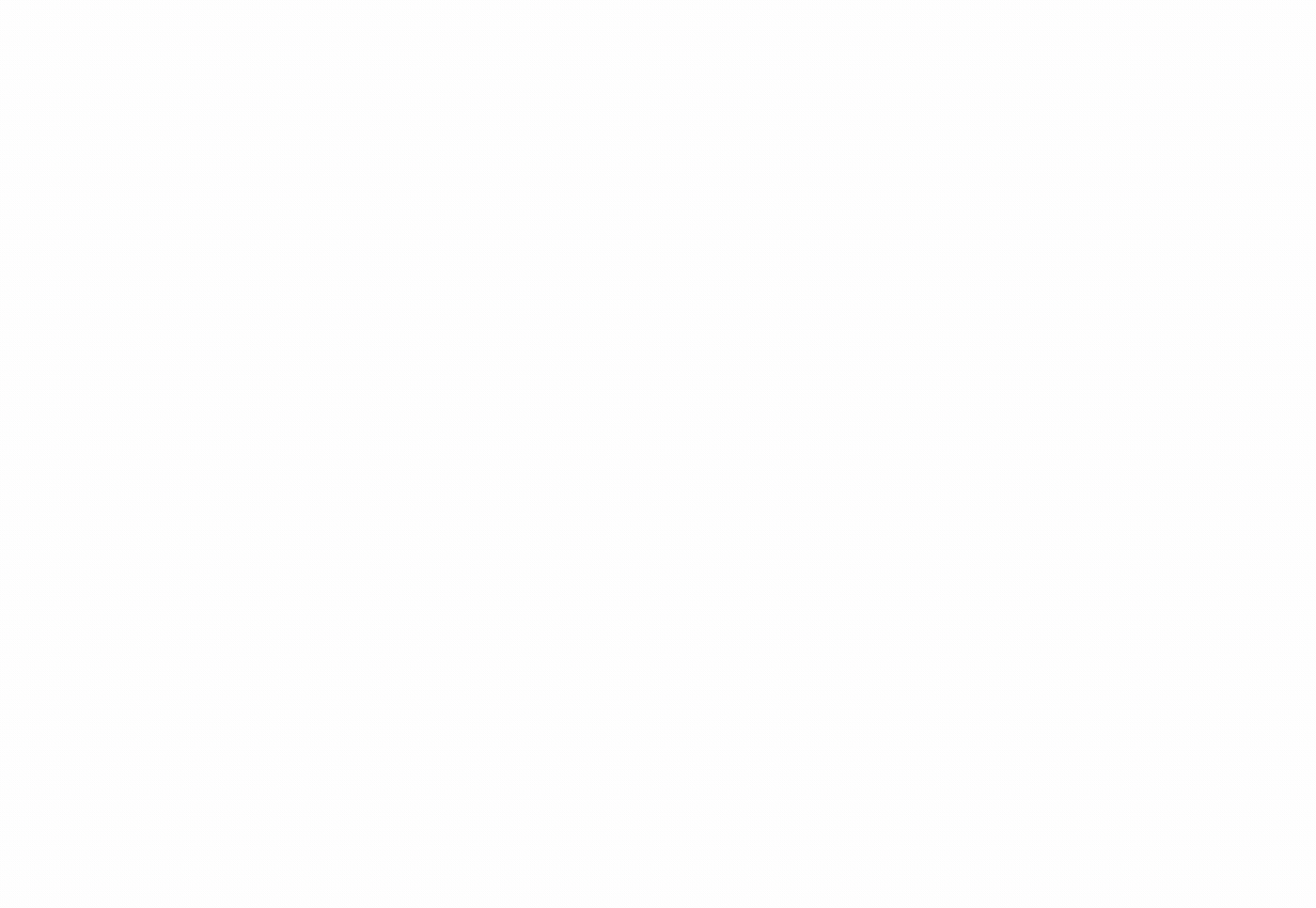
3. Wait for your partner to accept
Pour yourself a cup of tea. Once your customer clicks the link, they’ll be taken back to Slack, where they can accept the invite and set up the channel on their end.
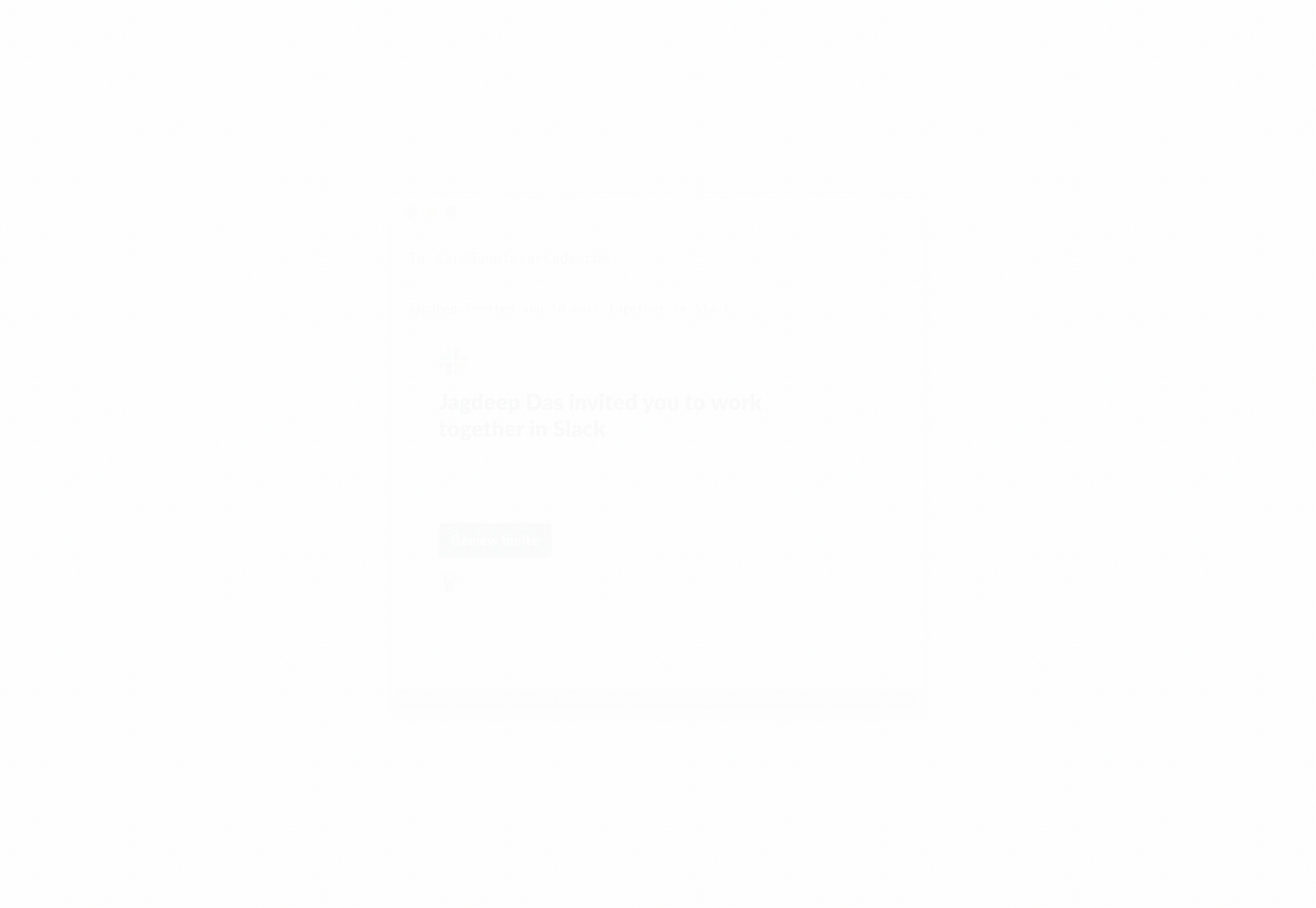
4. Let your admin approve
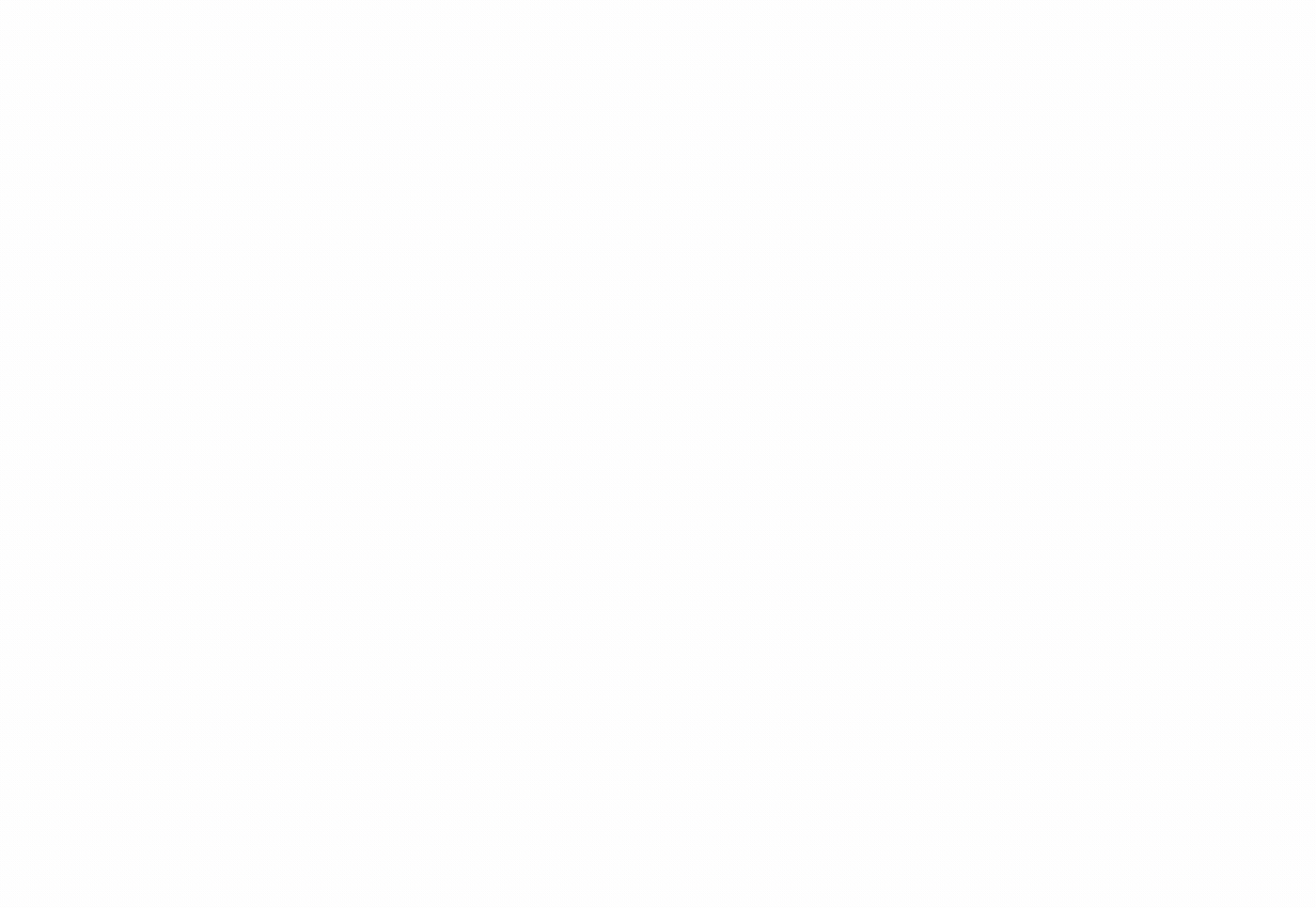
Get started

















