When you start a new job at most companies, you’ll have a fresh new email address—with a completely empty inbox. So you wait. Messages slowly come in from HR and your team, and after a few weeks you can get a feel for who works on what, what they’re like over email, and how people collaborate.
The same can happen with projects. If you’re suddenly thrown into an ongoing brand campaign that started three months ago, you have to figure out who to ask for important materials and background and then locate key documents, all while trying to absorb real-time requests and information.
In Slack, there’s no empty inbox. Instead, you can access the full conversation history of your company’s public channels. For example, you could spend your first day of work reviewing projects your team has recently completed, recent in-channel stand-up meeting notes to see what’s on deck, how approvals are requested and granted in Slack, and more.
Similarly, anytime you’re roped into a project that’s already in motion, we’ve got a simple process that will get you up to speed: Scroll up to see past conversations, review pinned items, and use search to find the people and materials you need to contribute to the project.
Scroll back to see previous discussions and decisions
The ability to scroll up in a project channel all the way back to its inception is remarkably helpful. You can quickly see who the original team members were, along with the exact goals they set out to accomplish.
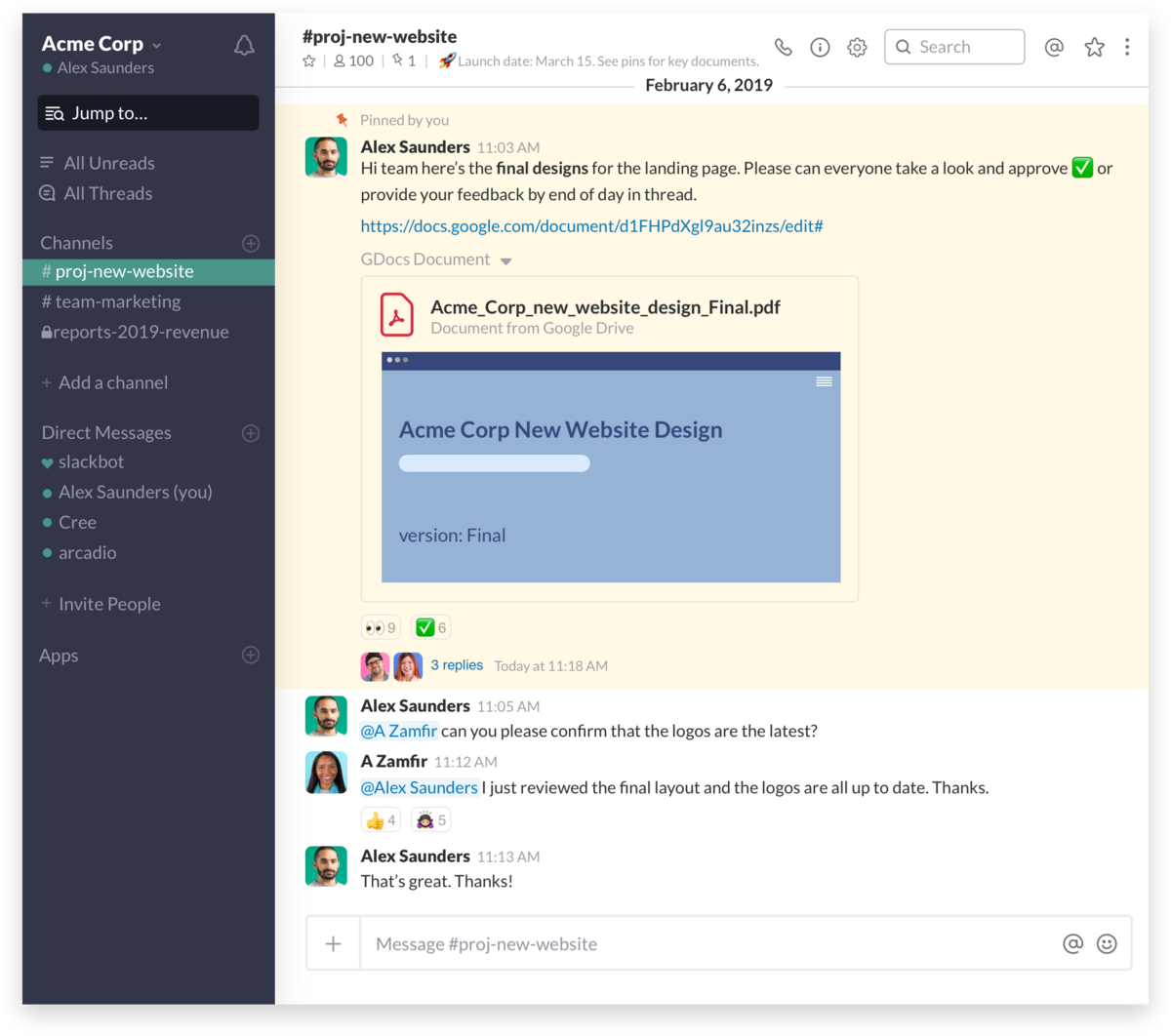
If the team uploads all their drafts and mockups of work in progress, you’ll also see photos or examples of project inspiration and first attempts at solutions, along with iterations of the work and context around key decisions (along with who made them).
Review any pinned items
Whenever you’re added to a new project, open the channel information sidebar and look under the Pinned Items list. This is where you’re likely to find the most vital information for a project.

There’s a limit of 100 pinned items for a channel, but once you start using the feature, you’ll find that’s a pretty high upper bound. Your team will work best if you keep your pinned items to around a dozen crucial files or messages. Newest pins appear at the top, so if the team is moving quickly through a project’s tasks, the most important recent stuff will be easiest to access.
If you spot an uploaded file or message posted in a project channel that you think represents knowledge the whole team might want to refer back to, pin it to the channel yourself.

Adopting this as a regular habit makes finding the most important files quick and easy for new and veteran teammates alike.
Use search to locate documents, mentions and related materials
Search is one of the most important features of Slack, because its value compounds as more people in your organization use Slack for projects.

Whenever you join a project, use search to find important files by name, by file type or by the person who uploaded it. When you have basic questions like “Do we have any initial cost estimates?” see if you can find answers using search for messages or files that mention “costs” or “proposal.”
Take note of the names of the people who post files or messages most often, and you can search for any message they authored or file they uploaded by including their Slack username in the query.

There are times when you’ll know exactly what you need to find. In those instances, use search filters to narrow your results to the specific people and types of files you’re looking for (as shown above).
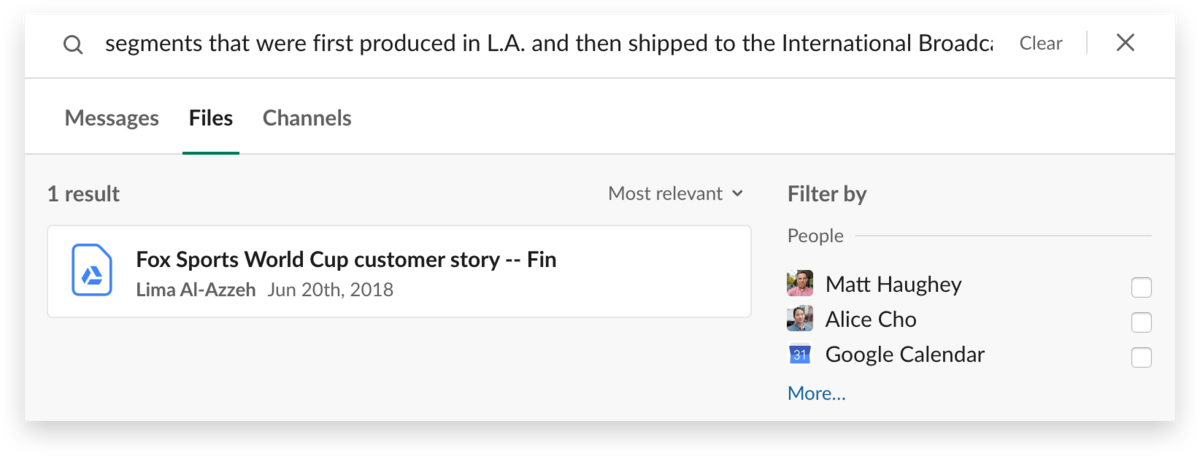
Slack’s search also includes the contents of documents and text files. Let’s say you’re looking for a phrase that appeared in a PDF contract or to-do list shared in the channel. You’re likely to find it under the Files tab of your results. This even works on files shared from a cloud service like Google Docs or Dropbox—Slack scans the contents and indexes all the words and phrases in them whenever they’re added to your project channel.
When all the parts of a project are shared in a Slack channel dedicated to it, everyone on your team will have one place they can find everything they need to get up to speed quickly. That means making meaningful contributions sooner and completing projects sooner too.






