Managing people in the workplace is an immense responsibility. Not only do you have your own projects and obligations, but your reports rely on you for coaching, career development, communicating priorities, and much more.
So how can you meet these managerial responsibilities in Slack? We asked managers in the design, engineering, and customer experience departments at Slack how they use our tool to best fit their work, stay informed on projects, keep their teams from getting stuck, and more. What follows is a roundup of our favorite insights—each of which will likely work for your team as well.
How do managers organize their work in Slack?
Channels are how conversations are organized in Slack, and many of our managers have learned a few tips and tricks for tweaking them to best fit their role.
Foundational team channels
Managers at Slack have found a winning formula for collaboration by creating two types of channels:
- Team channels for regular communication in a group setting
- A channel for every cross-functional project
These channels let managers go over teams’ key discussions or see where they’re stuck. If you need to know about the progress of any project inside the company, it’s as simple as checking its channel.
Additionally, many teams here at Slack keep a public channel for team news and milestones, as well as a private team channel for really hashing out their day-to-day concerns.

“I don’t know how I’d operate without consistent channel naming conventions and starred channels. Organization is key.”
Channel naming conventions
Once channel naming conventions are in place—provided everyone sticks to them—managers can easily find appropriate channels, locate background information on related projects, and make resource requests of another team.
A home for approvals
For design managers, channels set aside for approvals—where you can ask for feedback and iterate until final versions are approved—are especially popular. This kind of workflow can take up the bulk of a design team’s time so it’s smart to have channels dedicated to the process. To speed this process up, try using an agreed upon set of emoji to mark off reviews and approvals quickly.

“I appreciate that I can quickly catch up in a channel by seeing where there are 👀 eyeballs and ✅ green check marks—if someone has already seen and approved it, I continue on and don’t waste time.”
Sync up with private 1:1 channels
Managers across Slack like to create dedicated, private 1:1 channels with each of their direct reports. It’s a good way to let employees propose topics for upcoming meetings, list things they want clarification on, and follow up after a sync to talk about their next course of action.
Which apps for Slack keep managers in the know?
Google Calendar and Asana are popular integrations for keeping project or team channels up to date. Posting a weekly calendar of important events into a team channel every Monday morning is a great way to keep everyone informed on major releases and upcoming deadlines. And when a new to-do item pops up during the day, it can easily be added to Asana for maximum visibility.

You can also set aside dedicated channels to contain only updates from other apps. These kinds of “machine-generated channels” are where automated updates can post from apps such as Github, Zendesk, or even Twitter. Managers can review these channels periodically to get a temperature on their teams. How many pull requests, code reviews, and commits are taking place each day? How many customer support tickets did we complete today and what were our response times? Which tweets are taking a long time for the team to answer properly?
Another tried method for corralling updates of a common theme is Slack’s Reacji channeler. It’s simple: If you apply a specific custom emoji as a reaction to a message, the app instantly reposts the message into a specific channel. We use this whenever good ideas come up in channel brainstorming sessions. Team members can apply a certain emoji to send the best ideas to a channel reviewed by a manager, who can help the team prioritize which ideas to work on.
There’s even a manager-specific app for Slack, called SOTU. It’s a slash command that lets managers request updates from teams, and collates updates from across the organization, giving upper-level managers a good idea of current progress on various projects whenever they need it.

What’s the first thing a manager new to Slack should learn?
With decades of experience among them, we asked managers what advice they give to new managers at Slack, specifically, what features of the app should be learned as soon as possible.
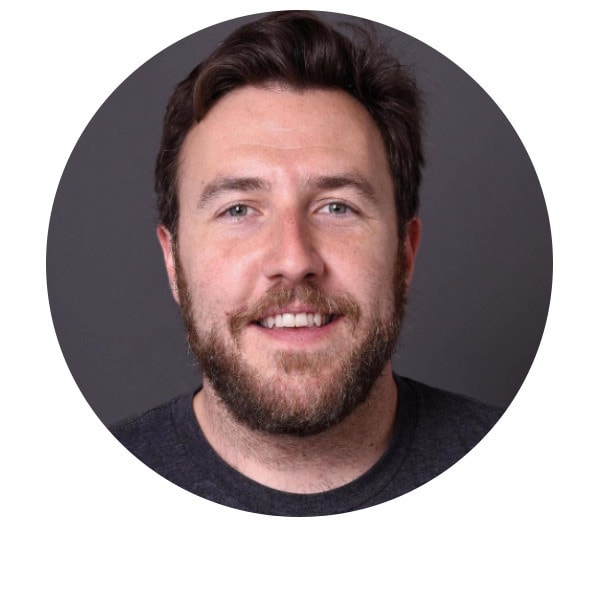
“One of my favorite features is the ‘remind me later’ option. If I make a request and the answer is ‘I’ll look into this and get back to you,’ I’ll set a reminder for that message for a few hours in the future.”
Nearly everyone mentioned browsing through starred channels each morning to quickly catch up on things at the start of the workday. Typically, managers set aside 15-20 minutes to review team and project channels as well as any urgent direct message requests.
Other tips for new users include:
- Knowing how to use the Quick Switcher from your keyboard can greatly speed up how you move around the Slack app at your desk.
- Setting new channels to public creates transparency and inclusiveness, which helps builds trust and understanding among teams.
- Whenever you pop into a channel for the first time, look at the pinned items to get a feel for which key bits of information everyone in the channel should know.
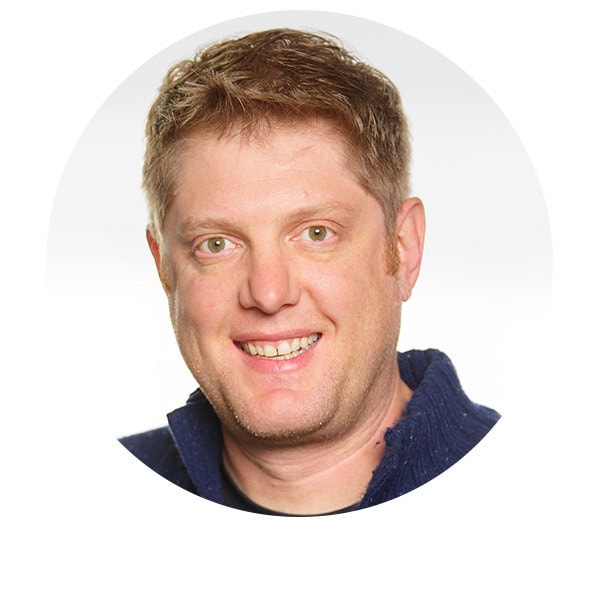
“Let go of FOMO! There is more information than you can ever hope to process and that is fine. You get to opt into what you care about!”
Every manager has limits. It’s impossible to know all the projects and tasks and how they are progressing, so it’s important to figure out the people, projects, and efforts that are connected to you and focus just on those. Let go of your fear of missing out (FOMO) and be comfortable using Do Not Disturb and custom status to let your direct reports know when you’re truly busy with heads-down work.
Managing people requires a specific skill set, one that includes being able to have eyes and ears on concurrent projects, while also giving teams and direct reports the tools necessary to get their work done. And while Slack can be the communication hub for an entire organization, with a little tweaking in approach and setup, it can serve managers needs as well.






