In the workplace, few things derail focus faster than an unnecessary ping. You’re making good progress on an assignment when you receive a notification in another app—and when you return, it takes a frustrating amount of time to pick up where you left off.
If it feels like the hours in the day keep escaping you no matter what you do, you’re not alone. According to Slack’s State of Work report, 56% of knowledge workers report that switching between apps makes it harder to get essential work done and 68% of knowledge workers say they spend at least 30 minutes a day switching between apps.
By customizing Slack to reflect your unique way of working, you can take back control of your time and attention. Millions of Slack users choose when and how they’re notified about updates, respond to approval requests, and more. Here we’ll show you how to join them by customizing Slack to make the most of your workday.
“I’m not always checking Asana, so when I see that notification in Slack, it means I have something to review. I constantly have too many tabs open, so I love that I have one less platform to visit.”
Wrangle and respond to notifications faster
In today’s digital-first world, the more communication you receive, the more challenging it is to toggle between the different tools you rely on for work. Slack helps curb the context switching with any of the more than 2,500 apps available in the Slack App Directory that teams can instantly integrate into their Slack workspaces. When you can organize and respond to notifications (or even mute them) in one place, you work faster and stay focused on the work that needs your attention.
Never miss another project update
Keep critical updates from getting lost in the noise by setting up notifications from a project management tool, such as Asana, Trello and Monday.com, to go directly into Slack. As your team is making progress, you can add new tasks, update tasks with new due dates and assignees, and mark tasks as complete, without leaving your Slack workspace.
Spin up meetings in a snap
Have you ever put off scheduling a team meeting simply because finding time on everyone’s calendar is an ordeal? Or maybe you just received a notification in one of your project management tools that requires more context and you need to spin up a team sync. The Google Calendar app and Outlook Calendar app for Slack eliminate this common pain point and help you book meetings in a flash.
The apps scan your teammates’ calendars for common availability and let you schedule a meeting right inside a channel or direct message (including any external partners you work with in Slack Connect). You can also:
- Receive and accept meeting invites in Slack
- Receive alerts when an event’s details change
- Change your meeting response as needed
Simplify and speed up everyday processes
Magic happens when teammates contribute their unique perspectives and skills to projects. But when processes are too cumbersome or vague for people to follow, some of that magic fizzles. Slack helps teams grease the wheels with a tool any team member can use to simplify and standardize bottleneck-inducing work. That’s Workflow Builder: a visual tool that lets anyone automate routine tasks right in Slack, with no coding required.
Workflows can be created to manage and organize a wide range of tasks, including:
- Sharing info with new teammates
- Submitting time-off requests for approval
- Filing support tickets
- Asking for feedback from coworkers
- Facilitating Q&A sessions
Set new teammates up for success with a detailed welcome message
Before any new teammate can begin their work, they need to become familiar with the team’s processes. You probably begin their onboarding experience by explaining who the points of contact are, what their colleagues expect from them, and how they can ask questions and get feedback.
With Workflow Builder, you can automatically share that information with teammates the minute they join a project channel by creating automated welcome messages. Your welcome message can include kickoff docs, roles and responsibilities, and instructions for how to make requests (more on that below).
Standardize daily processes with Workflow Builder
Another simple way to save time with Workflow Builder? Attach intake forms to a channel and standardize how teammates ask for help or share feedback. Completed forms can automatically post in a channel, where a quick 👀 emoji lets the team know who’s looking at the submission, and any further conversation is coordinated in a tidy thread.
Intake forms capture all the information needed to take action on a request. No more follow-ups like, “Is there budget for this?” or “Do you have a creative brief?” If it’s in the form, your peers will know what’s required to move a request forward.
These workflows are especially handy when working externally with partners, customers or vendors in a Slack Connect channel. No need to introduce a new tool—create a simple intake form and use Slack as your central hub.
Let Slack handle your busywork
When you’re focused on taking a major project across the finish line, it’s easy to forget tasks like granting special file permissions or coordinating email replies. With Slack, you can shepherd routine assignments in the background, freeing up more headspace to focus on meaningful work.
Instantly update file permissions
Nothing creates a bottleneck like forgetting to grant people access to your files. With apps like Google Drive, OneDrive and SharePoint, and Box, you can automatically update file permissions right from Slack. When you share a file in Slack, the app will give you a friendly nudge if the people in the channel don’t have access to it. No more heading into back-to-back meetings only to return to an inbox full of requests.
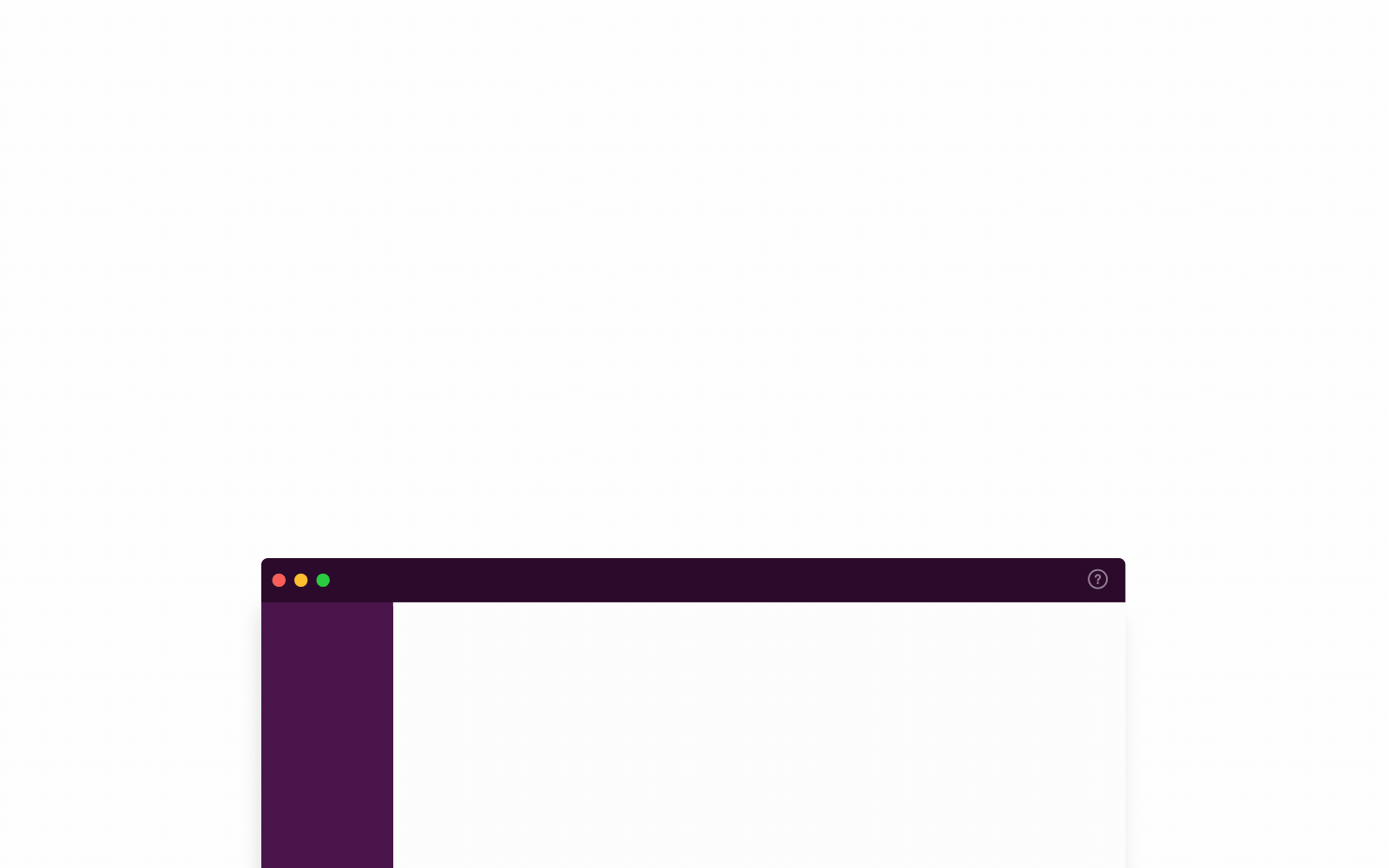
“I love how you can grant permission to edit or access a Google document right in Slack. That saves me hours.”
Automatically forward emails into Slack
Among Slack enthusiasts, it’s no secret that channels reduce email clutter. But what about those unavoidable emails? Now you can bring missives out of inboxes and into channels, where your team can discuss and coordinate a response in a thread. Start by creating an email forwarding address for a channel, so any incoming emails get posted in that channel.
Once you’ve generated the email address, you can go into your email client to configure forwarding rules, specifying what emails you want forwarded into the channel. For example, inquiries sent to email aliases like sales@yourcompany or info@yourcompany can be forwarded into the appropriate channel for your team to view and discuss.
It’s little things—like one fewer notification to check and one less task to tick off the to-do list—that can add up to serious saved time. Exploring speedier, more efficient ways to cross those tedious T’s and meticulously dot those I’s frees up bandwidth to focus on higher-impact work. And when your tools empower you to stay focused during the workday, you’re more empowered to leave work at work when you’re off the clock.






