As the days of flying around the world to see inspiring speakers are put on hold, promoters and companies have scrambled to design remote-friendly alternatives primarily driven by video conferencing. This adequately fills the void for keynotes and onstage content, but events still struggle to re-create that onsite energy and facilitate spontaneous connections. This is a space that Slack can fill, as it has for years at previous events for thousands of attendees.
Supplementing your digital event with a Slack workspace creates a centralized meeting place for attendees. They can connect with one another before the event; read news, updates and policies, share their experiences with one another in real time; and keep in contact afterward. Meanwhile, your staff can answer questions and spark further discussion after talks conclude.
This past October, Slack Frontiers, our annual conference, went entirely remote and featured a workspace created just for attendees with a focus on building community and improving their experience. We took the lessons we’ve learned from running our own events for this list of advice and best practices.
1. Curating the best possible attendee experience means planning early
We began planning our conference workspace in earnest a couple months prior to Frontiers. At a high level, this began with an “attendee journey” like the example below.
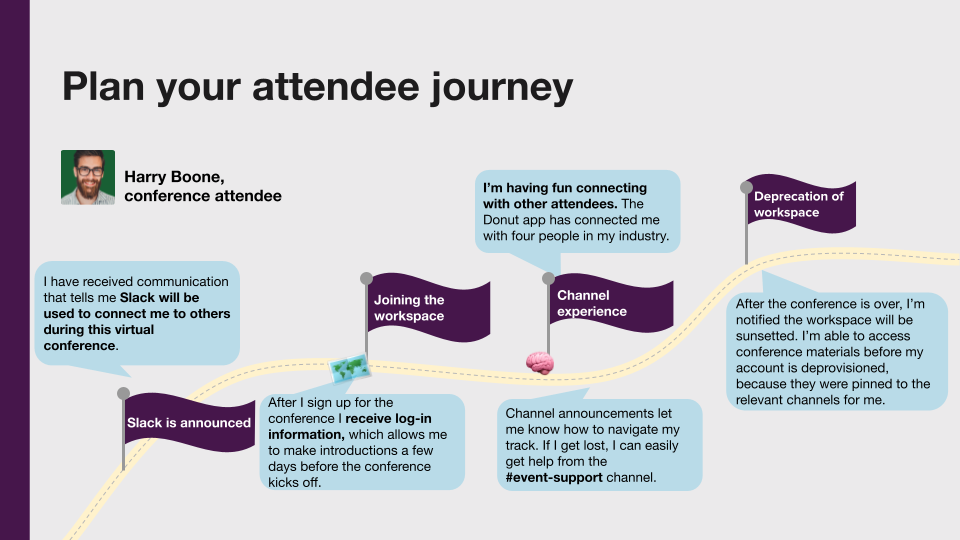
On a more granular level, bringing this in-Slack attendee journey to life starts with a checklist of your workspace settings. Initial setup will include:
- Upload your event’s logo for the workspace icon
- Determine how and when invites will be sent out
- Install any apps (like Donut and Polly) that you’ll incorporate into your workspace
- Set channel permissions: Who can use @here, @channel and @everyone?
- Limit who can create and archive channels to owners and admins
- Appoint a moderator from your team, who will answer questions from the community, lead discussions and be a point of contact for managers
- Create a code of conduct for everyone to follow (here’s our Frontiers CoC)
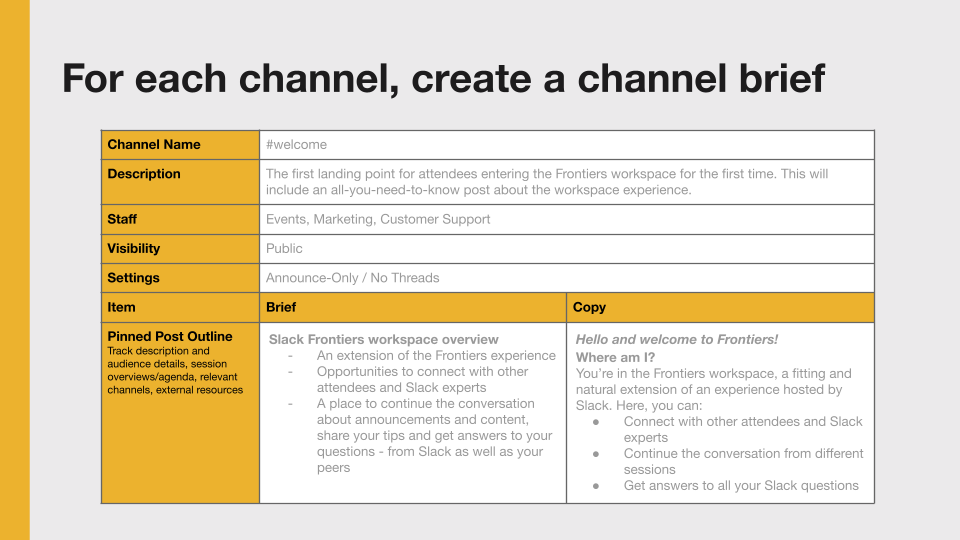
Your channel architecture should be customized for various types of attendees, as well as your different conference tracks. We’ve found that a simple spreadsheet with the channel name, topic and moderator; pinned items like daily schedules or documents with tips on things to do at the conference; posting permissions and pre-set welcome messages can be discussed and created well ahead of time by your team. This makes it easier to deploy and populate your workspace when the time comes to launch it.
2. Create channels not only for attendees but also for staff
Once you’ve drafted a list of channels for attendees, create the channels and populate them with pinned items and welcome messages. A smaller subset of these should be default channels—meaning all attendees will automatically join them when they log in to the workspace for the first time. Those could include:
- #welcome: Home to an overview of the schedule, relevant links to more information, and pointers on getting help, along with a summary of topics in additional default channels

- #intros: Where attendees and speakers introduce themselves and interact with one another

- #announcements: We recommend limiting posting permissions here to owners and admins, so vital updates like schedule changes aren’t buried in longer conversations (you can also choose whether or not to allow threads there)

3. Prepare your in-channel run of show
During your event, post morning announcement messages with times and track descriptions, speaker introductions, and highlighted talks so people can plan their day. If you created channels for each conference track, use them to gather questions or post summaries. For example, we found great success with scheduling Ask Me Anything (AMA) sessions in a specific channel with featured speakers from the event. Let everyone know they can talk to, say, Acme Corp.’s CTO at 2 p.m. on the first day of your event in an #ama channel.

Conduct Q&A sessions at set times announced well in advance and for a period of 30 to 60 minutes. This way, it’s possible for attendees to participate in several AMAs a day.
4. Automate requests with Workflow Builder and apps
Workflow Builder is a no-code tool for automating recurring requests and tasks in Slack. You can use it in a variety of ways for an event, including:

- Quickly field help requests with a standardized form, accessible via Slack. Those requests can post automatically to a private staff channel, where staff can claim them with an emoji.
- Ask a question form for AMAs or for sessions where anyone can submit questions to be screened by moderators and asked of speakers
- A new channel request form, so if you’ve locked channel creation to just owners and admins, your team can easily review and approve new channel requests
- Deliver custom, automated messages to attendees who join a specific channel. This could be a welcome message in #intros asking them to participate by posting their own short bio, or a message containing all the links to slides and/or any downloadable PDFs if you have channels for each talk or conference track.
- A report a message button if someone isn’t following your code of conduct
Out-of-the-box apps for Slack can help streamline scheduled and spontaneous events alike. You can use calendar apps like those from Google and Outlook to post morning reminders of each day’s events. Apps like Donut can coordinate people meeting up with others by randomly pairing them and creating a direct-message session. And attendees can launch a one-on-one video call on the fly with apps like Zoom or Slack’s built-in calls feature.
5. Embrace the unexpected
No matter how much your team plans, you never know what will capture everyone’s attention, and if you’ve got staff posting and reading channels, attendees will certainly notice. Keep your attendees’ needs in mind and be responsive to the various ways they might engage, versus trying to overstructure the environment.
At Frontiers, one of our largest and most active (and surprising) channels began with an unusual premise. It was called #social-yelling and required that participants POST IN ALL CAPS for any message. In addition to all our pre-planned channels, it was offered as an open-ended arena for attendees to safely test ideas—and quickly became a fun space where people could “yell” about things they liked or were thinking about.
As we’ve learned firsthand, staging a fully digital event doesn’t mean discarding human connection. In fact, when you design a digital experience that makes attendee-to-attendee and attendee-to-speaker interactions this easy, it’s possible to increase the amount of connections made at your event. After all, introverts who might not approach someone in person, or those who couldn’t make the trip to a location-specific event, can simply join the conversation in Slack.






