Moving more projects and teammates into Slack means more channels—and that’s a good thing. When there’s a channel for every project, topic or team, it’s that much easier to find and share information. A longer list of channels does, however, mean a longer sidebar, and thankfully, Slack has a few tools to help you organize it to elevate the work that matters most.

The most basic trick is starring important conversations, which pushes them to the top of your sidebar. And sure, it’s a great way to keep tabs on a few conversations, but what about more granular organization? That’s where custom sections come in. Think of these as folders—you can group them by team, project or department and tailor their ordering to how you work best.

Our suggested list of sidebar sections is a good place to start. Create a few sections and add your most important conversations (channels, DMs and even apps) into each, with your most important channels at the top.
Depending on your job, there are distinct ways to use sections to better organize Slack for you. Here are a few of our favorite ideas.
For everyone: a section for your most vital work

Your topmost section should contain your most critical conversations. Think of the places you check first thing in the morning when you get to your desk, or the channels, people and apps you monitor for requests throughout the day. When any of these appear as unread, you can catch them immediately, since they’re always at the top of your sidebar.
Salespeople: all your accounts in one place
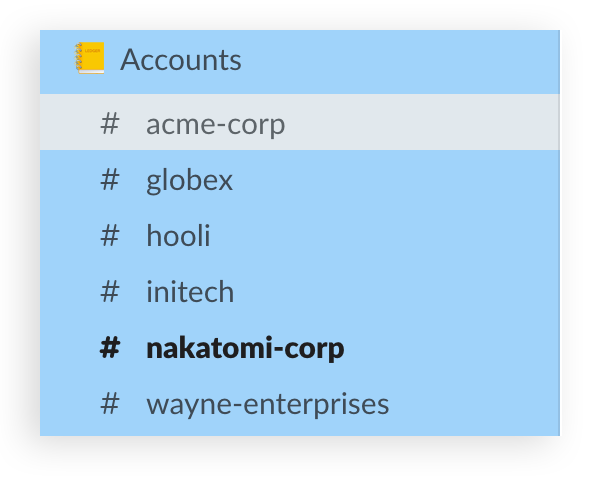
Those of you in sales likely have a handful of accounts you monitor closely each day—be it to negotiate the next contract, quickly escalate any issues or share your latest product updates with customers.
Create a section that holds each of your key account channels, and you won’t miss a request or update because you’ll always have them grouped together, including any Slack Connect channels you may share with clients directly.
Developers: all your tools at the ready
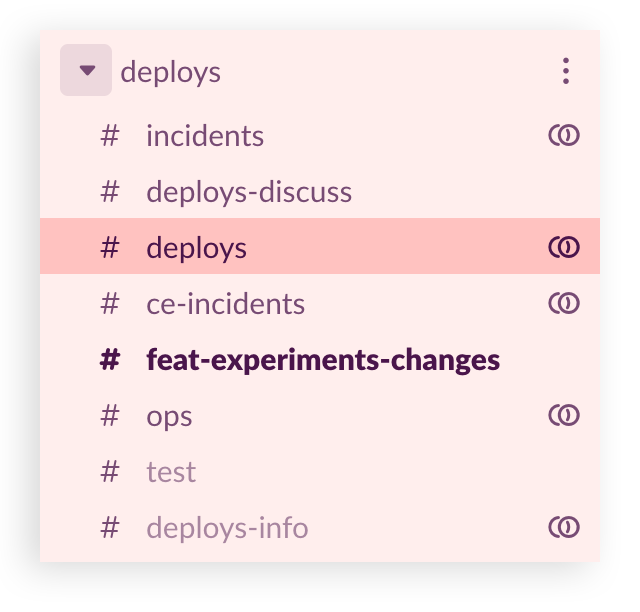
If you work in a technical role, you can create sections to group channels based on the task at hand. Consider the screenshot above, which is for an engineer overseeing a deployment of new code. He’ll watch channels related to deploys and the features that required new code, as well as the #ops channel, where he’ll monitor the ultimate success or failure of the process.
Developers can reproduce this for planning, code review and resolving incidents, with everything they need to check, all in one convenient spot.
Customer service: keep the channels you need at your fingertips

If you work in customer service, you’re likely watching over dozens of channels related to keeping customers happy. You can create sections to group channels where tickets come in and are reviewed, any channels dealing with incidents and the mitigation work that comes from them, and specialized channels for those with deep domain knowledge.
Legal teams: create your own in-Slack filing system
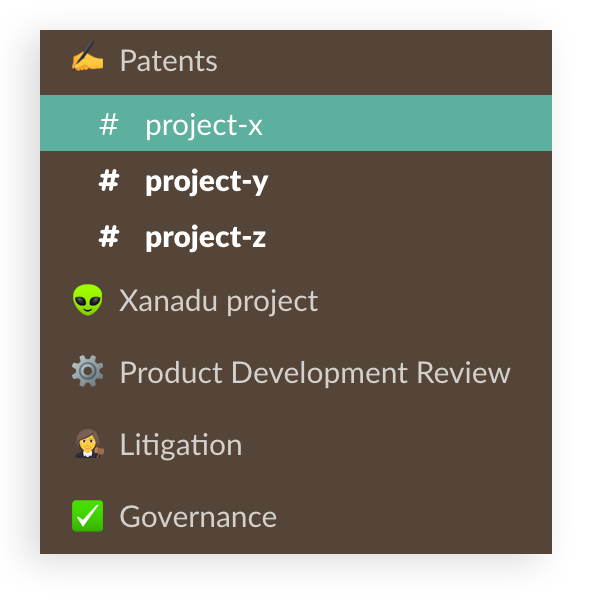
At any company, your legal team has a variety of tasks it grapples with each day. There are contracts written for vendors, employees and for the company itself. There are compliance workflows, patents to apply for and review, and press releases to approve before going to “print.” You might even share a Slack Connect channel with outside counsel for certain matters. As varied as the workload is for your legal team, grouping channels related to its operation into sections for each task lets your team stay on top of the demands of the role.
A few more ideas…
Beyond these specific roles, there are other ways to use sections in your work. Managers might keep a list of all their direct reports, so sending a quick request over DM is easy. If your work is often cross-functional, a projects section containing channels for each team you’re working with is a great idea. And finally, a social section might be the best way to occasionally unplug, take a break and catch up with posts in the #dogs, #cats, or #recordcollecting channels.







