Executive summary:
- Cut team notifications by 60% with these Slack tips for using threads, emoji, and messaging more efficiently.
- Create healthier work boundaries using Do Not Disturb best practices and response time guidelines for better focus and team respect.
Slack works best as a collaborative workspace when everyone in a company uses it to have transparent, informative discussions in channels, which are organised around projects, teams and disciplines.
But let’s be honest, many teams rely far too often on direct messages—mostly for quick questions and answers. This creates two issues:
- DMs are private. So if someone asks you a question over one, others on your team may do the same later on without knowing you already answered it.
- Every DM results in a notification on the mobile and desktop devices of your recipient. And when you’re away from Slack for any length of time, those notifications can really stack up.
Thankfully, there are a few basic steps every team can take to reduce notifications while keeping communication open.
1. Less messages means more efficient collaboration
Here’s a quick win: Never send a direct message that just says “hey” or “hello.” Even if you immediately follow up with your “real” message, the recipient gets a notification on that first “hey” that contains no information and potentially causes distraction. The person might see the indicator that you’re typing but is still left waiting for your full message.
You can start a DM with “hey” or with a 👋, but make it the first line of your entire message. Getting everything you need into a single direct message means that only one notification is sent to the person. Multiple messages means multiple interruptions, and that’s far from an ideal use of everyone’s time and attention.
2. Write longer messages that scan quickly
Use emoji, bulleted lists, and bold and italic text styling to make your titles and key points stand out in longer messages. This is especially useful for announcements or meeting recaps.
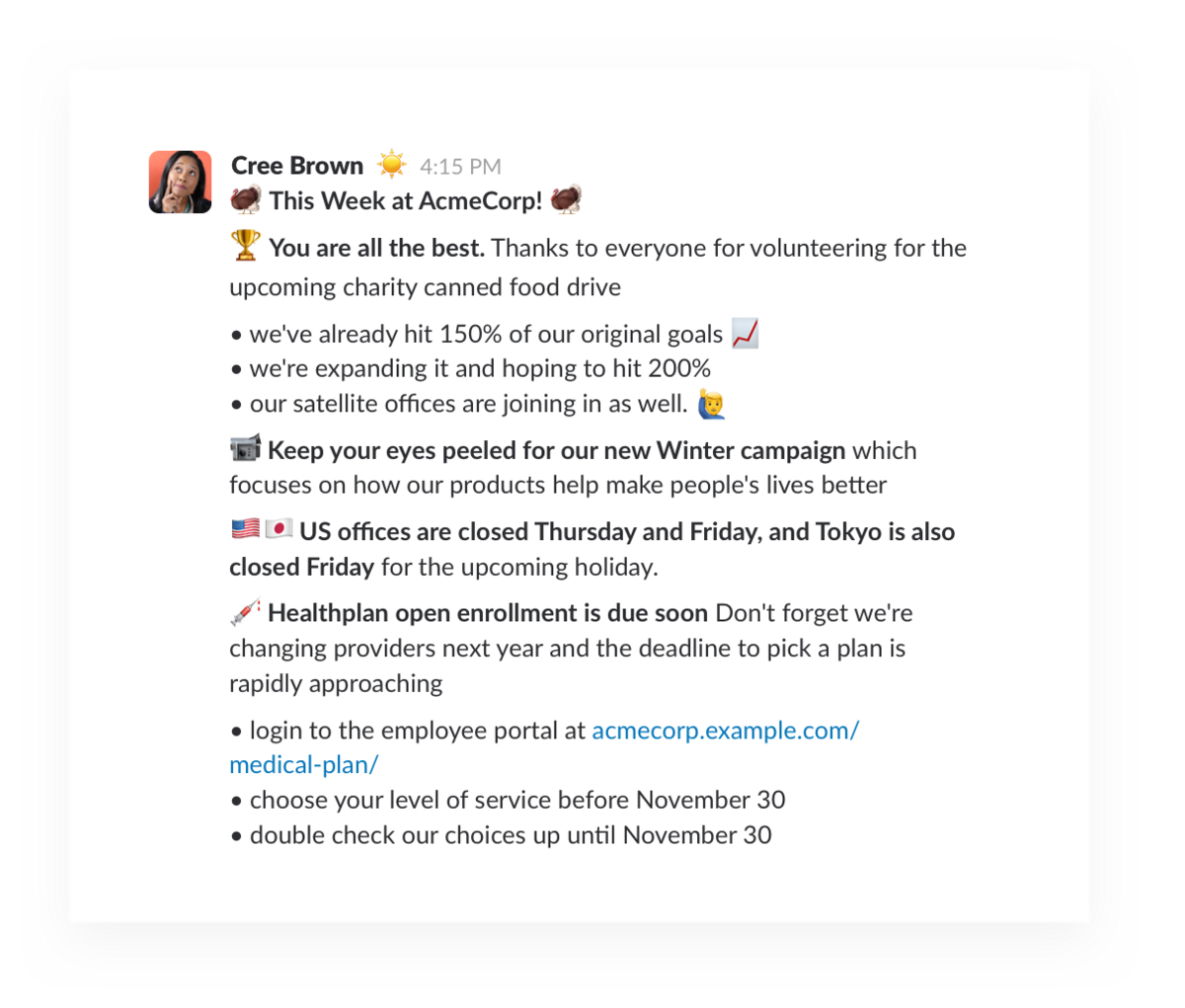
Well-formatted messages make text easier to scan and help minimise follow-up questions and messages, since important action items aren’t lost in lengthy paragraphs.
3. Use threads for effective team collaboration. Seriously.
Threads are great for discussions and project collaboration in a team channel. Members can ask for clarification or share ideas freely without tripping the unread indicator for everyone else in the channel.

Use threads every time you want to keep an ongoing conversation organised while keeping the main channel area clear.
4. Replace short follow-up messages with emoji reactions
Emoji reactions are unsung heroes in Slack. They can communicate lots of different things to your team without needing everyone to post “I agree” messages.
Imagine you sent an email to your team with a new product idea. First you’re met with total silence, then later a reply or two. You have to guess how the rest of the team feels, or you can ask at your next team meeting.
What if that idea were posted in a team Slack channel instead? You’d likely see emoji reactions soon after posting. They might show support, indicate that the team wants to think about it, or note an approval.
Emoji can be surprisingly complex for being such a simple tool. They can represent real workflows. For example, people can put their 👀 on something to tell everyone they’re reviewing it and then a ✅ when they’ve completed their review. You can use emoji to claim requests or ask for volunteers with a ✋as well.
5. Reduce off-hours pings with Do Not Disturb

Another way to limit untimely interruptions is to use the built-in DND feature. Use it to mark your outside-of-work hours. Make sure everyone on your team knows about the feature, and make it clear that after-hours requests can wait until the next day. That way, if you have an idea at 10 p.m., you can send it to your team with the knowledge that they’re not expected to respond until morning.
You can also use DND to carve out focus time during your workday. Click your name atop the channel menu and select how long you’d like to pause notifications. Your status in Slack will then communicate to colleagues that you’re heads-down working and they shouldn’t expect an immediate response.
6. Set response expectations at the channel level
Especially useful on projects where you’re working with teams in other time zones, the channel status and channel purpose can be used to set expectations in any channels not meant to be real-time. If your workplace design team in New York is working with architects in London on a new office being built in Melbourne, make it clear that it’s OK to post documents or agendas to the team with the expectation that approvals or follow-ups might take 8 to 12 hours as each office comes online around the globe.
It’s also good to add locations to your custom profile fields in any global company, so people know when your work hours are likely to overlap.
7. Default to public channels for better workplace communication
Too frequently, people reserve public channels for teamwide announcements, keeping most communication in direct messages, which unnecessarily silos information into private discussions.
A DM not only sends a notification to the recipient but requires someone’s full attention to read. And if people choose to ignore it until later, they’ll still have a red badge on their app.
Instead, create a culture where the default is posting in a channel and where using an @username mention is reserved for specific requests or urgent matters. DMs serve a purpose and are great for personal, private conversations, but chances are much of your workplace communication is appropriate for a team channel—and relevant to the wider group too.
When you commit to posting to public channels and using features like threads and emoji reactions, others in your organisation are likely to follow your example. Here’s to paying it forward and keeping your team on track.






